Advanced Linux Commands
For those regularly utilizing Linux commands, understanding a comprehensive set is essential. This guide introduces over 50 Linux commands crucial for efficient operation. While Linux may seem complex initially, its clean interface and command-driven approach offer powerful control over systems, making it a preferred choice for developers. Recognizing the advantages of Linux, especially for developers, a comprehensive Linux/Unix command line cheat sheet has been crafted. Encompassing basic and advanced commands, it covers file and directory management, permissions, compression, process control, system information, networking, and more. Additionally, it includes popular Linux shortcuts like Bash, Nano, VI, and Vim commands, providing a foundational understanding of Linux OS commands and their practical applications for developers.
Advanced Commands for Linux
Linux is well known for its supremacy in the command-line interface. There are a lot of commands which can be categorized as advanced and these commands can make working on Linux systems easy, provided you have a good grasp of them. In this article, we will discuss the advanced Linux commands.
ifconfig
The ifconfig is an advanced Linux command which is utilized to configure and show network interfaces on a Linux system. It displays information about the network interfaces, including the interface's status, netmask, and IP address. Users can also set IP addresses, netmasks, and other parameters for network interfaces with "ifconfig." System administrators frequently use this command to troubleshoot network issues and set up network interfaces for optimal performance.
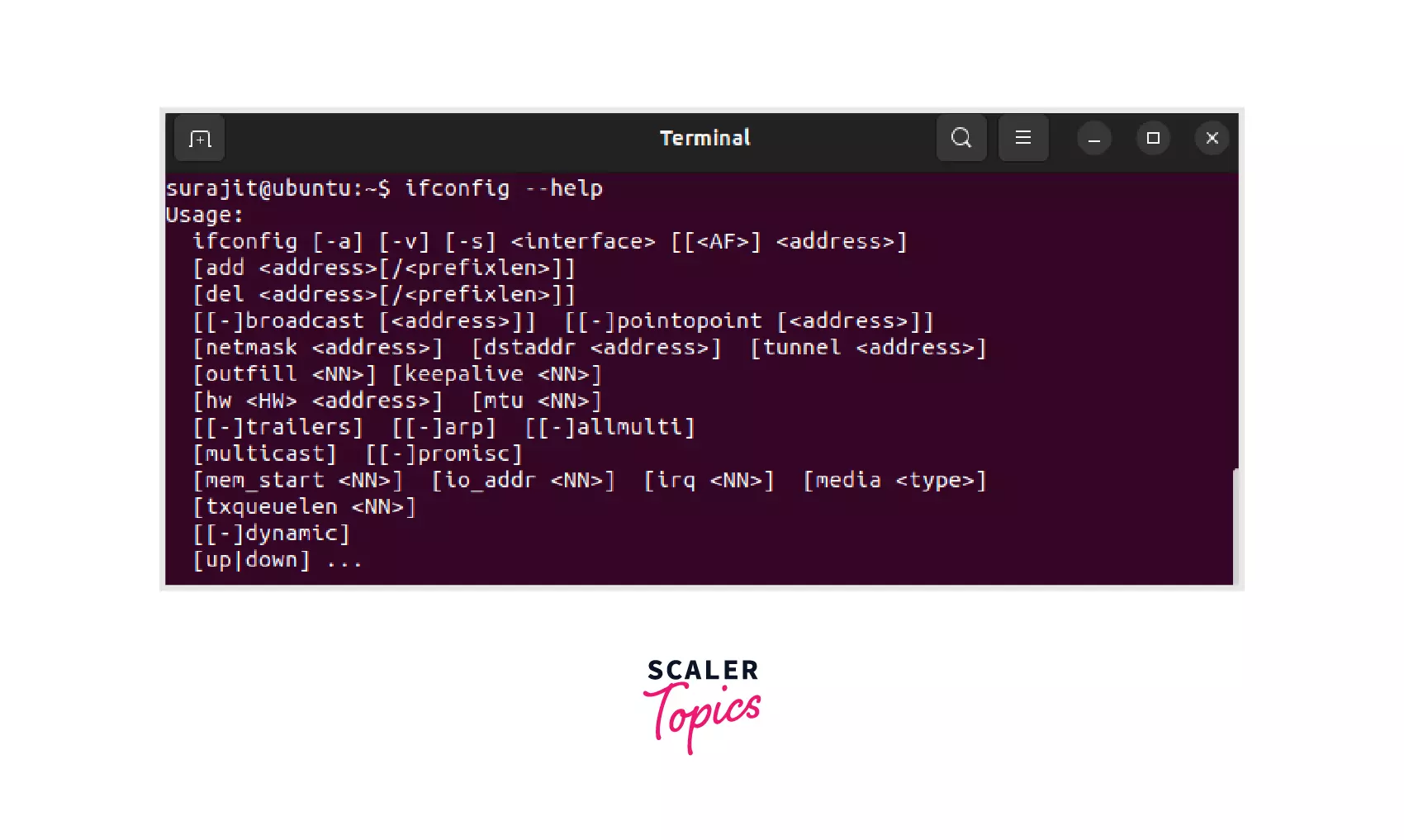
netstat
The netstat an advanced Linux command is used to display information about network connections, routing tables, and network interfaces. It can provide useful information about the status of network connections and the amount of traffic being transmitted on a system. With "netstat", users can view all active network connections, including their source and destination IP addresses and the ports being used.
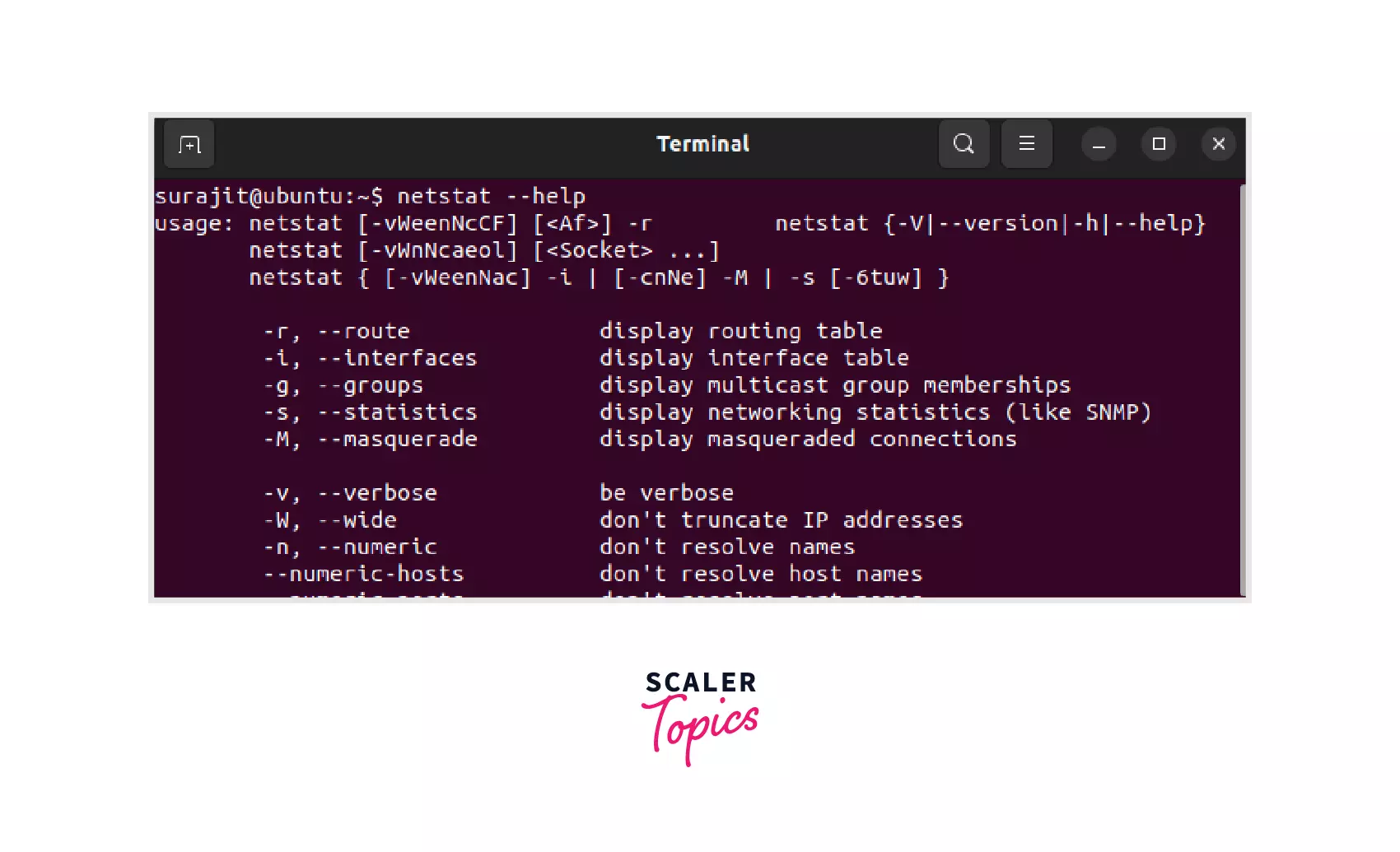
nslookup
The nslookup is also an advanced Linux command used to query the Domain Name System (DNS) to retrieve information about a domain name or an IP address. It can be used to find the IP address associated with a domain name or to find the domain name associated with an IP address.
dig
The dig command in Linux is used to enquire about the Domain Name System (DNS) to retrieve information about a domain name or an IP address. It is a powerful tool that can be used to gather detailed information about DNS records, including their type, time-to-live (TTL), and authoritative name servers.
uptime
The uptime command in Linux is used to display how long the system has been running since its last reboot, as well as the current system load average. This advanced Linux command is useful for system administrators to monitor server performance and identify if the system has been rebooted recently.
The output of the "uptime" command displays the current time, how long the system has been running, the number of users currently logged in, and the system load average for the past 1, 5, and 15 minutes. The system load average is a measure of the amount of work the system is performing, and a high load average may indicate that the system is overloaded.
wall
The wall command in Linux is used to send a message to all users currently logged into the system. The message can be a simple string of text or a file that contains the message. This command is useful for system administrators to broadcast important messages or alerts to all users.
When the "wall" advanced Linux command is executed, it takes over the user's terminal screen and displays the message in large, bold letters. The user can then acknowledge the message by pressing any key to regain control of their terminal.
mesg
The mesg command in Linux is used to control whether a user can receive messages from other users on the system or not. When the "mesg" command is executed, it displays the current message status of the terminal.
By default, the message status is set to "yes", which means that other users can send messages to the user's terminal. However, if the message status is set to "no", other users will receive an error message when attempting to send a message.
| Options | |
|---|---|
| y | This option allows messages to display on screen |
| n | This option will not allow messages to display on screen |
write
The write command in Linux is used to send messages to other users who are currently logged into the system. This command is useful for one-to-one communication between users and can be used to send short messages or more detailed instructions. To use the "write" command, the user must specify the username of the recipient and then type the message to be sent.
The message will be displayed in the recipient's terminal window, taking over the screen until the message is acknowledged. "write" is a simple yet useful command for sending messages between users on a Linux system and is commonly used for collaboration and communication in multi-user environments.
The user is represented here as the receiver and tty is representing the name of the terminal if multiple terminals are opened at a particular time.
talk
The talk command is a communication utility available in Linux that allows users to have real-time conversations with one another on the same system. It works by creating a two-way communication channel between two users' terminals, enabling them to exchange messages back and forth in real time.
Here, the user is representing the person or the system with whom you want to talk, and tty is the terminal addressed to.
w
The w command is a Linux utility that displays information about the currently logged-in users on the system. It provides a summary of user activity, including the username, terminal, login time, and the current process running. This information can be useful for system administrators to monitor the usage of the system and identify any potential security risks or performance issues.
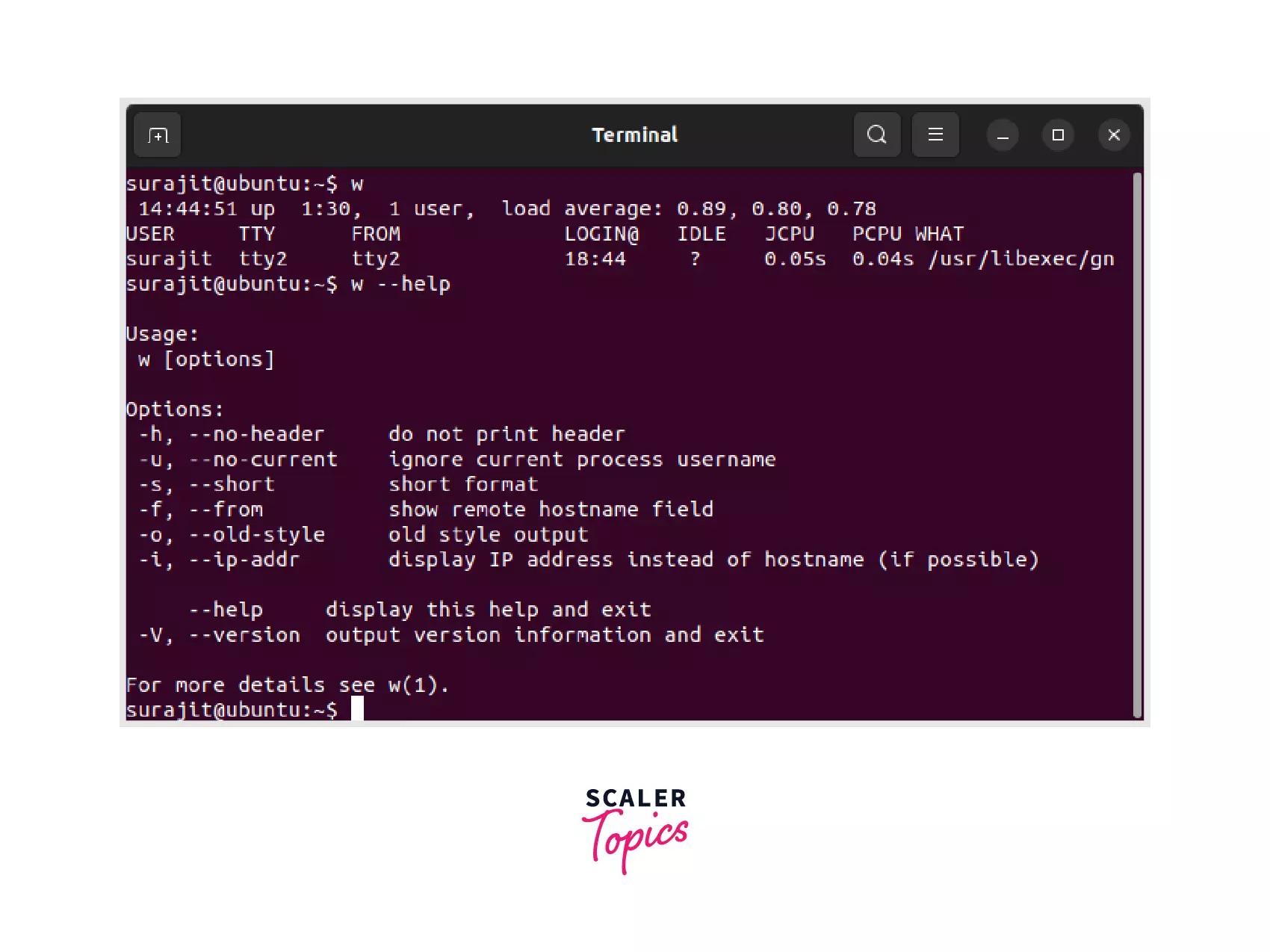
rename
The rename command is a Linux utility that allows users to rename multiple files in one go. It provides a simple and efficient way to rename files by replacing a pattern or a string with another one. This command can be particularly useful when dealing with large numbers of files that need to be renamed quickly and consistently.
top
top is a command that shows real-time system performance information. It displays information about CPU usage, memory usage, and system processes. This command is useful for monitoring system performance and identifying resource-intensive processes.
mkfs
The mkfs command in Linux is used to create a file system on a storage device, such as a hard disk or a USB drive. It can be used to create various types of file systems, including ext2, ext3, ext4, and NTFS. The "mkfs" command is a powerful tool, and it should be used with caution to avoid losing any data on the storage device.
vi/emacs/nano
vi, emacs, and nano are text editors that can be used from the command line. They are useful for editing configuration files, programming scripts, and other text-based documents.
awk
Awk is a command that allows you to process and manipulate text files. It can be used for text search and replace, sorting, filtering, and other text-processing tasks.
sed
sed is a command that allows you to edit files using regular expressions. It is useful for batch processing and manipulating large text files.
rsync
rsync is a command that allows you to synchronize files and directories between different Linux systems. It can copy files over a network and supports compression and encryption.
free
free is a command that shows the amount of free and used memory in a Linux system. It is useful for monitoring memory usage and identifying memory-intensive processes.
mysqldump
mysqldump is a command that allows you to create a backup of MySQL databases. It can be used to restore data in case of data loss or corruption.
mkpasswd
mkpasswd is a command that generates random passwords. It can be used to create strong passwords for user accounts, SSH keys, and other security-related purposes.
paste
paste is a command that merges lines from multiple files. It can be used to combine data from different sources into a single file.
lsof
The lsof command in Linux is used to list open files and the processes that have them open. It can display various information about the open files, such as the file type, file size, file descriptor, and process ID. The "lsof" command is a useful tool for troubleshooting issues related to open files, such as identifying which process is preventing a file from being deleted or determining which network connections are currently active on the system.
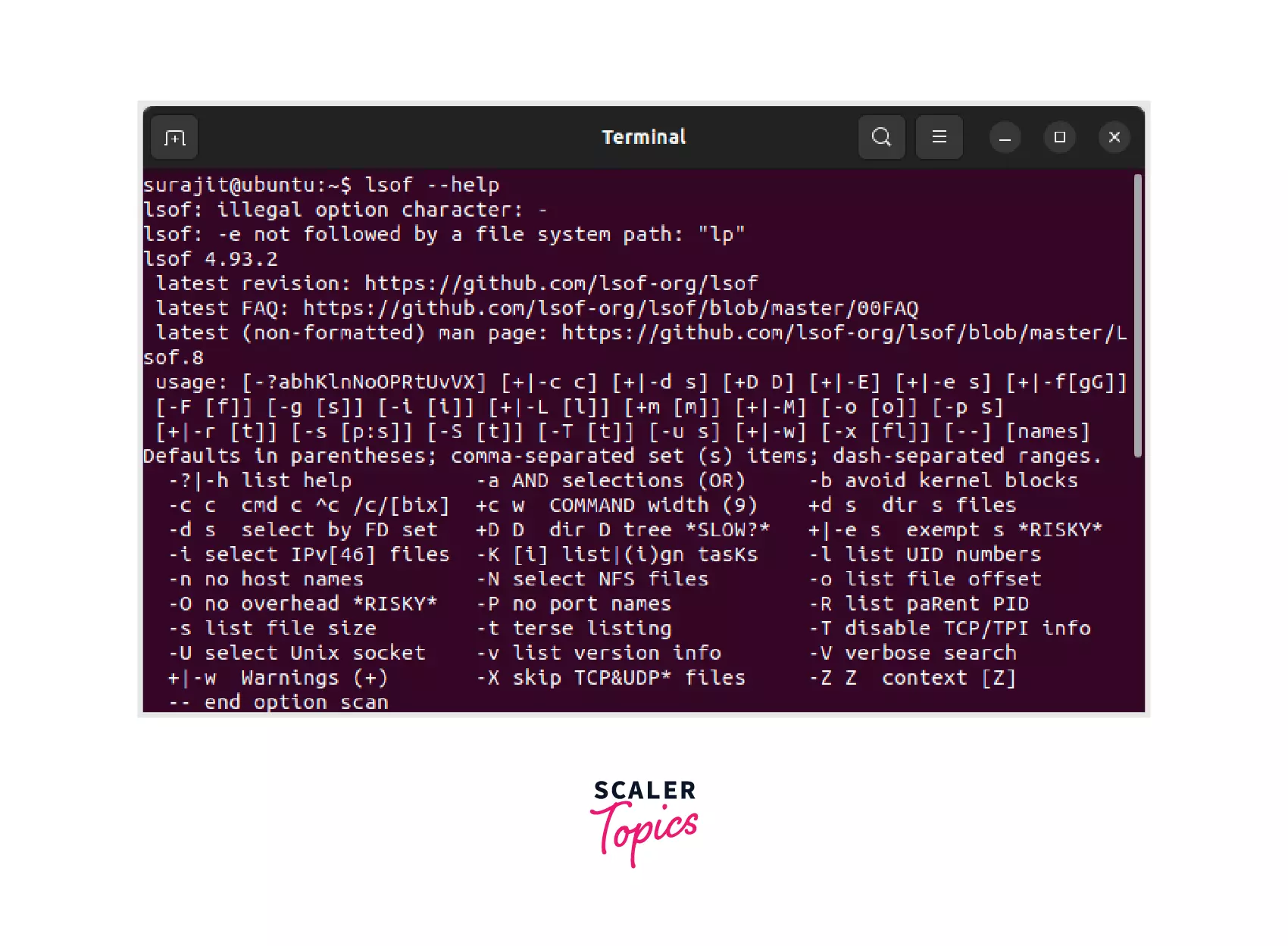
man
The man command in Linux is used to display the manual pages for a given command or topic. It provides detailed information about the command or topic, including its syntax, options, and usage examples. The "man" command is an essential tool for learning how to use Linux commands and for troubleshooting issues with the system.
Now we will discuss some more advanced Linux commands that are used daily. Let's follow.
ls
The ls command is a fundamental Linux utility used to list the contents of a directory, including files and subdirectories. It can display various information about the files such as file permissions, size, and creation date.
cd
The cd command in Linux is used to change the current working directory. It allows users to navigate through the file system and access files and directories from the command line interface
cp
The cp command in Linux is used to copy files and directories from one location to another. It can copy single or multiple files and preserve the permissions, ownership, and timestamps of the original files.
The first and second syntax is used to copy the source file to the directory or the destination. The third one is to copy multiple files to the directory.
mv
The mv command in Linux is used to move or rename files and directories. It allows users to change the location or name of files and directories on the same file system or between different file systems. The "mv" command can also be used to overwrite existing files or merge directories, and it supports various options and arguments that enable users to customize the move or rename process.
rm
The rm command in Linux is used to remove or delete files and directories from the file system. It can be used to delete single or multiple files and directories, and it supports various options and arguments that enable users to customize the deletion process.
rmdir
The rmdir command in Linux is used to remove or delete empty directories from the file system. It can only be used to delete directories that do not contain any files or subdirectories. It's a tool for removing directories, but it is important to note that it cannot be used to remove directories that contain files or subdirectories, and in such cases, the "rm" command should be used instead.
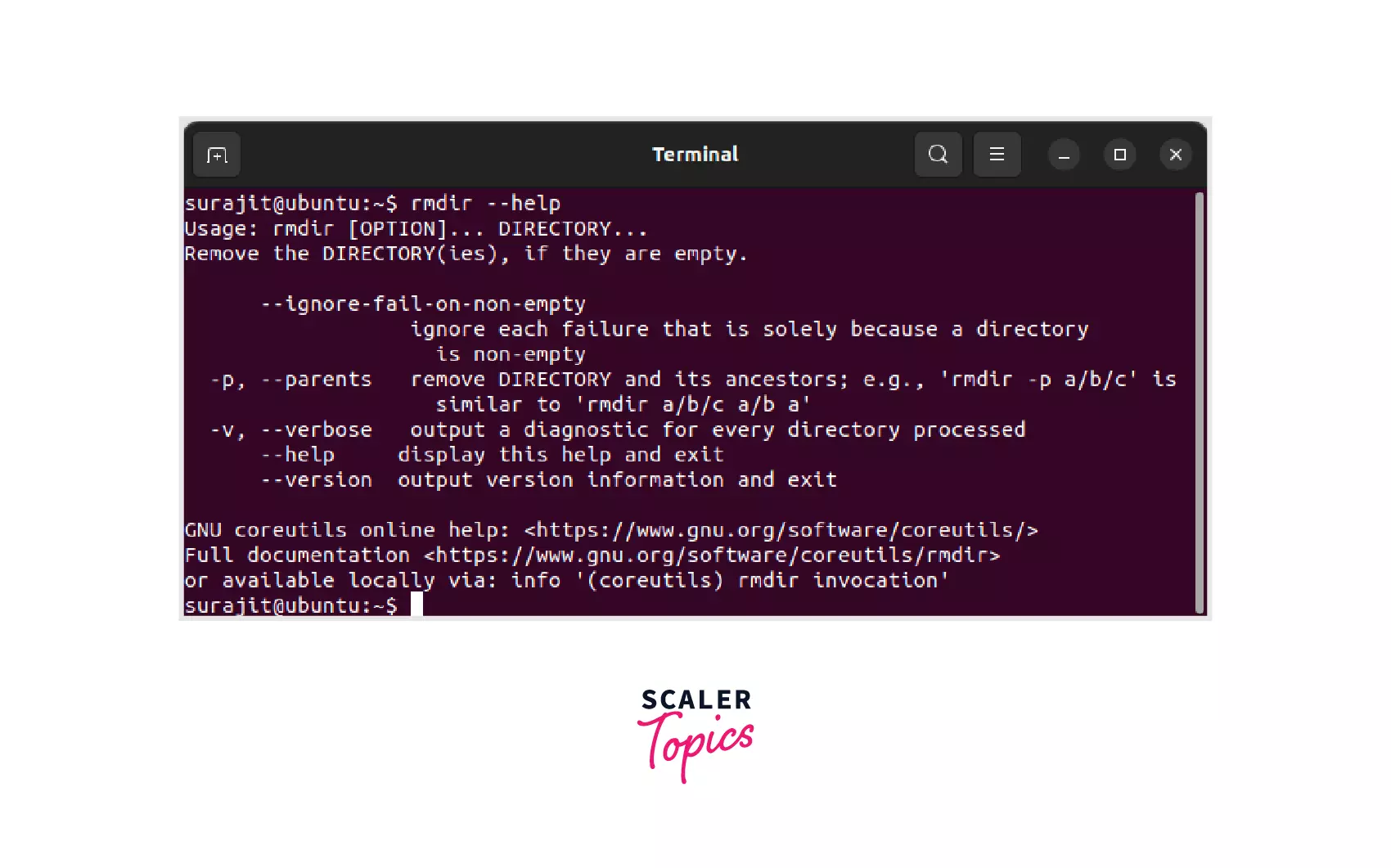
Conclusion
-
Linux offers a vast array of advanced Linux commands with powerful command-line tools that can make you a more efficient and proficient user.
-
We have discussed some of the most used advanced and daily-use commands in this article.
-
While some of these commands may be intimidating for beginners, they are essential for advanced users who require greater control and functionality.
-
With practice and experimentation, you can master these commands and take your Linux experience to the next level.
