Azure Time Series Insights
Overview
In today's data-driven world, organizations are generating and collecting an unprecedented volume of data. Among the various data types, time series data stands out as a crucial source of information in many domains. This type of data represents a sequence of data points collected at regular intervals over time, making it invaluable for monitoring, analysis, and decision-making. Azure Time Series Insights (TSI) is a powerful service provided by Microsoft Azure that enables users to harness the full potential of time series data. In this article, we will provide an in-depth overview of Azure Time Series Insights, explore its components, delve into storage tiers and data availability, and walk through its integration in the Azure portal.
What is Azure Time Series Insights
One cloud service that users may use to interact with their data that changes over time is Azure Time Series Insights. Examples of this type of data include data from machines or sensors, data from satellites, data from airlines, and so on. Time series insights in azure can be used to analyze any type of data that can be produced on a large scale. This post will concentrate on providing a high-level overview of the service and going into detail about a few use scenarios.

Time series insights in azure is a fully managed platform for collecting, storing, and analyzing time series data. It is designed to help organizations gain insights from their data to make informed decisions, optimize processes, and enhance overall efficiency. Whether you are monitoring the performance of IoT devices, tracking environmental conditions, or analyzing user activity over time, Azure TSI offers a comprehensive solution.
Components of Azure Time Series Insights
IoT device-generated fast-moving time-series data may be ingested, modeled, queried, and visualized using Azure Time Series Insights, a cloud-based service from Azure.
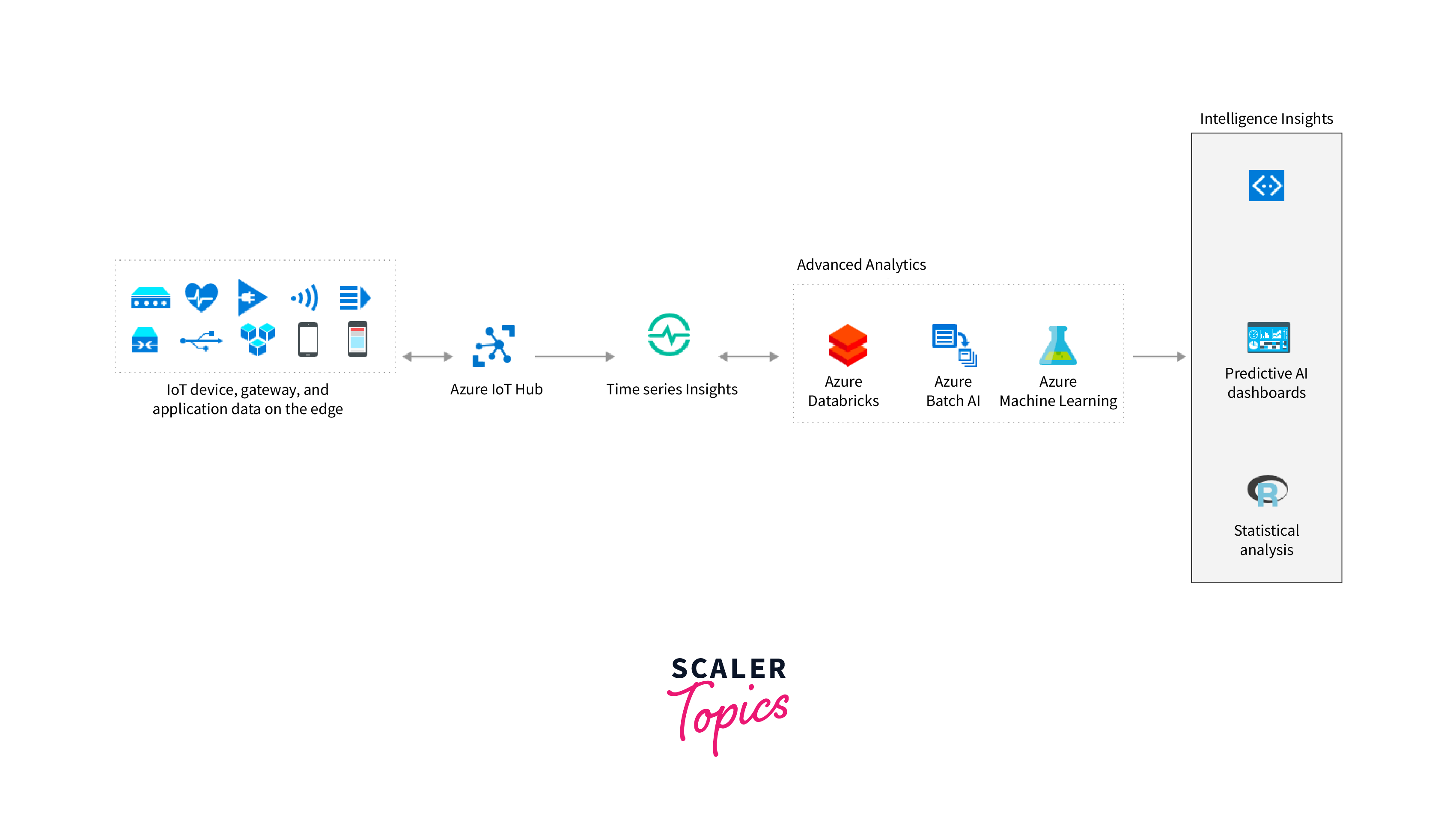
An example of a high-level architecture for implementing Azure TSI in a practical setting is shown above. A time-series containing real-time data can be produced by a variety of technologies, including medical devices, satellites, mobile devices, and sensors. Azure IoT Hub can be used to retrieve data from these devices and upload it to the Azure environment.
In order to connect to the source devices, retrieve data, and transfer it to the TSI platform, the Azure IoT hub functions as a data integration pipeline. After the data is in the TSI, it may be queried and aggregated appropriately, and utilized for visualization purposes. On top of the data available in TSI, clients may also take advantage of the analytics and machine learning capabilities that are already in place. Users can quickly and easily view aggregated data creating heat maps or line charts by utilizing Azure TSI.
The four components listed below are offered by Azure TSI and allow customers to consume data from a variety of data sources.
Integration
Integration is a fundamental aspect of Azure Time Series Insights, allowing you to connect and ingest data from various sources. This component includes features and tools for seamless integration with other Azure services and external data sources. Key elements related to integration include:
-
Data Ingestion:
Azure TSI provides connectors and APIs that enable the ingestion of time series data from a wide range of sources, such as IoT devices, sensors, applications, and external data providers. These connectors facilitate real-time data ingestion.
-
Azure Services Integration:
Azure TSI can be integrated with other Azure services, such as Azure IoT Hub, Azure Event Hubs, and Azure Stream Analytics, allowing for a streamlined data flow and integration with the broader Azure ecosystem.
Storage
The storage component in Azure Time Series Insights is critical for efficiently storing and managing time series data. It includes options for both historical data retention and long-term storage. The key aspects of storage within Azure TSI are:
-
Warm Store:
This component is responsible for storing time series data that needs to be readily accessible. It is optimized for fast query performance and is suitable for historical data retention over the short to medium term.
-
Cold Store:
The Cold Store is designed for less frequently accessed data and is cost-effective for archiving historical data over the long term. It provides an economical solution for data storage.
Data Visualization
Effective data visualization is an essential part of Azure Time Series Insights, enabling users to gain insights and make informed decisions. The data visualization component comprises:
-
Time Series Insights Explorer:
This is a user interface within Azure TSI for querying, visualizing, and analyzing time series data. Users can create custom dashboards, explore historical and real-time data, and gain insights into trends and patterns.
-
Custom Charting and Visualization:
Azure TSI offers tools for creating custom charts and visualizations to suit specific business needs. This flexibility empowers users to design visual representations that provide actionable insights.
Query Service
The query service is at the core of time series insights in azure, allowing users to interact with and retrieve data from their time series data stores. Key components of the query service include:
-
Time Series Query Language:
Azure TSI provides a query language specifically designed for time series data. Users can construct queries to retrieve the exact data they need, applying filters, aggregations, and transformations.
-
Historical and Real-time Data Access:
Users can access both historical and real-time data through the query service. This feature is crucial for monitoring and analyzing data across various time periods.
-
Security and Access Control:
The query service enforces security and access control, ensuring that data is only accessible to authorized users or applications. Role-based access control (RBAC) mechanisms are often used to manage permissions.
Security and Data Privacy
Azure Time Series Insights (TSI) provides several security features and data privacy measures to ensure data security and compliance with data protection regulations:
-
Role-Based Access Control (RBAC):
TSI uses RBAC to define and manage permissions, ensuring that only authorized personnel can access and manipulate data.
-
Data Encryption:
TSI employs encryption in transit and at rest, securing data as it moves through the network and when it's stored.
-
Azure Active Directory (Azure AD) Integration:
TSI can be integrated with Azure AD for user authentication and identity management, enhancing security.
-
Data Segmentation:
TSI allows data to be segmented and isolated to ensure data privacy. Access controls can be applied to specific data sets.
-
Audit and Compliance:
TSI provides auditing and logging capabilities, enabling compliance with various data protection regulations by tracking and monitoring data access and changes.
-
GDPR Compliance:
TSI helps customers comply with the General Data Protection Regulation (GDPR) by providing tools and features to manage and protect sensitive data.
-
Data Retention Policies:
TSI allows users to define data retention policies, ensuring that data is retained only for the required period, supporting compliance with data protection regulations.
Understanding Storage Tiers and Data Availability in Azure TSI
Data in Azure TSI is kept in an Azure Storage Account and is indexed by timestamps, as we have already covered.
Azure Time Series Insights offers different storage tiers to meet the diverse needs of various use cases. Each tier is optimized for different levels of data retention and access frequency. Here are the two main storage tiers:
-
Warm Store
The Warm Store is designed for data that needs to be readily accessible and is used for historical data retention over the short to medium term. It provides fast query performance and is suitable for situations where data must be accessible for analysis and decision-making.
-
Cold Store
The Cold Store is intended for data that is less frequently accessed and needs to be stored for a longer duration. It is a cost-effective solution for archiving historical data while still allowing retrieval when necessary.
Data availability in Azure TSI is ensured through redundancy and data durability mechanisms, making it a reliable platform for storing and accessing your time series data. Redundancy options are available to protect against data loss due to hardware failures or other unexpected issues
Given that data is kept in the warm store for a maximum of 30 days and the cold store for longer periods of time, this is a crucial topic. Because of this, Azure TSI queries data that has been pulled from the warm store within the last 30 days relatively quickly. Nevertheless, data is read from the cold store if you require a longer query time.
Time Series Insights in Azure Portal
Using Azure Time Series Insights (TSI) in the Azure portal is a straightforward process that allows you to manage your time series data, query and visualize it, and set up alerts for monitoring. Here's a step-by-step guide on how to use Azure TSI in the Azure portal:
-
Access Azure Portal:
To get started, you'll need an Azure account. Sign in to the Azure portal using your credentials at https://portal.azure.com.
-
Create an Azure Time Series Insights Environment:
If you haven't already set up an Azure Time Series Insights environment, you'll need to create one. Follow these steps:
- In the Azure portal, click on the "+ Create a resource" button.
- Search for "Time Series Insights" and select the service from the list of available resources.
- Click the "Create" button.
- Configure your new Time Series Insights environment by providing a unique name, selecting or creating a resource group, choosing a location, and selecting the pricing tier that best suits your needs.
- Click the "Review + create" button to review your settings, then click "Create" to deploy your environment.
-
Open the Azure Time Series Insights Environment:
Once your environment is deployed, go to the Azure portal's homepage and click on "All resources" to find your Azure Time Series Insights environment. Click on the environment name to open it.
-
Configure Your Time Series Model:
Within your Time Series Insights environment, you can configure your Time Series Model. This model defines the structure of your time series data, including hierarchies, types, and instances. Configure the model according to your data schema.
-
Ingest Time Series Data:
To start working with time series data, you need to ingest it into your Azure Time Series Insights environment. You can use various connectors, such as Azure IoT Hub, Azure Event Hubs, or custom connectors, to ingest data.
-
Launch Time Series Insights Explorer:
The Time Series Insights Explorer is the user interface for interacting with your time series data. You can launch it from the Azure portal by following these steps:
- In your Azure Time Series Insights environment, go to the "Time Series Insights Explorer" tab.
- Click the "Go to TSI Explorer" button. This opens the Time Series Insights Explorer in a new tab.
-
Query and Visualize Data:
In the Time Series Insights Explorer, you can perform various actions, including:
Creating queries to retrieve specific time series data based on your criteria.
- Visualizing data using charts and graphs to identify trends and anomalies.
- Exploring both historical and real-time data for analysis.
-
Set Up Monitoring and Alerts:
Azure TSI integrates with Azure Monitor, allowing you to set up alerts and monitor your time series data. This is crucial for staying informed about critical events or deviations in your data.
-
Manage and Scale Your Environment:
You can manage and scale your Azure Time Series Insights environment directly from the Azure portal. This includes configuring access control, managing environments, and adjusting storage and query capacity to accommodate changing data volumes and requirements.
-
Review and Analyze Data Insights:
After analyzing your time series data, you can use the insights to make informed decisions, optimize processes, and enhance operational efficiency.
By following these steps, you can effectively use Azure Time Series Insights in the Azure portal to manage and gain insights from your time series data, enabling you to harness the power of this valuable resource for your organization.
Conclusion
In conclusion, Time series insights in Azure offer a robust solution for managing time series data within the Azure ecosystem:
-
It seamlessly integrates with various Azure services, making it easy to connect and ingest data from diverse sources.
-
The Time Series Insights Explorer provides a user-friendly data visualization and analysis interface.
-
Its powerful query service enables users to retrieve specific data and perform in-depth analysis.
-
Azure TSI can scale to accommodate changing data volumes and requirements, making it suitable for businesses of all sizes.
-
It allows for setting up alerts and monitoring, ensuring timely notifications of critical events.
-
With warm and cold storage options, it provides flexibility for data retention and cost-effective archiving.
Azure Time Series Insights empowers organizations to gain actionable insights from their time series data, ultimately driving better decision-making and process optimization.
