Azure Notification Hubs- Complete Guide
Overview
Azure Notification Hubs is a fully managed push notification service in Microsoft Azure. It enables you to send personalized push notifications to mobile and web applications, making it easier to engage with users across various platforms. It supports multiple notification technologies and offers features for targeting, scaling, and monitoring notifications.
What is Azure Notification Hub?
Azure Notification Hubs is a fully managed notification service offered by Microsoft Azure, designed to facilitate the delivery of push notifications to mobile and web applications. It simplifies the process of sending personalized, real-time notifications to users across different platforms and devices, enhancing user engagement and interaction. Below, we'll delve into the details of what Azure Notification Hubs are, how they enable push notifications, and the core principles of their functioning.
Push Notifications:
Push notifications are a crucial tool for modern mobile and web applications to keep users informed and engaged. Unlike traditional pull-based methods where the client frequently queries a server for updates, push notifications allow the server to proactively send updates to the client's devices. This real-time, event-driven communication is vital for various use cases, such as social media updates, news alerts, sports scores, and more. Push notifications generally consist of a title, a message, and optional additional content like images or links.
How Azure Notification Hubs Work:
- Centralized Hub: Streamlines cross-platform push notifications.
- Platform Abstraction: Provides uniform push across systems.
- User Targeting: Enables personalized content delivery rules.
- Publish-Subscribe Model: Efficient, targeted message delivery.
- Platform Diversity: Supports iOS, Android, Windows, etc.
- Scalability: Handles high notification volumes effortlessly.
- Rich Notifications: Supports images, sounds, interactivity.
- Security: Ensures authorized senders for data privacy.
- Monitoring and Analytics: Tracks notification performance.
- Retry Mechanism: Automatic retries for failed deliveries.
- Cross-Platform Relay: Broadcasts notifications across OS.
- Offline Support: Queues messages for delayed delivery.
- Geotargeting: Sends location-based notifications.
- Integration: Easily integrates into existing apps.
- Cross-Platform SDKs: Supports various platforms seamlessly.
Why do we Need Azure Notification Hub?
- Cross-Platform Reach: Send push notifications to diverse platforms and operating systems, abstracting platform-specific complexities.
- Real-Time Communication: Deliver real-time updates, news, alerts, and engagement to keep users informed.
- Enhanced User Engagement: Personalized and targeted notifications for improved interaction.
- Scalability: Handle massive notification volumes for growing applications.
- Reduced Development Complexity: Unified, fully managed service reduces development and maintenance efforts.
- Security and Authorization: Robust security for sender and receiver authentication
- Rich Notifications: Support for images, sounds, and interactive elements.
- Reliability and Redundancy: High availability and redundancy ensure consistent notification delivery.
- Feedback and Monitoring: Real-time telemetry and analytics for optimization.
- Customization and Branding: Matching the application's branding for a cohesive user experience.
- Back-End Integration: Seamless integration with the application's back end.
- Global Reach: Support for sending notifications worldwide, crucial for international user bases.
- Real-Time Communication: Deliver real-time updates, news, alerts, and engagement to keep users informed.
Using Azure Portal to Create Notification Hub
- Step 1: Sign in to the Azure Portal Open your web browser and navigate to the Azure Portal (https://portal.azure.com). Sign in with your Azure account credentials.
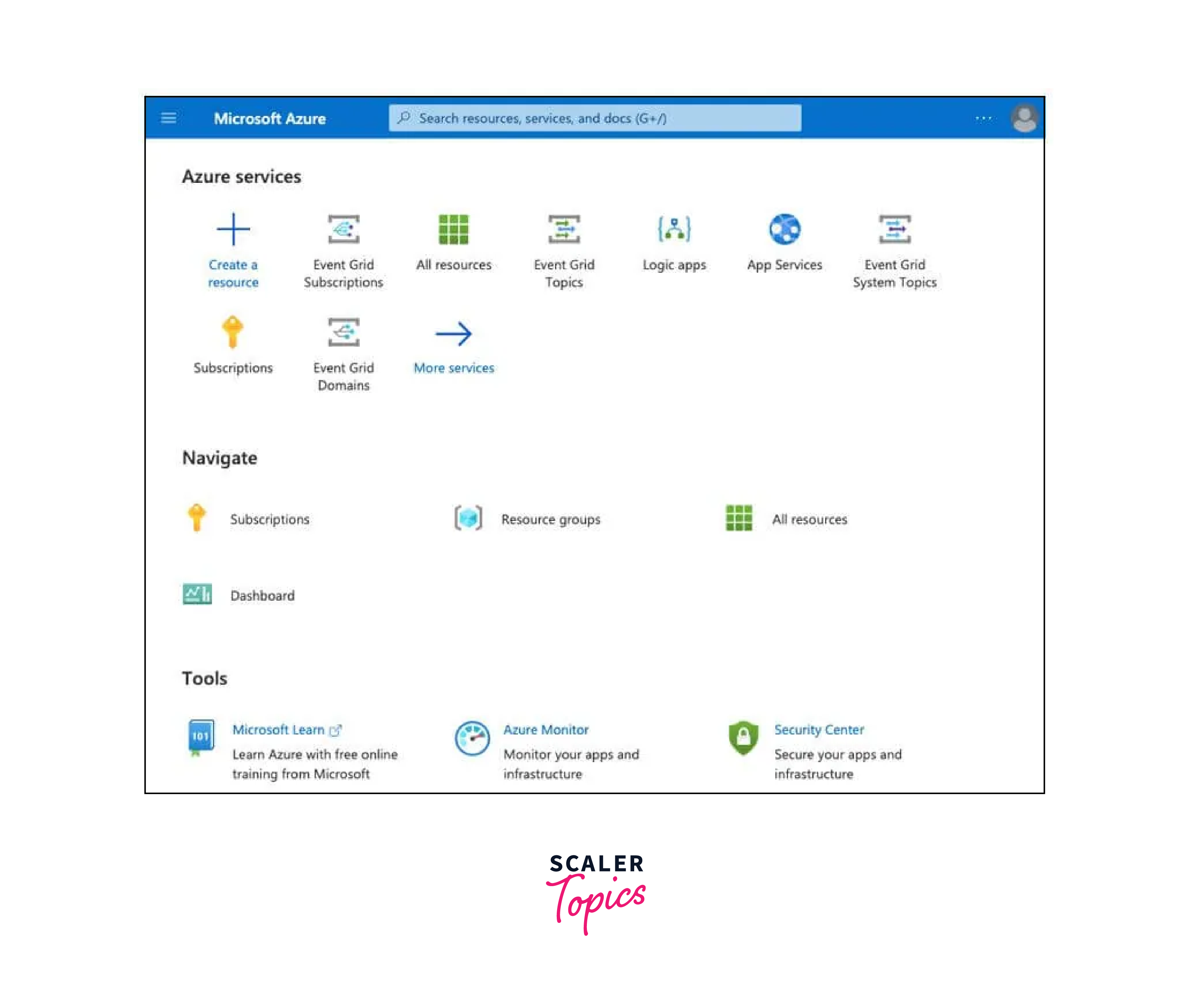
- Step 2: Create a New Resource Once you're logged in, click on the "+ Create a resource" button on the Azure Portal's home screen.
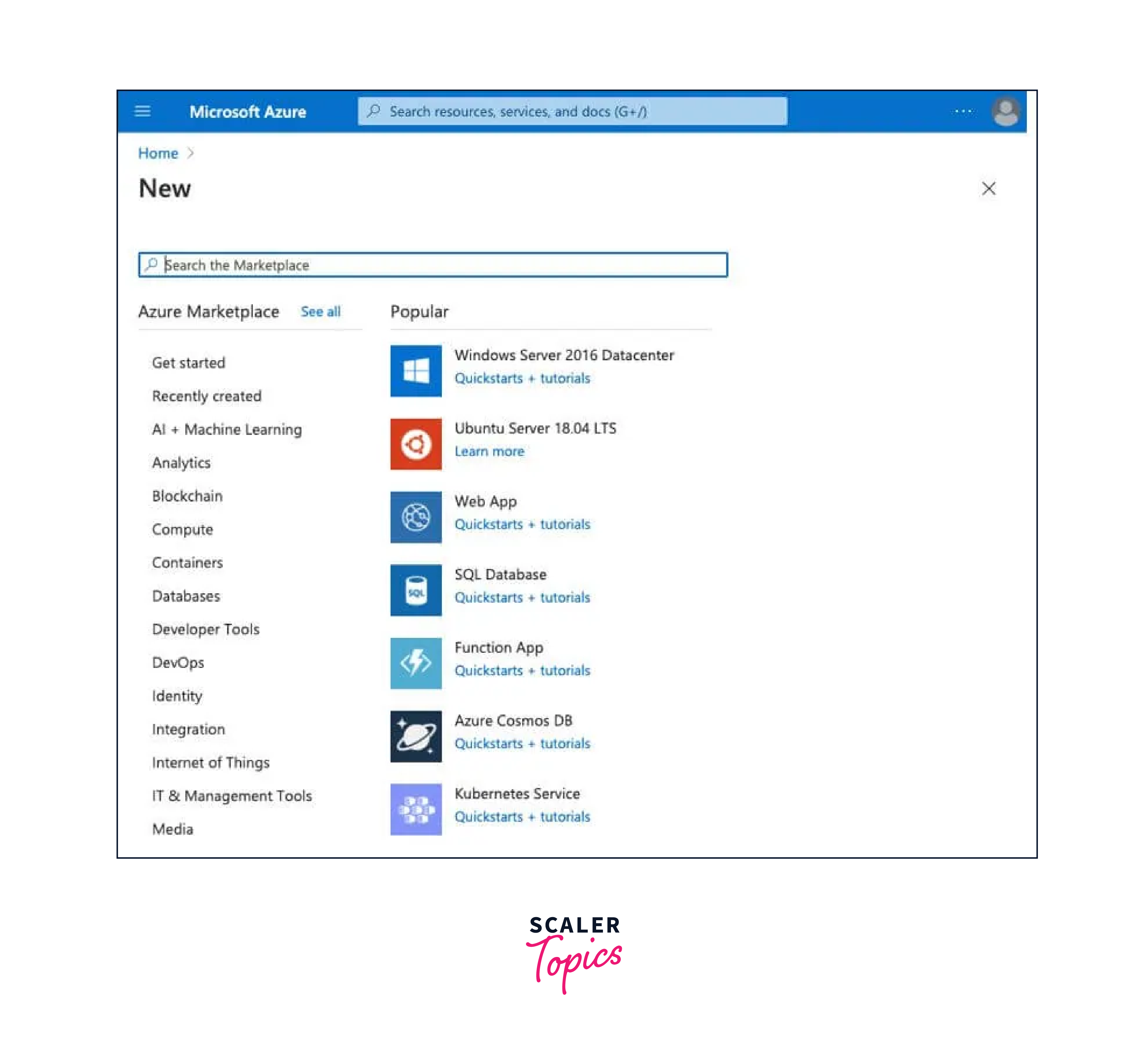
-
Step 3: Search for Notification Hub In the "Search the Marketplace" box, type "Notification Hub" and press Enter.
-
Step 4: Select Notification Hub From the search results, select "Notification Hub" offered by Microsoft.
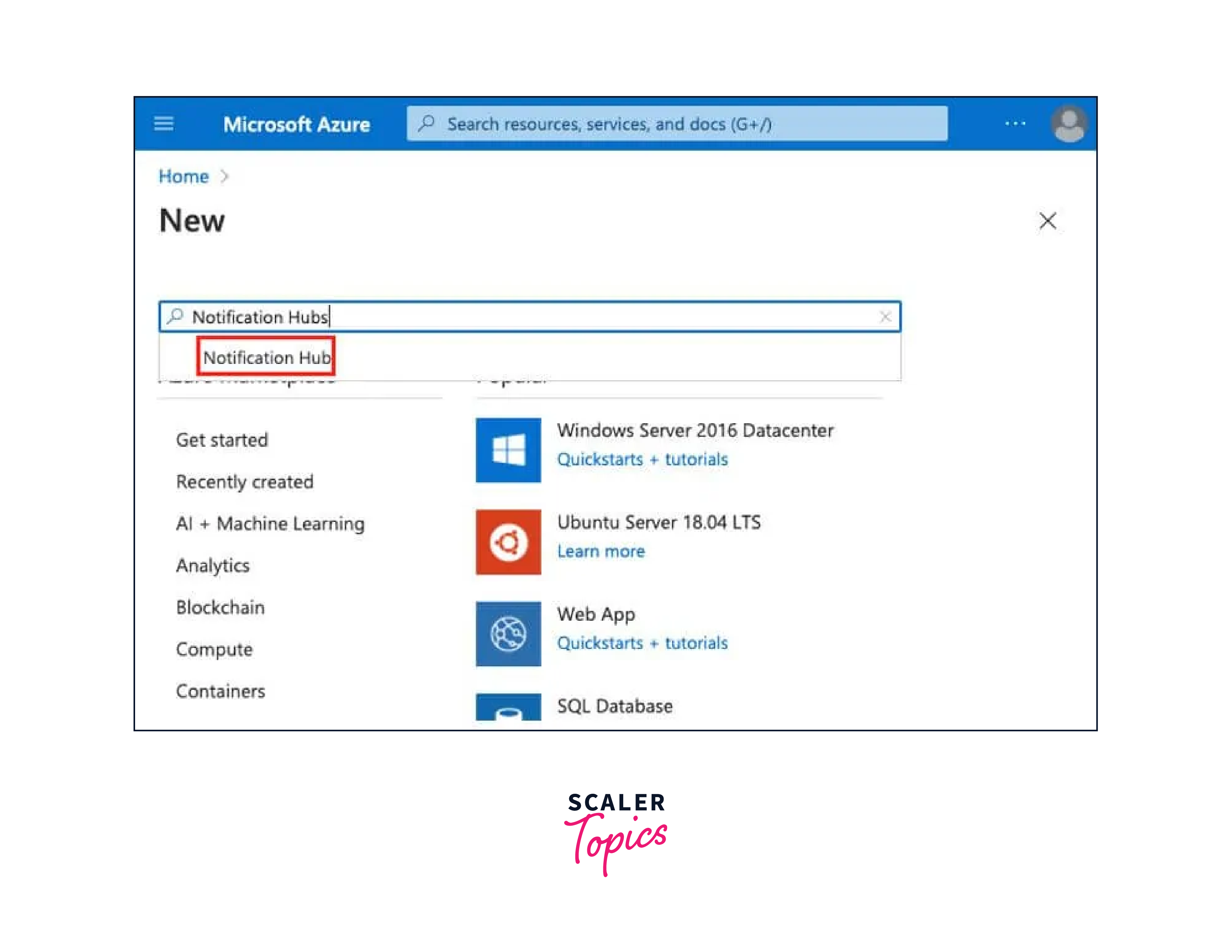
- Step 5: Create Notification Hub Click the "Create" button on the Notification Hub overview page.
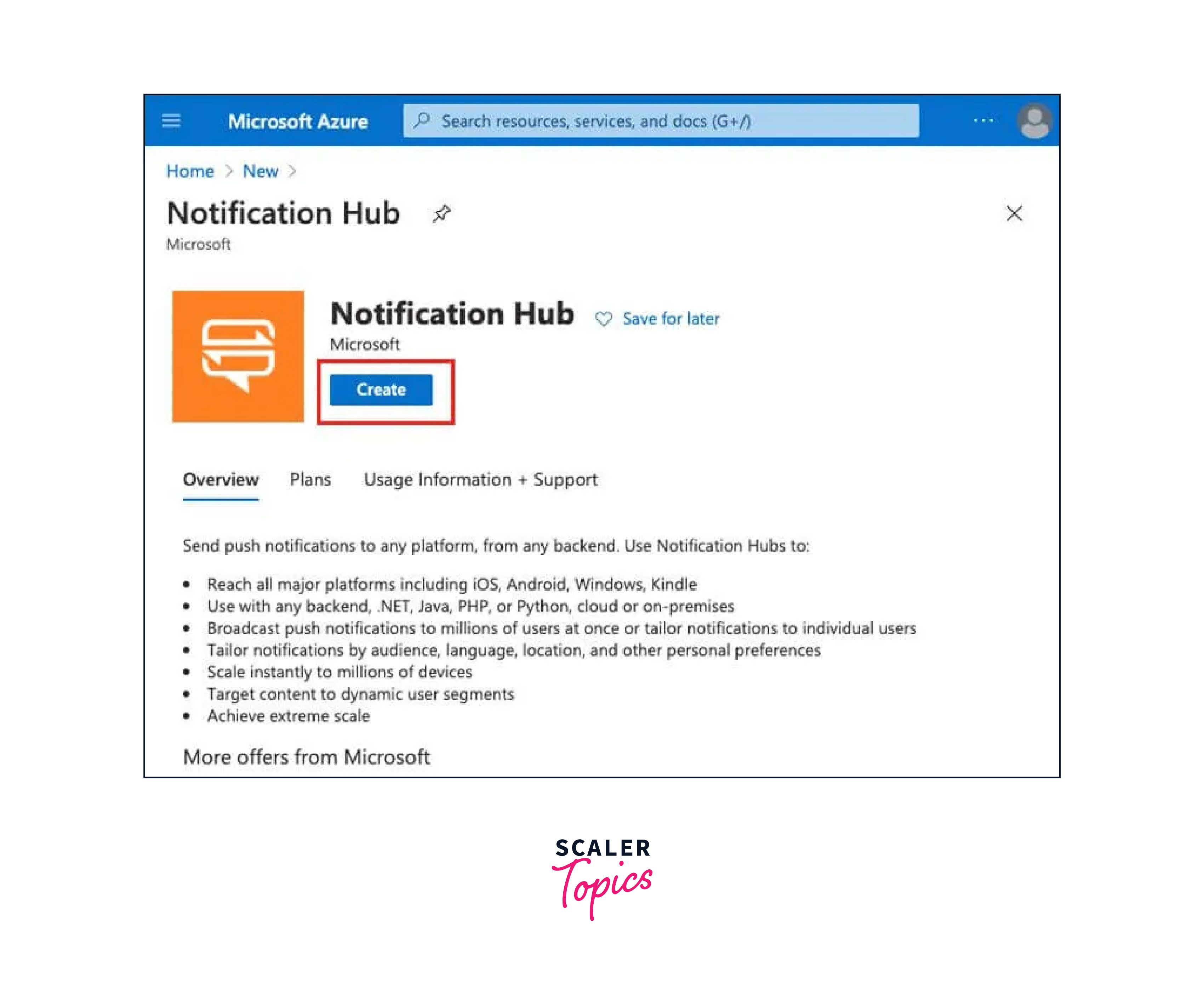
- Step 6: Basics: In the "Basics" tab of the Notification Hub creation form, configure the following settings:
- Project Details: Choose your Azure subscription, resource group, and region.
- Notification Hub Namespace: Provide a unique name for your Notification Hub Namespace. This is a globally unique identifier.
- Pricing Tier: Choose the pricing tier that aligns with your needs. You can start with the Free tier for basic usage or select a higher tier for advanced features and higher limits.
- Throughput Units: Set the number of throughput units required based on the expected workload. You can adjust this later.
- Advanced: You can configure additional settings such as enabling geo-redundancy for high availability.
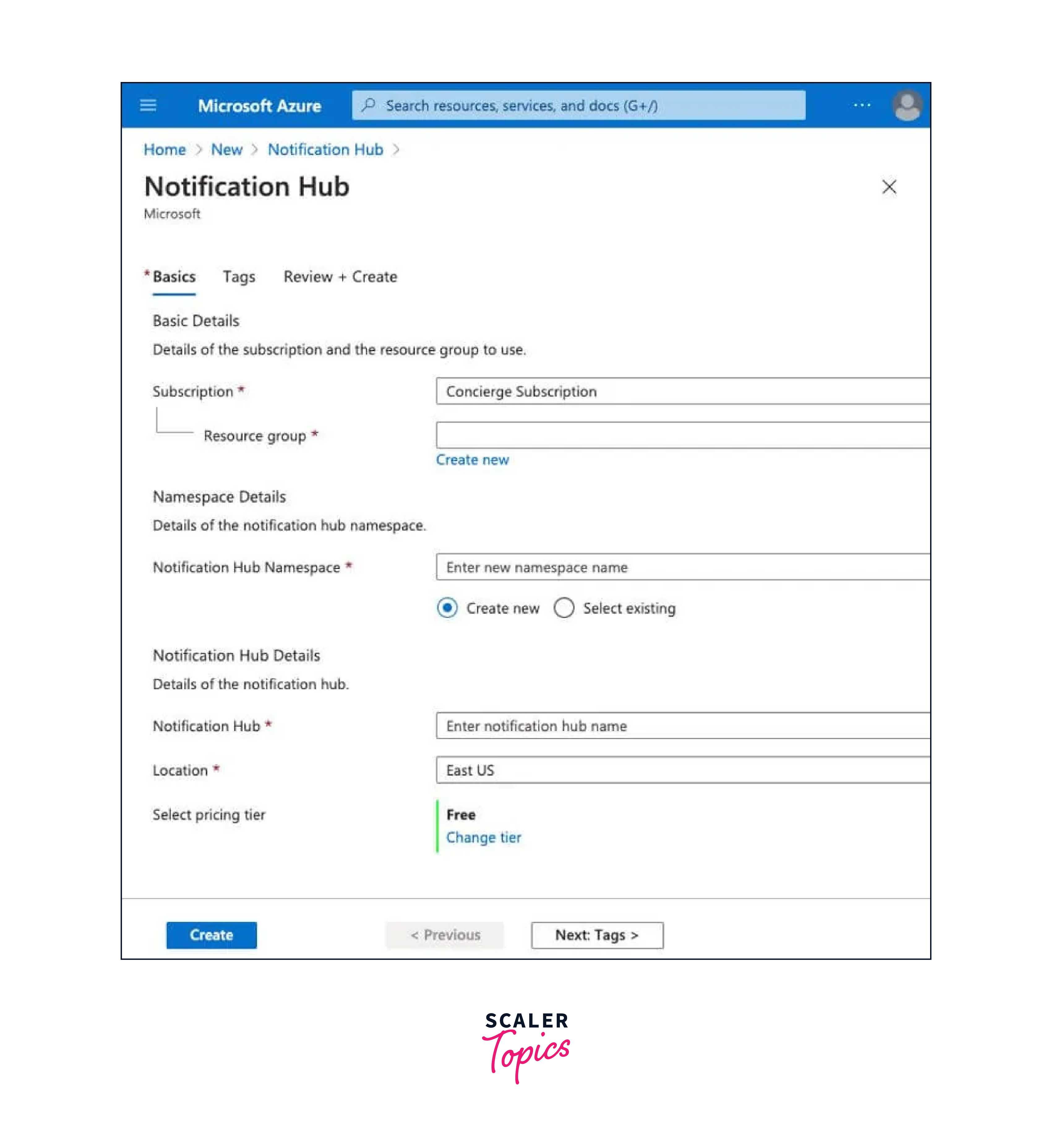
-
Step 7: Tags In the "Tags" tab, you can add optional tags to help organize your resources and identify them easily.
-
Step 8: Review + Create Click the "Review + create" button to review your configuration settings. Ensure that all the settings are correct.
-
Step 9: Create After reviewing, click the "Create" button to start the deployment process.
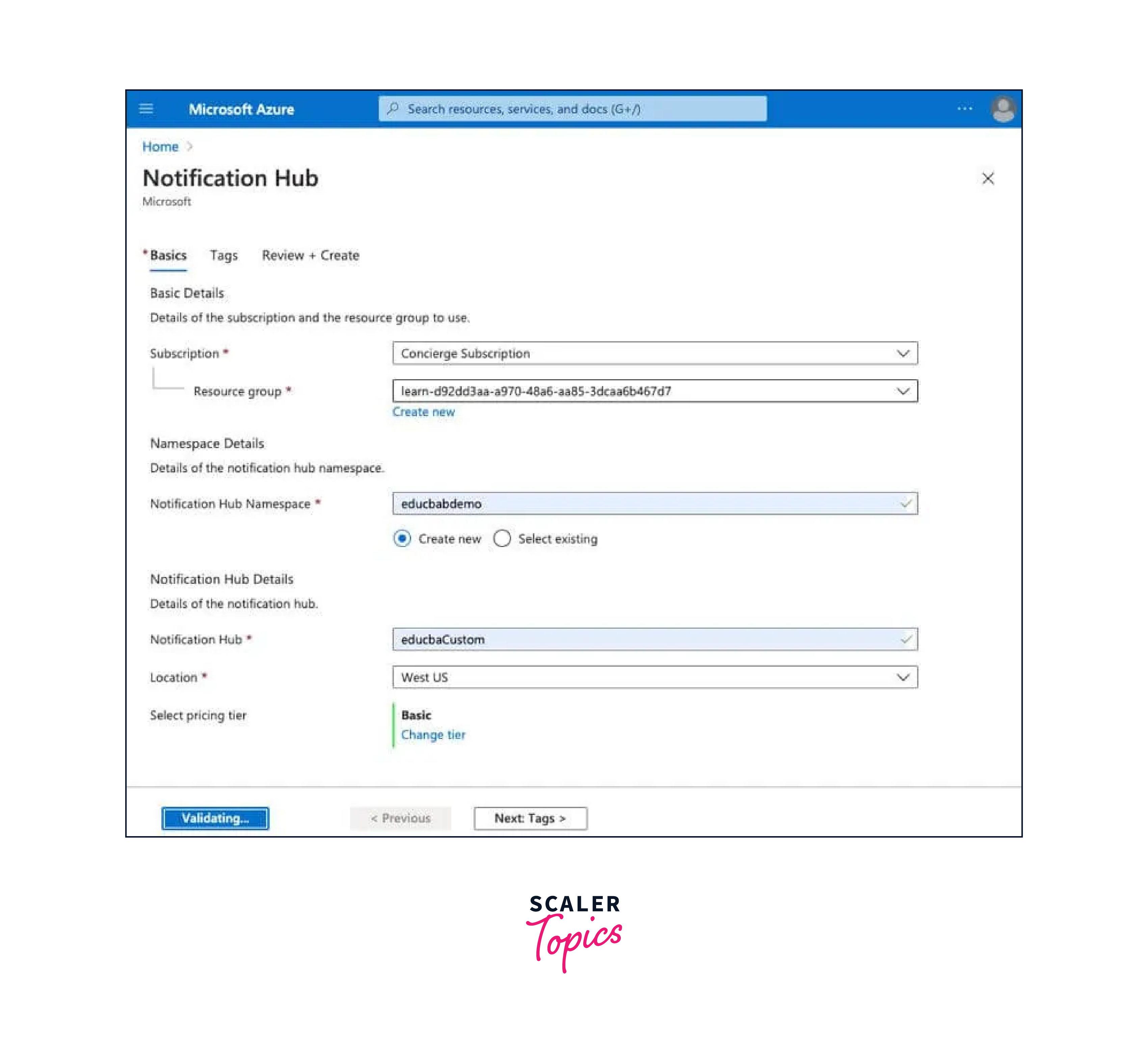
-
Step 10: Deployment Azure will now begin provisioning your Notification Hub and the associated resources. This may take a few moments to complete.
-
Step 11: Go to Resource Once the deployment is successful, click the "Go to resource" button to navigate to your newly created Notification Hub.
-
Step 12: Configure Notification Hub In your Notification Hub dashboard, you can configure settings such as creating notification categories, setting up APNs (Apple Push Notification Service), FCM (Firebase Cloud Messaging), or WNS (Windows Notification Service) for various platforms, and defining tags for message routing.
-
Step 13: Access Connection String To send notifications to the Notification Hub, you'll need to access the connection string. To do this, click on the "Shared access policies" tab and select the desired policy, e.g., "DefaultFullSharedAccessSignature." Then, click on the "Connection string" button and copy the connection string.
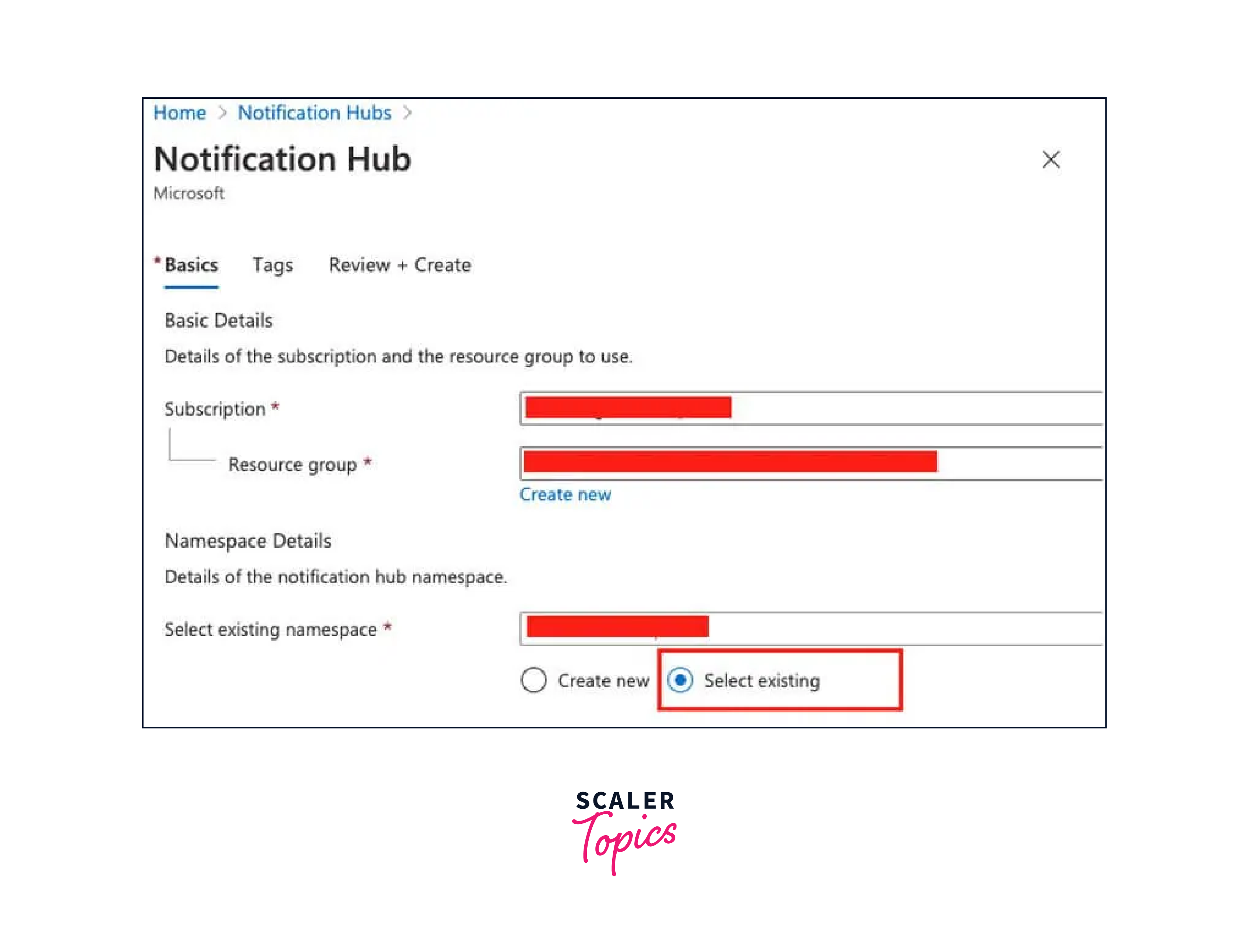
FAQs
Q. How do I choose the right pricing tier for my Notification Hub?
A. The choice of pricing tier depends on your application's requirements. You can start with the Free tier for basic usage. For applications with larger user bases or more advanced features, you can choose higher tiers with higher throughput limits. It's essential to evaluate your expected notification workload when making this decision.
Q. Can I use Azure Notification Hubs for both mobile and web applications?
A. Yes, Azure Notification Hubs is a versatile service that supports a wide range of platforms, including mobile applications (iOS, Android, Windows) and web applications. You can use a single hub to send notifications to all these platforms, simplifying your notification infrastructure.
Q. What is the difference between Azure Notification Hubs and Azure Logic Apps for sending notifications?
A. Azure Notification Hubs is primarily focused on sending push notifications to mobile and web applications. It provides advanced features for personalized, cross-platform messaging. Azure Logic Apps, on the other hand, is a workflow automation tool that can integrate with various services, including Azure Notification Hubs, to trigger notifications based on specific events or conditions. The choice between them depends on your specific notification needs and integration requirements.
Conclusion
- Azure Notification Hubs enable push notifications for mobile and web apps in Microsoft Azure.
- They are crucial for real-time communication and user engagement.
- You can create a Notification Hub via the Azure Portal, configuring settings and pricing.
- Key features include personalization, scalability, security, rich notifications, and monitoring.
- Tags are used to segment and target specific user groups.
- They support diverse platforms, including mobile (iOS, Android, Windows) and web applications.
