Disk Operating System
Overview
An operating system serves as a bridge between the users and the computer hardware. All applications have an operating system as their essential building block. Disk Operating System is a set of computer applications that helps in performing File management, resource allocation, and providing the required functionality to operate hardware devices.
What is a Disk Operating System?
The disk operating system (DOS) uses a hard drive to operate. The disk operating system controls the program and its execution in addition to regulating the hardware and external devices on the computer. It was initially designed and made available by Microsoft as IBM PC DOS. In 1981, it additionally referred to the MS-DOS (Microsoft Disk Operating System).
DOS is a 16-bit operating system, which means that 16 bits of data can be saved and processed at once in this OS. DOS is a one-user, one-task operating system. It has a Character User Interface environment and is NON-GUI (Graphical User Interface) in nature.
Disk operating system has an interface similar to the Command Line Interface (CLI) of the Windows operating system as shown in the below image :
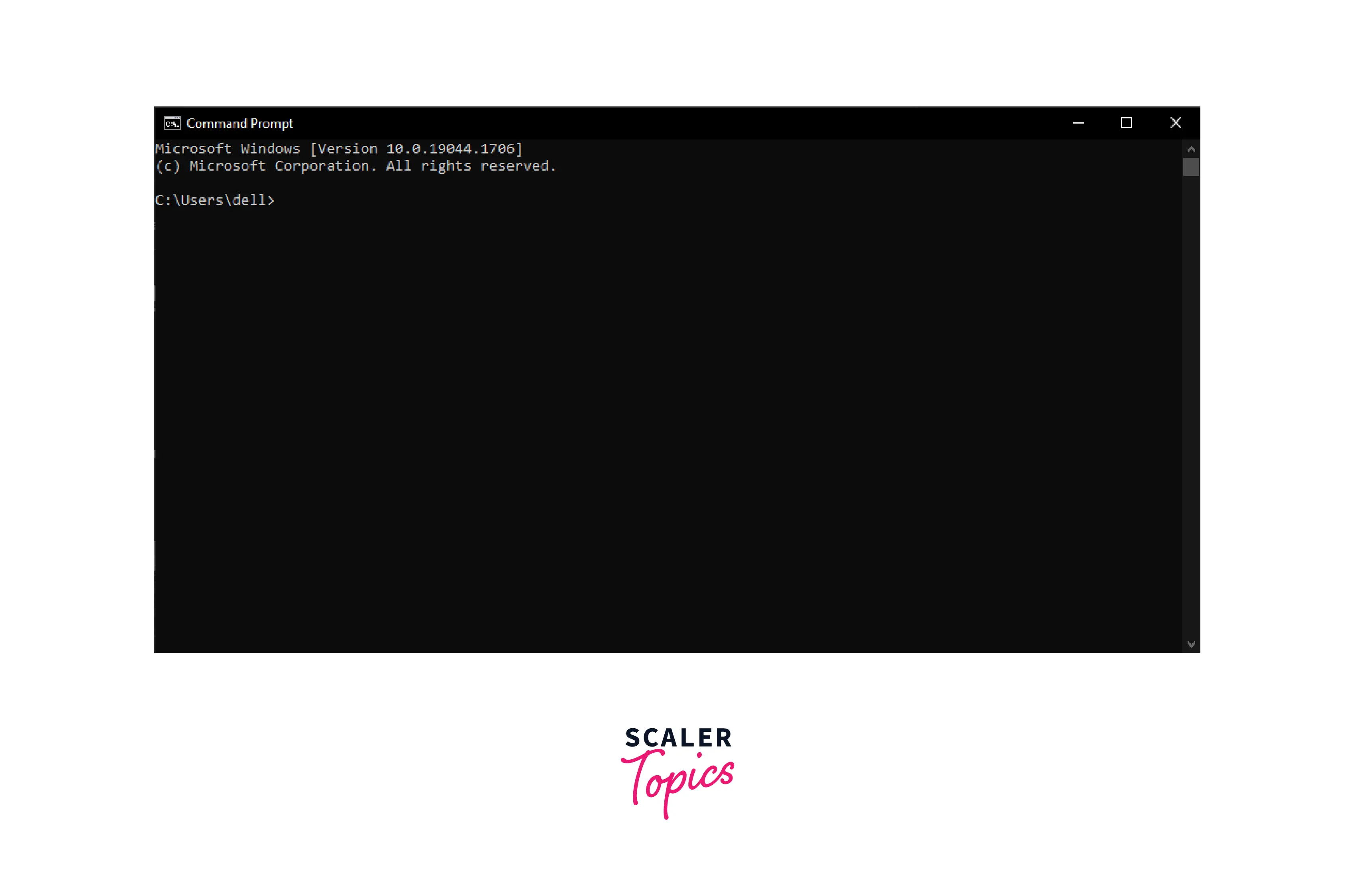
How does a Disk Operating System Work?
When the computer starts up, the computer goes through a procedure referred to as the boot process. The following six stages are typical for a machine using a disk operating system :
- The ROM loader scans the Master Boot Record and handles its control to it.
- The disk operating system is loaded into memory by the master boot record, which then controls the computer.
- Data from a magnetic disk is transferred to the computer's random access memory, which serves as its primary memory.
- Additionally, the computer sends data to connected external devices like a printer or computer screen.
- The computer offers several application programming interfaces for programs that handle user input through a keyboard, character input/output (I/O), memory management, program loading and termination, and more.
- Additionally, the DOS offers file management, which reads, organizes, and writes data to storage.
Features of DOS
The following list includes DOS's key features:
- Disk operating system is free for users, and it is an operating system for a single user.
- DOS is a 16-bit OS, and it helps with file management tasks including creating, editing, and removing files, etc.
- Its interface is a text-based operating system, and it runs on text and commands.
- the mouse can't control DOS, instead, input is given through standard system commands.
- DOS is a very light operating system as it does not offer GUI, it is a command-based operating system.
DOS Commands
Disk operating system commands are nothing but instructions that we can use to interact with our files and folders. Windows users perform operations on files and directories using DOS commands in the CLI.
Disk Operating System commands are small programs that were created to carry out certain tasks. Each DOS command carries out a distinct function. Without these commands, using the computer is impossible.
Commands of Disk Operating System
The two primary categories of DOS commands:
- Internal Commands
- External Commands
Internal DOS Commands
There are many different internal commands available in the DOS. The following are a few of the internal commands in the DOS :
| Internal Command | Use of the command |
|---|---|
| assoc | To view the file association. |
| atmadm | To view Windows ATM call manager's connections and addresses. |
| break | To turn on or off the computer's capacity to break things. |
| call | When calling the batch file from another file, call is utilized. |
| cd | To change the system directory. |
| chdir | To modify the system directory. |
| cls | The system screen can be cleared. |
| cmd | To launch the command interpreter |
| color | The window screen's foreground and background colors can be changed. |
| copy | One or more files can be copied to a new location using this method. |
| ctty | To switch out the input and output devices on a computer. |
| date | You may use it to see or modify the system date. |
| del | To remove one or more files. |
| delete | A file is deleted using this command. |
| dir | One or more directories contents can be listed using this method. |
| drivparm | It permits native device drivers to be overwritten. |
| echo | To display messages. |
| endlocal | To stop environment modifications enabled by the setlocal command from being localized. |
| erase | The system's files are deleted using it. |
| exit | To exit from the terminal. |
| for | To use Boolean logic between batch files. |
| goto | To transfer a batch of files to a certain label or area. |
| if | It enables conditional processing of batch files. |
| lh | To load driver in bigger memory. |
| lock | The hard disk of the computer is locked using lock. |
| mkdir | To create a new directory. |
| mklink | A symbolic link can be created with this command. |
| move | One or more files can be moved from one directory to another. |
| path | To see and alter the system's path location. |
| pause | To halt the execution of the command. |
| popd | The network path or directory that the pushd command has saved is modified by the popd command. |
| prompt | To inspect or modify the DOS prompt. |
| pushd | To save a network or directory path. |
| rd | To delete an empty directory. |
| ren | To rename a system file. |
| set | To change one string or variable into another |
| setlocal | Changes to be made to local files without having an impact on the system as a whole. |
| shift | Changes where replaceable parameters are located. |
| start | To launch a particular window. |
| switches | Add operations of DOS are eliminated using it. |
| time | The system time may be seen and modified with this command. |
| title | Title of the disc operating system window can be changed using it. |
| type | To display file contents. |
| unlock | A system disk drive can be unlocked with this. |
| ver | To display the MS-DOS version. |
| verify | It turns on or off the function that checks to see if files were correctly written. |
| vol | To display volume-related data for the chosen drive. |
External DOS Commands
There are many different external commands available in the DOS. The following are a few of the external commands in the DOS :
| External Command | Use of the command |
|---|---|
| append | To open files of another directory as the files are in the current dir. |
| arp | To view, add, and delete arp data. |
| at | To provide a time for the execution of instructions. |
| attrib | To display and alter file characteristics. |
| bcdedit | To modify the boot configuration data. |
| cacls | It allows you to see and modify file ACLs. |
| chcp | It adds to our understanding of character sets and multinational keyboards. |
| chkdsk | To check for problems on hard drives that are formatted in FAT. |
| chkntfs | To check for problems on hard drives that are formatted in NTFS. |
| choice | To specify a listing or different choices. |
| clip | To switch the output from the CLI to the clipboard. |
| comp | Files are compared using comp. |
| compact | Files are compressed and uncompressed using compact. |
| control | To launch control panel icons. |
| convert | To convert FAT into NTFS. |
| debug | To troubleshoot utility programs. |
| defrag | To reorganize and make it easier to load programs. |
| deltree | One or more files or folders can be deleted with it. |
| diskcomp | To compare one system disk to the other. |
| diskcopy | To transfer data from one disc to another. |
| doskey | To see and carry out previously executed tasks. |
| driverquery | View a list of the installed device drivers. |
| edit | To view and modify files. |
| emm386 | To execute the expanded memory manager. |
| expand | To restore a Microsoft Windows file to its initial format. |
| extract | To retrieve documents from the Microsoft cabinets. |
| fasthelp | To display a list of MS-DOS commands together with their details. |
| fc | The files are compared using fc. |
| fdisk | Partition creation and hard drive management. |
| find | Find a text in a file. |
| findstr | Find a string in a file. |
| format | Disk clean-up to prepare for other tasks. |
| ftp | To connect to and operate on an FTP server. |
| ipconfig | To view the allocated values and adapter settings. |
| label | To change the disk drive's label. |
| loadfix | To load programs larger than the initial 64k. |
| logoff | To log out of the current system profile. |
| mem | To display the system's memory. |
| mode | To change a display's configuration |
| more | To display one page at a time. |
| msav | x |
| msd | It serves as a diagnostic tool. |
| mscdex | To make CD-ROM accessible from DOS. |
| nlsfunc | To view a particular country's data. |
| pathping | To identify and pinpoint areas of network delay. |
| ping | To communicate data to other network systems for testing purposes. |
| route | To view and modify network routing tables. |
| scanreg | The registry is scanned using it to fix any issues. |
| share | To set up support for locking and file-sharing features |
| shutdown | To shut down the computer. |
| subst | To switch out a system directory for a different drive letter. |
| sys | System files are moved to the disc drive using it. |
| telnet | From the prompt, we can use telnet for the new device. |
| tracert | To track the movement of network packets. |
| tree | To view a hard drive's visual tree. |
| undelete | To restore the deleted file. |
| unformat | A system hard disk is un-formatted using it |
| xcopy | To move different files, folders, or disks across locations. |
Why are Internal and External Commands Needed?
"Internal commands" of disk operating systems are more frequently used and crucial for how Windows OS operates. These commands are made instantaneously available and constantly accessible in MS-DOS and Windows OS, by including them in the command.com file.
"External commands" are also important in the DOS. They support the completion of other activities as well as the problem-solving and performance improvement processes. More resources are often required for external commands than for internal commands. These instructions help to lessen the strain on Windows by keeping them distinct from internal commands.
History of DOS
The introduction of the microprocessor in the 1970s sparked a revolution in computing, and the personal computer (PC) industry exploded. In August 1981, IBM, which was then well known for its mainframes, introduced the IBM 5150 Personal Computer. IBM decided to license several components from other businesses to expedite the creation of this new computer.
QDOS (Quick and Dirty Operating System) was the original name for the command line-based MS-DOS, which was eventually refactored to 86-DOS. Today, MS-DOS is no longer utilized, although many people still use the Windows command line to perform various tasks in the system.
Disk operating systems will stay in use for a long time due to the numerous legacy applications. They can be utilized for straightforward embedded devices, but protecting these operating systems from contemporary threats is a challenge.
Advantages and Disadvantages
Following are the advantages of the disk operating system:
- Provides access to the BIOS and the hardware that executes it.
- Disk operating system occupies a small size, so it will boot faster than any Windows version, allowing it to run on smaller systems.
- It's useful for creating workarounds for controlling a computer system.
- It allows us to read and write data on our hard drive directly using the command line interface (CLI).
Following are the disadvantages of the disk operating system:
- It does not provide multi-tasking and multi-user functionality.
- Memory access is difficult when accessing more than 640 MB of RAM.
- DOS does not support automatic interrupt request (IRQ) service.
- It is challenging to operate a command line interface (CLI) as compared to a graphical user interface (GUI).
Conclusion
- Disk Operating System is a set of computer applications that helps in performing File management, resource allocation, and providing the required functionality to operate hardware devices.
- The disk operating system has an interface similar to the Command Line Interface (CLI) of the Windows operating system, and it does not offer GUI to the users.
- The two primary categories of DOS commands, Internal Commands and External Commands.
- DOS occupies a small size in the hardware memory, so multi-tasking and multi-users are not possible.
- DOS commands are small programs that were created to carry out certain tasks. Without these commands, using a computer having DOS is impossible.
