Git Push Branch Command
"The 'git push branch' command is essential for uploading local changes to a remote Git repository. Among the four primary Git commands interacting with remote repositories, it stands out for its efficiency. When working on the main or master branch, this command simplifies to 'git push'. It's crucial to regularly check the working area and status with 'git status' before pushing changes. Additionally, executing 'git pull' beforehand minimizes merge conflicts by synchronizing local and remote changes.
Pre-requisites
The prerequisites for learning the git push branch command can be a basic understanding of Version Control Systems, Branching, and Git. Before learning about the git push branch command, let us discuss them briefly.
A version control system is a tool in software development that tracks the changes in the code, documents, and other important information regarding a certain code base (or project), etc. Git is a version control system that tracks the changes in the code, documents, and other important information regarding a certain code base (or project), etc. GitHub on the other hand is a hosting service that is used to manage the git repository in the central server. GitHub is a free (for certain limits) and easy-to-use platform that enables teammates to work together on projects.
To learn more about Git and GitHub, you can refer to the article: What is Git? - Scaler Topics
Git Push Branch Command
To understand the concept behind the git push branch command and its necessity, let us take a scenario. Suppose you are working with a huge team of developers and you have cloned the entire repository (project) onto your system. Suppose you have made some changes and committed those changes in the local Git repository. Now after the local modifications if you want to make the changes public the rest of the developers can access your work. In such scenarios, you can use the git push branch command to push the local changes to the remote repository.
A question that may come to our mind is what is branching and why we need them. Well, a branch is an independent line of development that is used to add certain features and fix bugs without hampering the main project. So, we can develop new features in parallel and when the development is completed, we can add the back to the main project. To learn more about branching, please refer to the article: Create New Branch in Git
The git push branch command is used to upload our local work and changes to the respective remote branch present on the remote server or remote repository. A one-liner definition of the git push branch command can be - a command that is used to update the remote branch with our local commit(s). We have four main commands in Git that works with the remote repository. The git push branch command is one of those commands. We can even shorten this command if we are using the main or master branch. So, if we are working on the main branch, we can simply use the git push command. We should always watch our status and current working area using the git status command before pushing our local work to the remote repository.
Now before learning how can we push our local work to the remote repository, let us first see how we push our work to the local repository so that we can use the git push branch command without any issue.
- Initialize the local git repository. The command for the same is:
- Add all our necessary local files to the git repository using the git add command. The command for the same is:
- Finally, we need to save our changes to the staging area so that the changes can be directly pushed to the remote repository.
Now before pushing the changes to the remote server, we need to make sure that we have already added the remote repository connection. For adding the remote server, we can use the git remote add "remote-URL" command. We can also check if the remote is already added or not using the git remote -v command.
- The final step is to push our local repository to the server using the git push -u origin "branch-name" command. We can even change the name of our master or the main branch using the command - git branch -M main if the current name is master.
A question may come to our mind i.e. what is this remote repository? Well, a repository that is hosted or stored on the remote server is known as a git remote repository. As we have compared a git repository with a file system similarly we can compare a git remote repository with the remote file system. A good example of a remote git repository can be GitHub. A remote repository helps us to help or host on a server which allows us to share our code and files easily with fellow developers. We have a remote server GitHub where we can host our local git repository. This will allow fellow developers to view our work. The other developers can also contribute to our projects as our git remote repository (public) is visible to them. Hence, it supports community development and helps each other without any deed.
Note: The git fetch command and the git pull commands can be visualized as counterparts of the git push branch command.
Let us look at the various types of the git push branch command.
- git push "remote" "branch-name": This command takes the name of the branch that we want to push and the name of the remote server to push the entire commits and internal objects to the specified remote server. Once the command is executed, the local branch is also created in the destination remote repository. Git will not push the already pushed commits to avoid the overwriting of commits.
- git push "remote" --force: This command is quite similar to the above command, we attach the --force flag is used when we are performing an on-fast-forward merge. We should only use the --force flag when we are completely sure about our work.
- git push "remote" --all: This command is used to push the entire work of our local branch to the provided remote branch.
- git push "remote" --tags: This command is used to push the tags present on the local repository to the remote repository. The tags need to be pushed to the remote server manually because they are not pushed automatically when we run the git push command. What is a git tag? Well, a git tag is at some point in the git history. The git tag is mainly used to mark the starting point in project development. For example, if we are working on project development and we have created the first version of our project then we can mark the tag here (for example v1.1) and continue working on the development process.
How to Push a Branch to GitHub?
If we have made some changes in our local files and we want to push those changes to the remote server for further usage, we can use the git push branch command. When we push our content on the remote server, all of our commits can be accessible to the rest of the collaborators. We should keep one thing in mind i.e. when we run the git push command, an open pull request will be generated on the remote server and then the maintainers of the project can check and merge our pushed content.
The overall command for pushing the local branches to the remote repository is:
Please refer to the image provided below for more clarity. in the below image, we are pushing the feature branch that we created for development as the new master or as the main HEAD.
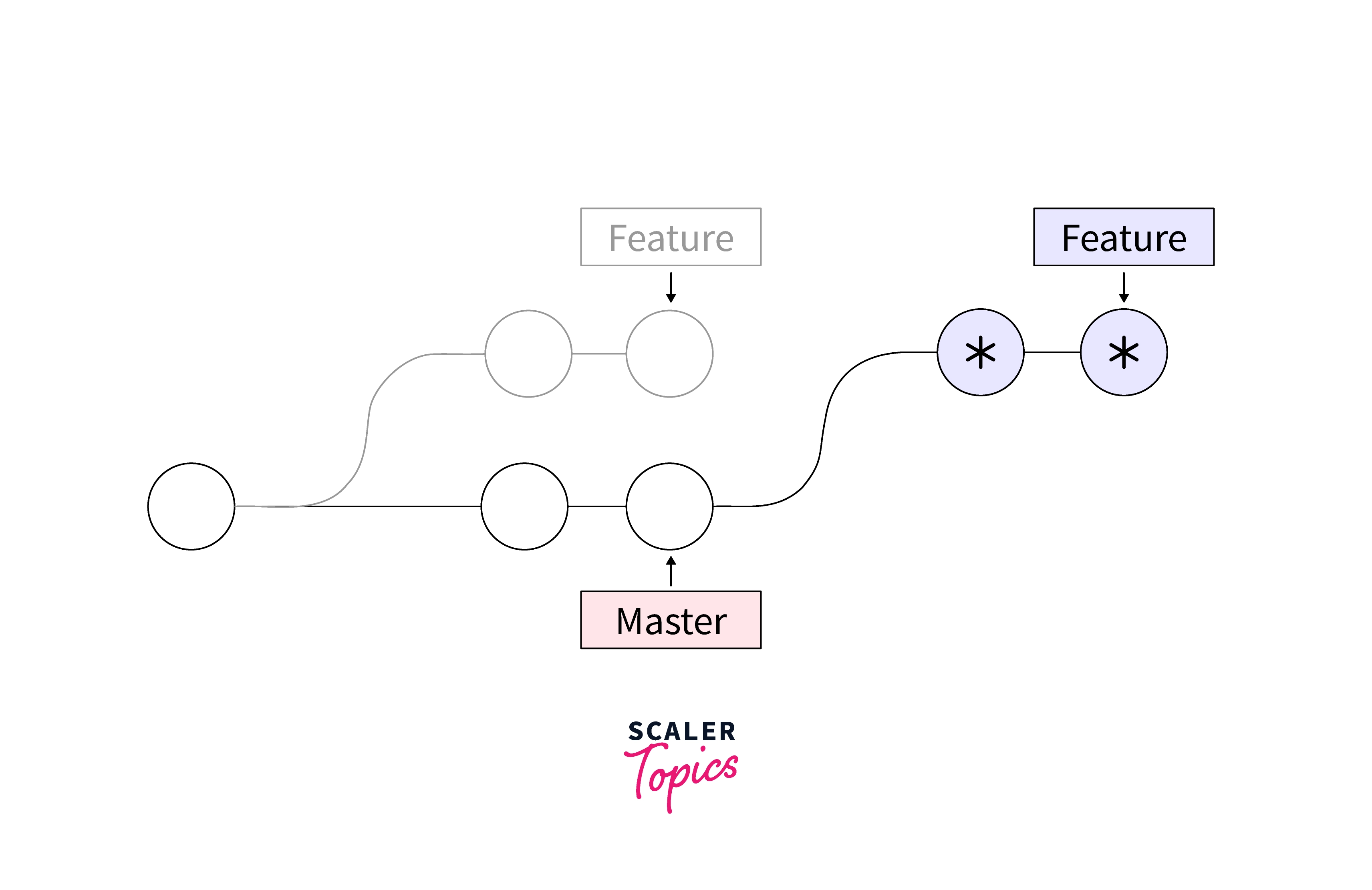
One more thing that should be done before running the above command can be running the git pull command so that the merge conflict cannot take place. We should push our changes by looking at the most recent changes in the remote server and for pulling the latest changes from the remote server, we can use the git pull command.
A question may come to our mind - What is a merge conflict? Well, A merge conflict is an issue that arises when we try to merge two branches that have been edited at the same time and in the same file, then Git will not be able to merge them as Git cannot identify the version that needs to be used for changes. The git reset command is used to reset the changes made in the working tree of a repository. The git reset command changes the indexing as well as the working tree. We can also use the git reset command to abort a git merging. We can also use the git merge command to abort a git merging. To learn more about merge conflict and how can we avoid merge conflict, please refer to the article: Using Github to Review a Pull Request and Selective Merging
How to Push a New Git Branch to A Remote Repo?
To push a new git branch to a remote repository, we first need to create a new branch and then start our development in the same. To create a new branch, we can use the git checkout -b "branch-name" command. Now once we are done with our development, we can push the content of our current branch to the remote repo. Suppose our newly created branch is a development branch and we want to push it, then the overall command for the same is:
How to Push the Main Branch to Remote
Now if we want to push the main branch to the remote repository, we can use the simplified git push command as this shortened command assumes that we are pushing the content of our main or master branch only.
The overall command for the same is:
Conclusion
- Git is a version control system that tracks the changes in the code, documents, and other important information regarding a certain code base (or project), etc.
- The git push branch command is used to upload our local work and changes to the respective remote branch present on the remote server or remote repository. We have four main commands in Git that works with the remote repository.
- The git push branch command is one of those commands. We can even shorten this command if we are using the main or master branch. So, if we are working on the main branch, we can simply use the git push command.
- We should always watch our status and current working area using the git status command before pushing our local work to the remote repository. Before running the above command can be running the git pull command so that the merge conflict cannot take place.
- Before pushing the changes to the remote server, we need to make sure that we have already added the remote repository connection. For adding the remote server, we can use the git remote add "remote-URL" command. We can also check if the remote is already added or not using the git remote -v command.
- The git push "remote" "branch-name" command takes the name of the branch that we want to push and the name of the remote server to push the entire commits and internal objects to the specified remote server. Once the command is executed, the local branch is also created in the destination remote repository.
- The git push "remote" --force command is quite similar to the above command, we attach the --force flag is used when we are performing an on-fast-forward merge. We should only use the --force flag when we are completely sure about our work.
- The git push "remote" --all command is used to push the entire work of our local branch to the provided remote branch.
- The git push "remote" --tags command is used to push the tags present on the local repository to the remote repository. The tags need to be pushed to the remote server manually because they are not pushed automatically when we run the git push command.
- If we want to push the main branch to the remote repository, we can use the simplified git push command as this shortened command assumes that we are pushing the content of our main or master branch only.
