How to use Pandas in Popular IDE
Overview
Python has a wide variety of modules, packages, and libraries, making it so popular among other programming and scripting languages like C, C++, JavaScript, etc. Pandas library is an open-source (free to use) library that is built on top of another very useful Python library i.e. NumPy library. The Pandas package helps us to work with large data sets (or data frames) in terms of rows and columns. We generally use the Pandas package to deal with the CSV (Excel) files. The prime reason for the Pandas package's popularity is its easy importing feature and easy data analyzing data feature. Pandas module is quite fast and comes in very handy because of its high performance and productivity.
Introduction
Python is an object-oriented, high-level interpreted scripting language. Python supports a wide variety of modules that helps us in developing major and minor projects easily. Python can be used for scripting as well as programming. Python uses an interpreter to execute our code. The modules that come with the Python interpreter are known as built-in models of Python. Python is one of the most widely used scripting languages. Python has a rich variety of modules, packages, and libraries, making it so popular among other programming and scripting languages like C, C++, JavaScript, etc. We can also install a lot of modules using the pip command, which helps us to install modules on a Python interpreter.
The Pandas module is not a built-in module, so we need to install the Pandas module before using it.
The command for installing the Pandas module is:
Now, one of the most famous libraries that makes Python fun and easy to work in the Data Scientists and Analysts field is Pandas library. Pandas library is an open-source (free to use) library that is built on top of another very useful Python library i.e. NumPy library. Pandas is an open-source package (or library) that provides highly optimized data structures and analysis tools. Pandas library is widely used in the field of data science, machine learning, and data analytics as it simplifies data importing and data analysis.
The Pandas module helps us to work with large data sets (or data frames) in terms of rows and columns. We generally use the Pandas module to deal with the CSV (Excel) files.
Pandas Python package offers us a wide variety of data structures and operations that helps in easy manipulation (add, update, delete) of numerical data as well as the time series. The prime reason for the Pandas package's popularity is its easy importing feature and easy data analyzing data feature. Pandas module is quite fast and comes in very handy because of its high performance and productivity.
Before learning about the Pandas package, we must be familiar with Python programming concepts such as lists, tuples, sets, dictionaries, functions, loops, iterations, etc. We should also be familiar with the basic concepts of the NumPy module.
Now that we have a good understanding of the Pandas package let us know how we can use Pandas in IDE like Jupyter Notebook, Google Colab, Spyder, Pycharm, Atom, etc.
Top IDE Platforms to use Pandas
IDE or Integrated Development Environment is nothing but an application software that provides various facilities to programmers and developers for faster software development. An IDE provides a lot of features like:
- Syntax highlighting,
- Tool integration,
- Themes installation,
- Plugins installation,
- Debugging,
- Testing,
- Extensions,
- Auto code completion, etc.
IDEs make our coding more comfortable and easier due to these above-stated features and many more.
Let us now look at some of the most widely used IDEs for Python development and then how we can use Pandas in IDE.
1. Jupyter Notebook
The Jupyter Notebook is an open-source IDE that provides a very good environment for using the Pandas package for data modelling and exploration. Using the Jupyter Notebook, we can create Jupyter documents which can be easily shared with the live codes. In the Jupyter Notebook, we can run every single line of our code, unlike the other IDEs where we need to compile the entire code base. This awesome feature of the Jupyter Notebook saves a lot of time if we have a large data set to work with complex transformations. We can also easily visualize data frames and plots of Pandas' module using Jupyter Notebook.
Refer to the image shown below to see how the Jupyter notebook looks.
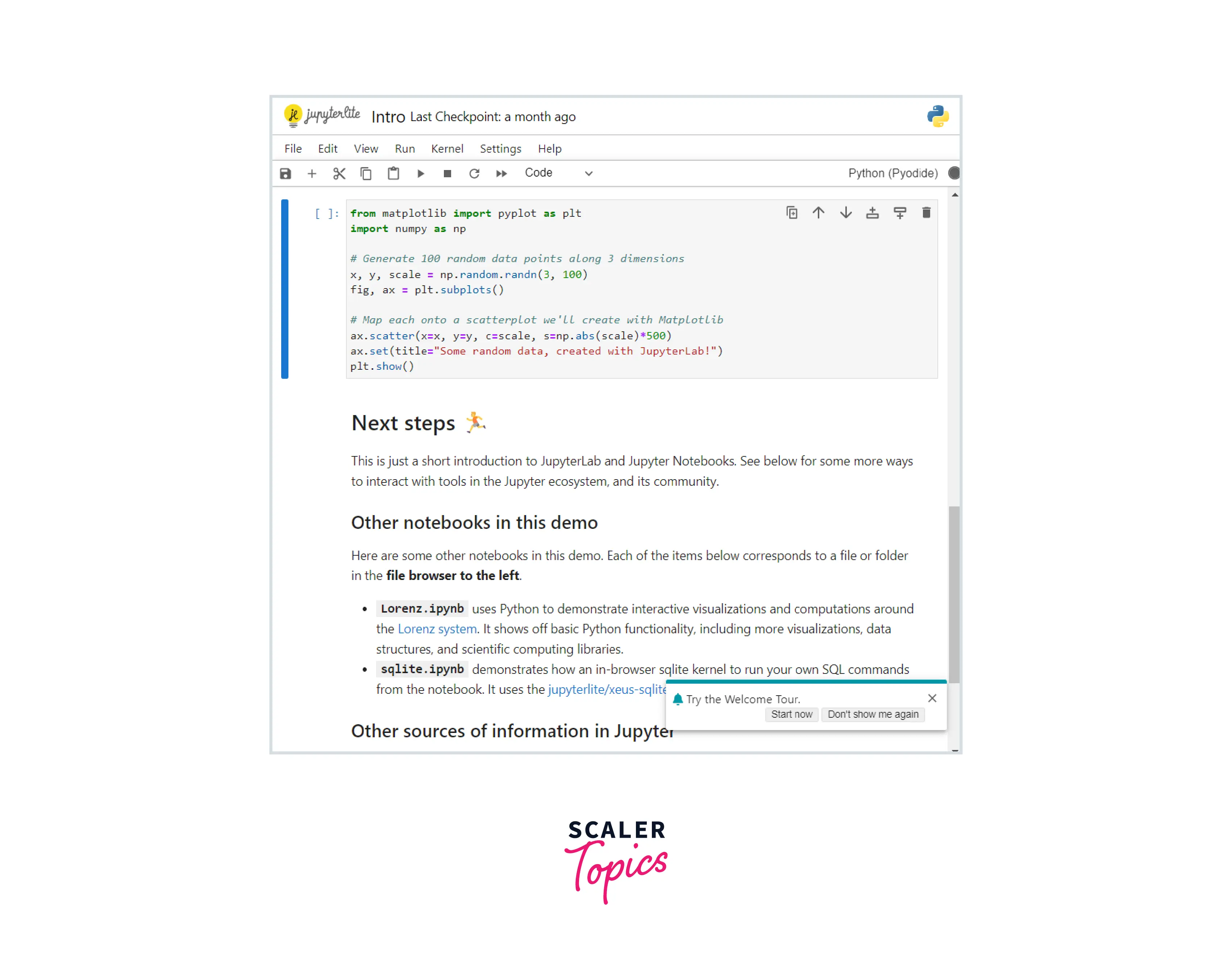
2. Google Colab
Google Colab is a flexible and fairly easy-to-use online IDE for Python development. For using Google Colab, need to open Google Colab and then click on New Notebook and start using it. Let us look at some of the features which make Google Colab so easy to use. - It supports both Python 2.7 and Python 3.6 - It provides free GPU acceleration. - It is built on top of the Jupyter Notebook that we learned earlier. - It also supports bash commands. - The notebooks are saved on our Google Drive, so we can easily get our notebooks whenever we want. - As the name suggests, it provides us with collaboration features to get along with our team.
Refer to the image shown below to see how the Google Colab looks.
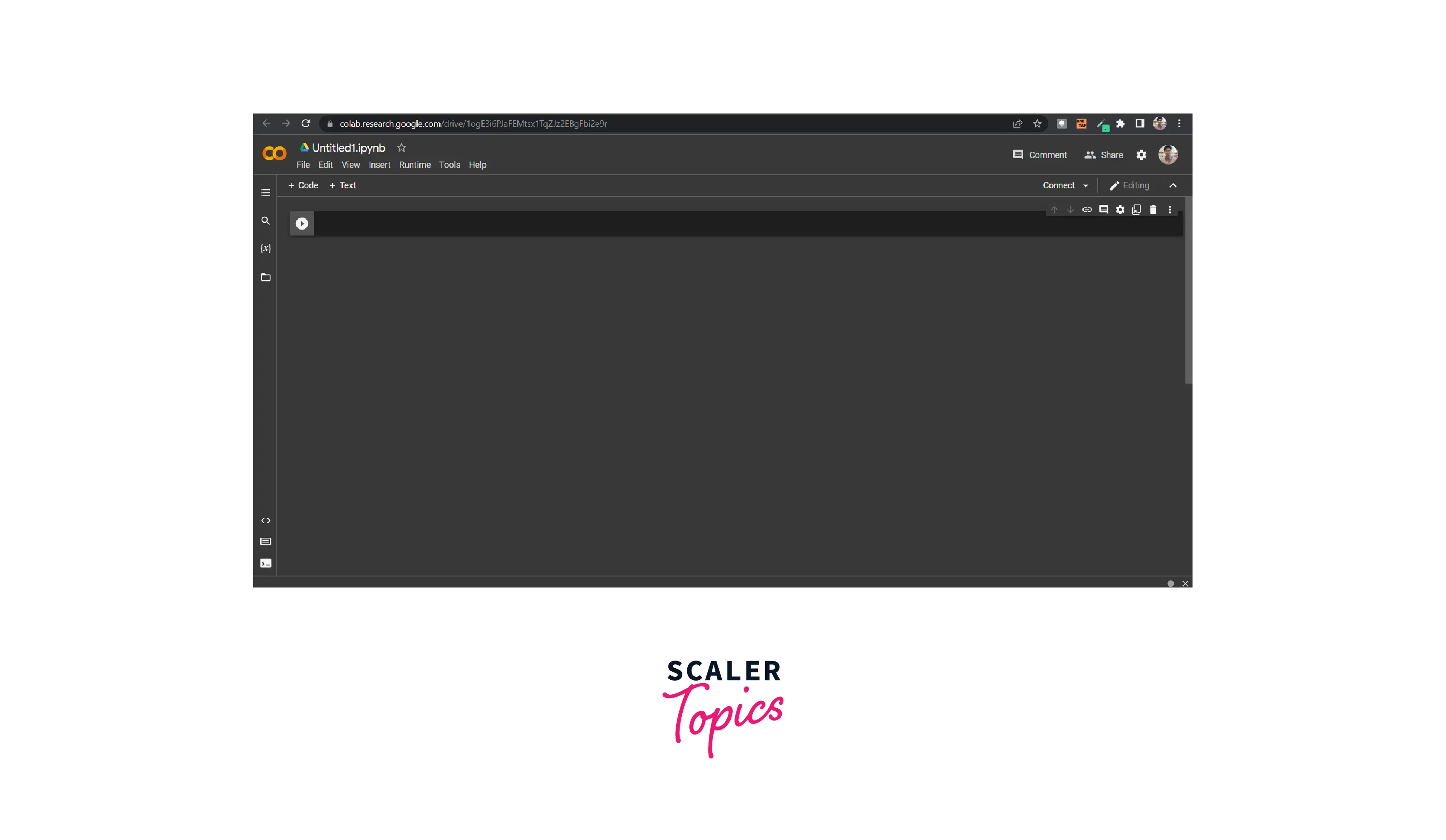
3. Sypder
Now Sypder is also an open-source, cross-platform IDE (like the Jupyter Notebook) that was developed by Pierre Raybaut in the year 2009 mainly for Data Science works. Sypder IDE provides a good user experience along with that it provides a lot of handy features like
- Syntax highlighting,
- Auto code completion,
- Code introspection,
- Splitting (horizontal and vertical),
- IPython Console,
- Variable explorer,
- Plots,
- Debugger,
- The help icon, etc.
Refer to the image shown below to see how the Sypder looks.
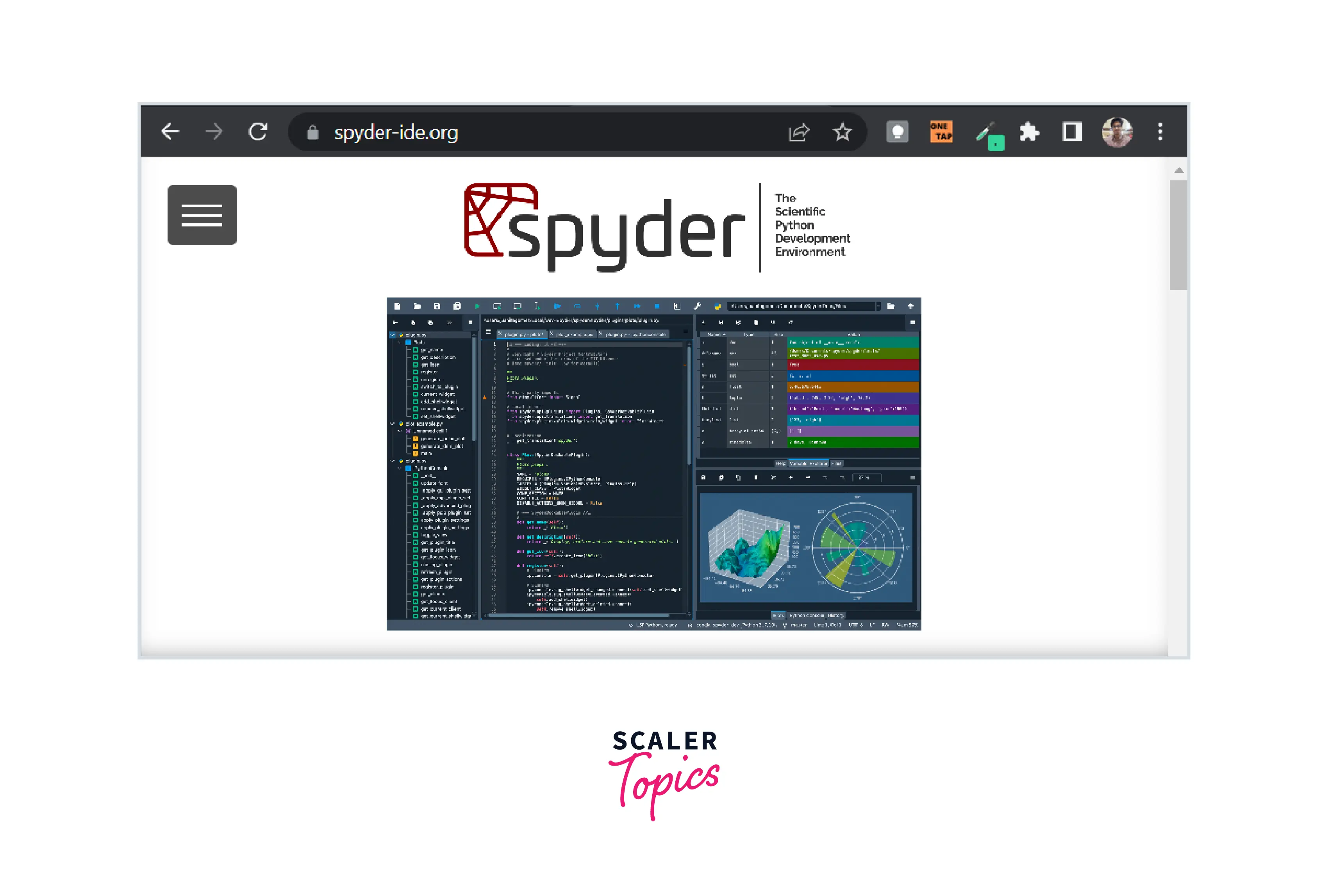
4. Pycharm
Pycharm is an IDE that is developed by JetBrains mainly for Python development. JetBrains have other IDEs for other programming languages as well. What makes Pycharm one of the most widely used IDE for Python? Well Pycharm provides us with a wide variety of features like: - Web framework support - Debugging - Auto code completion - Code highlighting, - Test runner, - Built-in terminal, - Remote integration with Docker and Vagrant, etc.
Refer to the image shown below to see how the Pycharm looks.
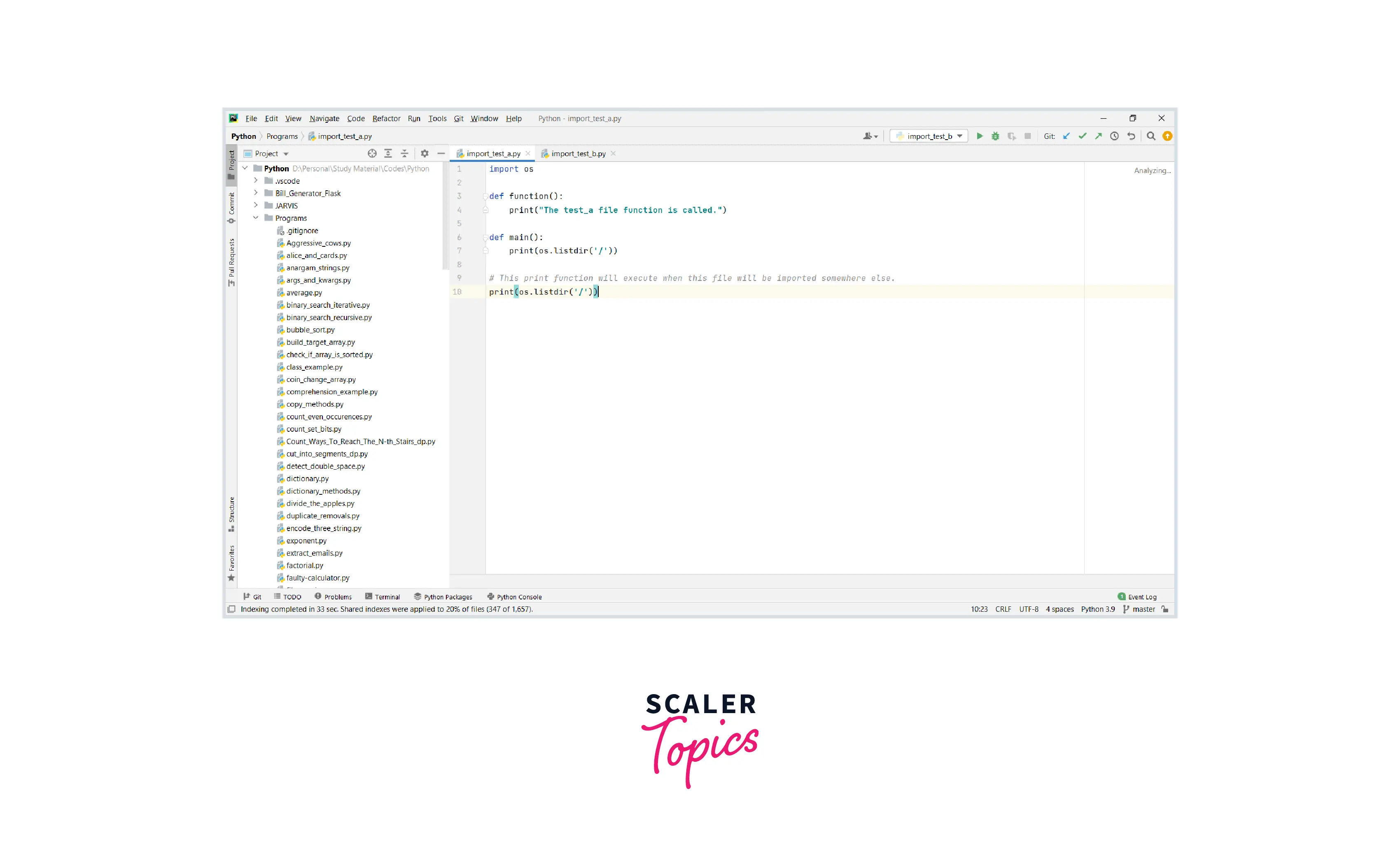
5. Atom
Atom is one of the most widely used formidable IDE that supports a variety of languages like Python, HTML, JavaScript, etc. The plugins, and themes. Keyboard shortcuts and tools make it so much fun to use. Some of the features that Atom IDE provides us with are - File system browsing, - Smart auto code completion, - Themes, - Plugins, - Built-in package manager, etc.
Refer to the image shown below to see how the Atom looks.
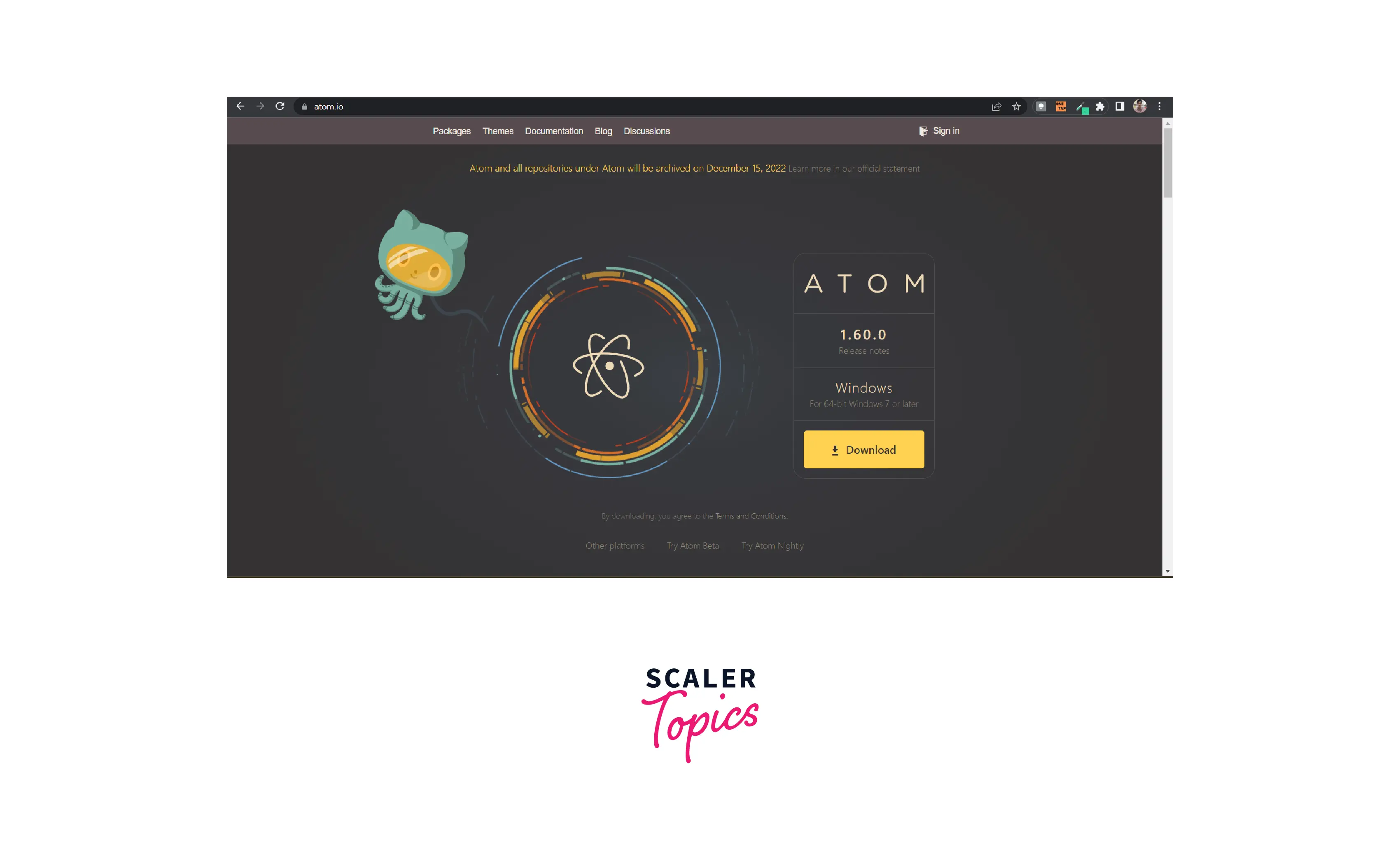
Some of the other popular IDE for Python development are:
- VS Code.
- Sublime Text.
- Geany.
- Thonny.
- Rodeo, etc.
Let us now see a simple program using the Pandas package. We can run this program on any of our desired IDEs (discussed above) and get the same output.
Output:
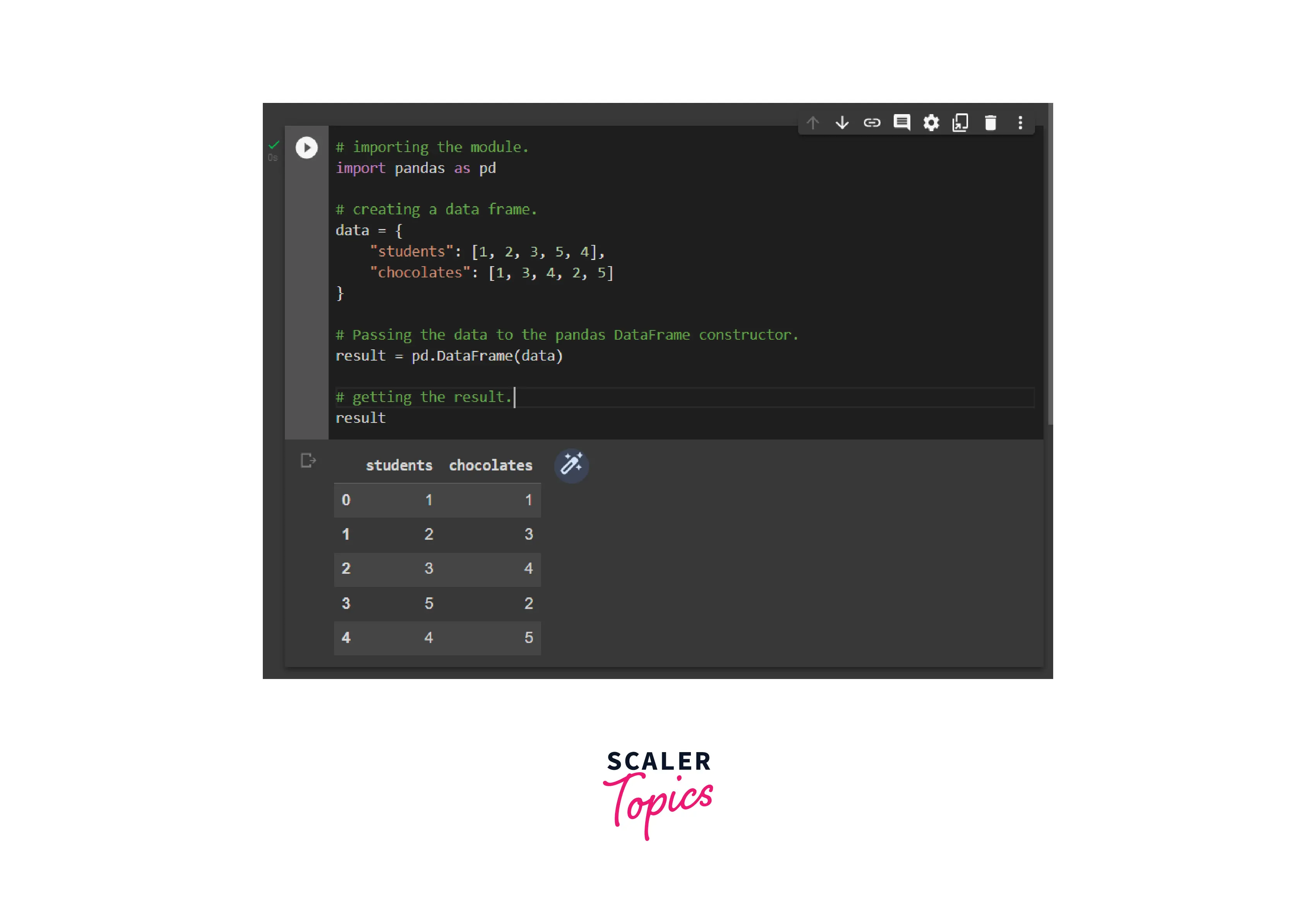
In the above program, we have first created a data set dictionary having students and chocolates as keys with a respective list of values. Now after that, we have called the DataFrame constructor and passed our data as a parameter to the constructor, and stored the resultant object as result. At last, we have printed the result.
Note: A DataFrame is a multidimensional table comprising a collection of columns known as a series.
IDEs vs Text Editors
So far we have seen what an IDE is and how we can use Pandas in IDE, let us now learn about Text Editors and how the text editor is different from IDEs.
So what exactly is a text editor? Well, a text editor is a software program that can be used to write programs in various languages (like Python, C++, Java, etc.). Some of the famous text editors are Notepad, Notepad++, Wordpad, CoffeeCup, TextMate, Vim, UltraEdit, Coda, BBEdit, Komodo Edit, Brackets, CodeShare, etc. Now, a text editor does not format our code according to the programming language but is just an application where we can write the code for executing it.
Let us now learn some of the major differences between text editors and IDEs.
| Text Editors | IDEs |
|---|---|
| A text editor does not format our code | An IDE formats our code. |
| A text editor can only be used for writing and editing our codes. | An IDE provides us with a lot of developer tools so that we can perform a lot of tasks (more than just editing and writing codes). |
| A text editor does not require huge hardware support to run. | An IDE requires comparatively larger hardware support than text editors. |
| A text editor consumes lesser memory or disk space and processing power. | An IDE requires more memory for installation and more powerful support. |
| Examples of text editors are: Notepad, Notepad++, TextMate, WordPad, etc. | Examples of IDEs are: VS Code, Atom, Eclipse, Atom, etc. |
Other Alternatives IDE’s
A text editor can be an alternative to IDE. Some of the programming languages also come with a command line shell for easy running and executing codes. For example, if we install a Python interpreter, then we also get a default IDLE or Integrated Development and Learning Environment which is nothing but an editor for Python programming language. We should use this IDLE if we are beginners, for a larger application, we should use IDE as it provides us with a variety of features.
Similarly, if we install NodeJS on our system, we also get a NodeJS command shell that can be used to execute NodeJs and JavaScript programs.
Apart from these, if we have preinstalled compilers or interpreters of various languages like Python, Java, or JavaScript then we can also execute our code using the command line interface (command prompt, or Windows PowerShell). We only need to call the instance, for example, if we want to write a Python program, we can type pythonin the command prompt, and then we can write Python programs.
Refer to the image provided below for more clarity.
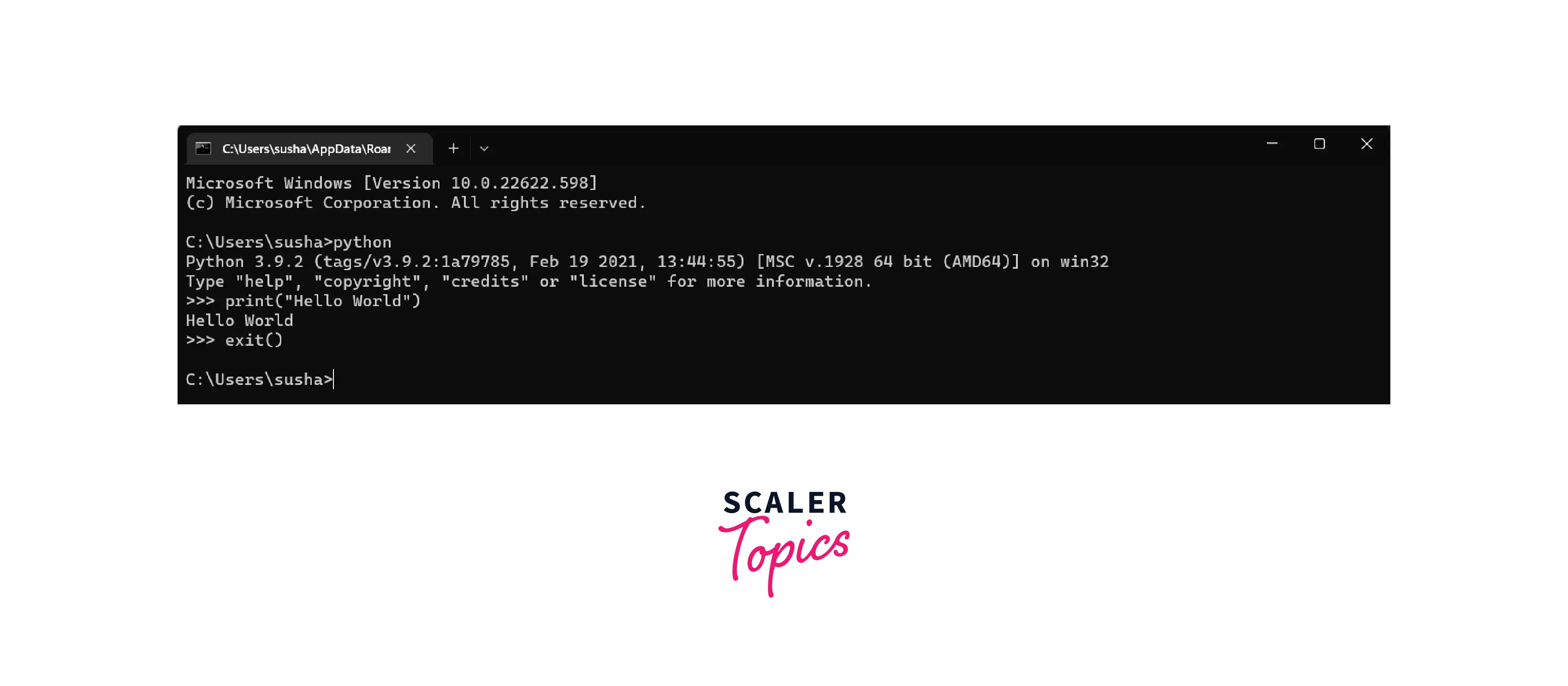
Conclusion
- Pandas library is an open-source (free to use) library that is built on top of another very useful Python library i.e. NumPy library. Pandas package is quite fast and comes in very handy because of their high performance and productivity.
- The Jupyter Notebook is an open-source IDE that provides a very good environment for using the Pandas package for data modelling and exploration.
- Google Colab is a flexible and fairly easy-to-use online IDE for Python development. Sypder is also an open-source cross-platform IDE that was developed mainly for Data Science works.
- Pycharm is a popular IDE that is developed by JetBrains mainly for Python development. Atom is also one of the most widely used formidable IDE that supports a variety of languages like Python, HTML, JavaScript, etc. The plugins, themes.
- A text editor is a software program that can be used to write our programs in various languages (like Python, C++, Java, etc.).
- A text editor does not require huge hardware support to run. It also consumes lesser memory or disk space and processing power, but an IDE requires more memory for installation and more powerful support.
