AWS CLI (Command Line Interface)
Overview
A central tool for managing your AWS services is the AWS Command Line Interface (AWS CLI). With just one program you can download and set up, you can automate different AWS services using the command line and scripts. Using this open-source tool, you can use commands on your command-line shell to communicate with AWS services.
What is a Command Line Interface?
A text-based user interface (UI) known as a command-line interface (CLI) is used to interact with computers and run programs. Command-line user interfaces, console user interfaces, and character user interfaces are different names for command-line interfaces. CLIs accept keyboard input for commands; the computer executes the commands submitted at the command prompt.
A shell application in computing gives users access to the parts of an operating system. The shell provides a means for users (or other programs) to enter the system and run applications or modify configurations. The shell defines the line separating the inside and exterior. Without the overhead of a graphical user interface, CLI-based shells give users a clear and effective way to interact with the OS.
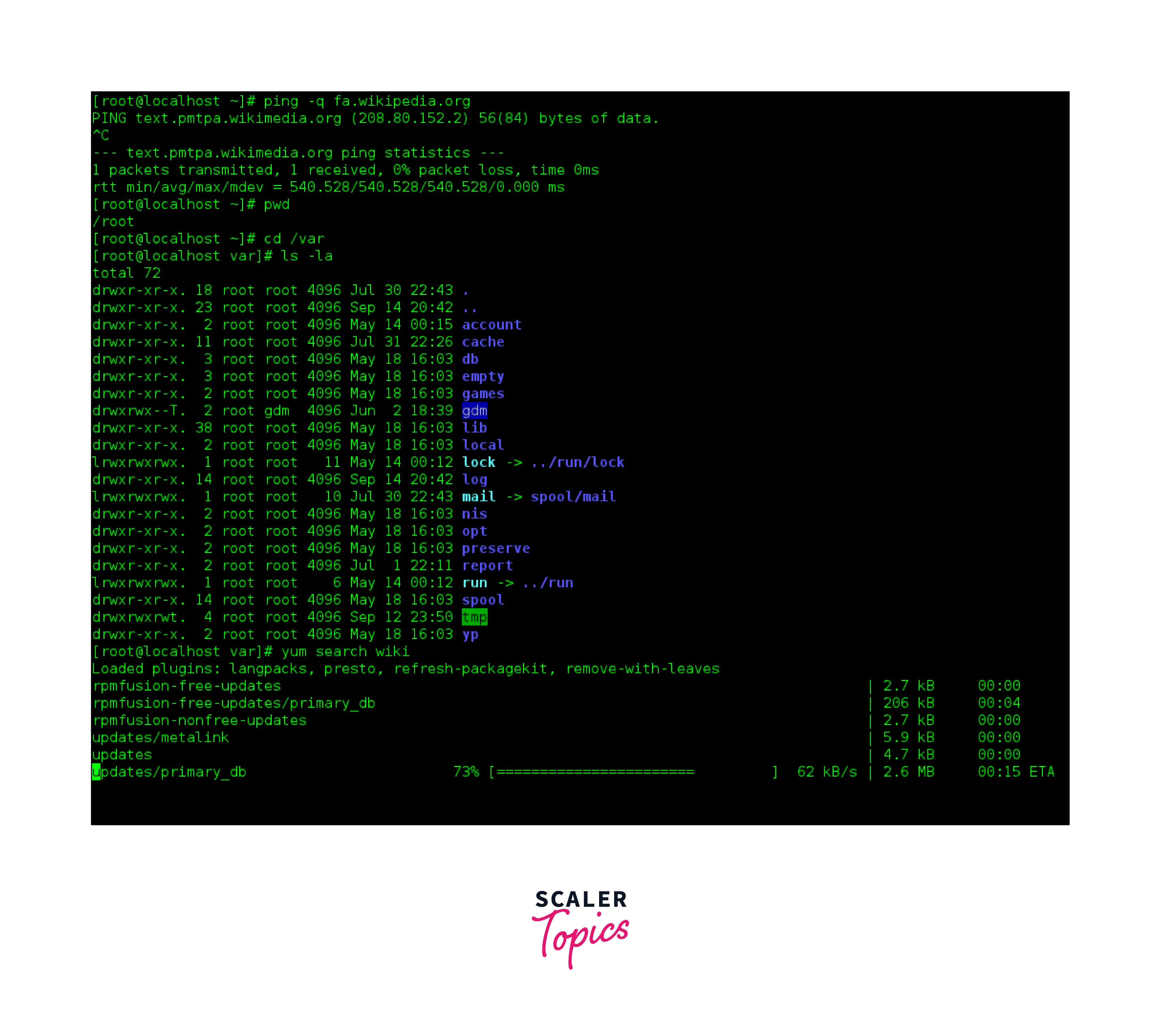
What is AWS Command Line Interface (AWS CLI), and How Does It Work?
One may control and keep an eye on all of your AWS services from a computer terminal window using the AWS Command Line Interface (AWS CLI).
A third method that can be very helpful in addition to the AWS Management Console and APIs for managing most AWS services: is the Command Line Interface (AWS CLI). Users of Linux, macOS, and Windows can now administer the primary AWS services from the command line of a local terminal session, thanks to AWS. Therefore, you may start using all of the functions offered by the AWS Management Console using the terminal program with a single installation and minimal configuration. Which means:
Linux shells: To execute commands on operating systems like Linux, macOS, or Unix, you can use command shell software like bash, tsch, and zsh.
Windows Command Line: You can issue commands through the Windows command prompt or PowerShell on Windows.
Remotely: Through a remote terminal application like PuTTY or SSH, you can execute commands on Amazon EC2 instances. AWS Systems Manager can even be used to automate operational operations across all of your AWS resources.
- In addition, it offers direct access to the open APIs for AWS services. The AWS CLI allows customization for several benefits in addition to the commands equivalent to low-level API commands.
It works so that the Developers can access processing power, content delivery, database storage, and other infrastructure services through the secure cloud services platform known as AWS.
The perks cited by proponents are its quickness, flexible pricing, exceptional customer service, and variety of offerings. Combining control of all those services into a straightforward command-line interface, the AWS CLI adds the cherry on top. It eliminates the time-consuming yet user-friendly process of interfacing with the system via the Graphical User Interface (GUI).
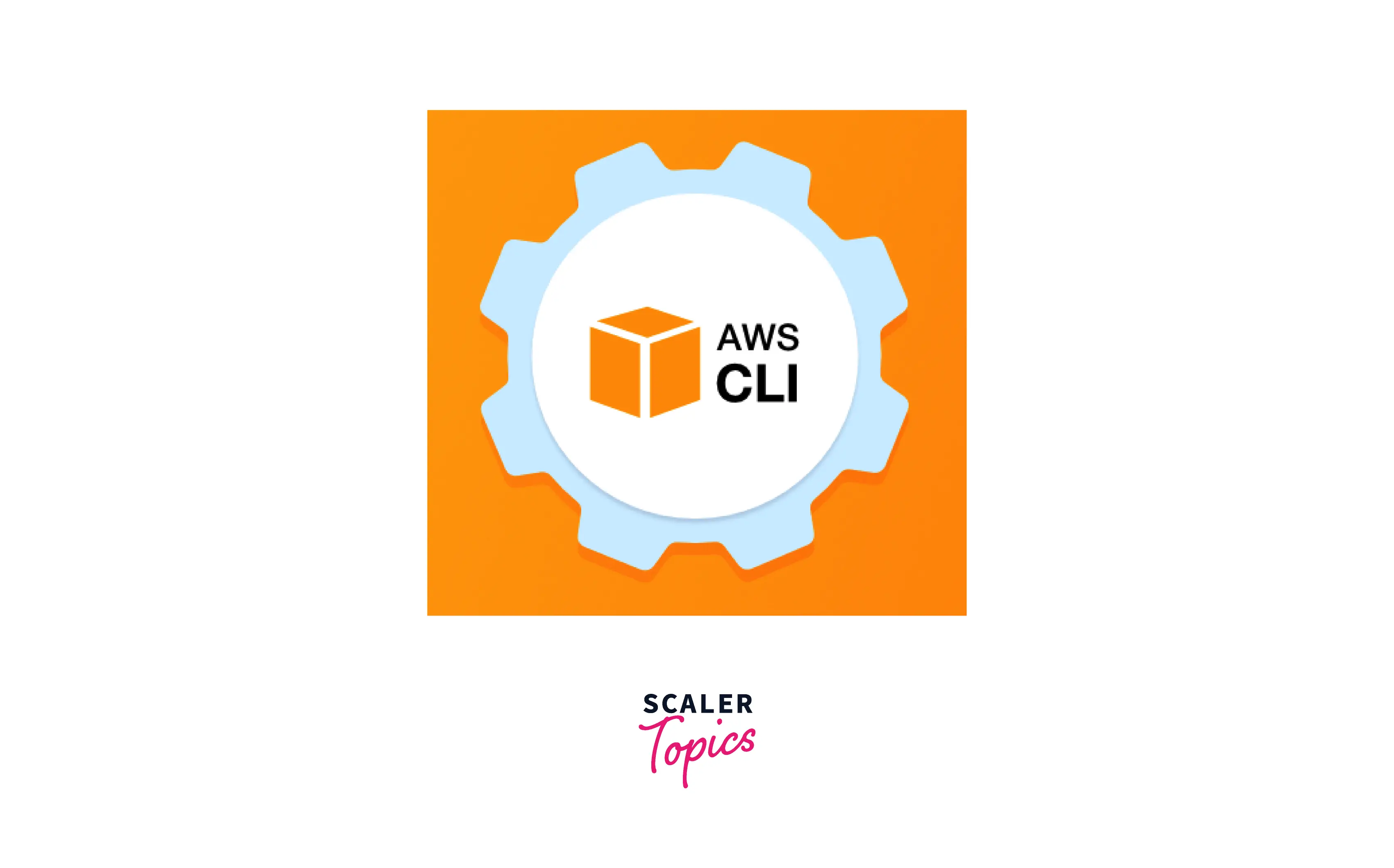
Why AWS CLI?
- The command line interface offers the best usability and control over AWS services.
- Well, configuring infrastructure using the AWS Web dashboard is a challenging and time-consuming procedure. This is where the AWS CLI comes in and streamlines the configuration process. It dramatically reduces waiting time and boosts team productivity.
- AWS CLI enables you to access files inside the portal through particular commands.
- It offers the option to automate every step of controlling and administering AWS services with scripts, saving significant time. Through these scripts, a fully automated cloud infrastructure is created.
Uses of AWS CLI
The following are various user customs and applications for the AWS CLI:
Keep your credentials: Hackers and many users may easily administer Amazon Web Services thanks to the command-line interface. Never create a root access key for your AWS root account; avoid using root accounts for regular communication.
Secure your applications: Your database layer should only be accessible by the app layer. Only when necessary, permit connections to the outside world; block all other Internet traffic.
Backup frequently and early: Use Amazon EBS Snapshot to back up your instance often. Before an emergency arises, test your recovery resources. Here is the documentation provided by Amazon about automating backups.
Use a dependable advisor: Trusted Advisor is "Your Optimized Cloud Expert," according to Amazon. It examines your AWS environment and aids in your adherence to best practices. Trusted Consultant looks for solutions to save costs, address security flaws, and enhance the dependability and performance of systems. For instance, you can access Trusted Advisor through the AWS command-line interface to verify service restrictions.
Understand the Shared Responsibility Model: Amazon is in charge of infrastructure and services, but users control their data, operating system, and security. Whether you're working with the default GUI or the more straightforward, quicker command-line interface, it holds.
AWS CLI Installation and Configuration {Windows (32 & 64 bit), macOS, LINUX & UNIX}
Command Line Interface Installation:
- You must first download the AWS CLI. Depending on your operating system, a different approach will be needed.
Linux / macOS / Unix
Prerequisites:
- You must ensure that Python 2 version 2.6.5 or Python 3 version 3.3 is installed on your system.
- Run the python --version command to confirm your current version.
Installation:
- The bundled installer offered by AWS is advised for installing the AWS CLI. All dependencies needed for Installation are contained in the packaged installer.
1. Execute the following command to launch the installation:
2. After downloading the package in step 1, you must unzip it:
3. Upon unzipping the package, you can launch the installation:
- You won't need to specify the install directory in the user's $PATH variable if you use the -b option, which enables all users to access the AWS CLI from any directory.
Windows
Prerequisites:
- You must be using Microsoft Windows XP or a later version.
Installation:
Three Microsoft installers(MSI) are available for selection:
- 64-bit version
- 32-bit version
- An automatic CLI Setup file that recognizes what you're running and installs the correct version (64-bit or 32-bit)
- Choose the necessary MSI download option.
- Launch the downloaded MSI installer or CLI setup file depending on what is needed.
- Comply with the cues that appear.
- Following installation, the application files will be kept as follows:
64-bit Version
32-bit Version
- Use the aws -version command at a command prompt to verify the installation.
Command Line Interface Configuration:
-
You must now set up the application so that it can connect to your AWS account after installing the AWS CLI. To achieve this, type these commands into your command prompt:
- aws configure
-
The AWS CLI will ask you for four pieces of information using aws configured. The initial two are necessary. These are your account credentials and your AWS access key ID, and your secret access key. If you don't already have them, you can create new credentials in AWS Identity and Access Management (IAM). The other details you will want are region and output format, which you can temporarily leave as default.
-
The default region name will define the region to which your requests will be delivered.
-
The results are formatted according to the default output format. The following values may be used here:
- text
- table
- JSON
-
Your AWS account must be authenticated using the AWS access key ID and AWS secret access key. This authorizes you to carry out particular duties and capabilities specified by your permissions level.
-
Twenty arbitrary uppercase alphanumeric characters, like the one shown on screen, make up the AWS access key ID.
-
The forty random upper- and lowercase alphanumeric and non-alphanumeric characters that make up the AWS secret access key are presented.
-
Any IAM user who needs programmatic authentication, such as when utilizing the AWS CLI, can create these access keys.
-
It's important to note that lost secret access key IDs cannot be recovered because AWS does not keep duplicates of them in case their security is broken. It guarantees that every API request to AWS is signed with a digital signature by tying the access keys to the AWS CLI.
-
You can generate new access keys for your users using the IAM service.
How to Use AWS CLI?
-
The user must establish an outgoing connection on TCP port 443 to use the AWS Command Line Interface successfully. The CLI default uses HTTP via TCP port 443 to send queries to AWS services.
-
An instance can be started using the AWS administration console. Launching several instances of different versions can take a lot of time and effort, which can be time-consuming. Multiple instructions must be typed when utilizing a Command Line Interface, which may initially seem daunting. Still, they can be done to perform the identical action of starting an instance, known as an EC2 instance, using the AWS CLI. These multiple commands can, however, be merged into a single command and saved as a script. By running a script to carry out a repetitious job, the user can avoid having to write commands again.
-
Use the AWS CLI to access the following AWS services:
- Identity and Access Management (IAM)
- Amazon Elastic Cloud (EC2)
- Amazon Simple Storage Service (S3)
- Dynamo DB (database)
Benefits of AWS CLI
The following is a list of AWS CLI's main advantages:
- Time-Saving: The ability to save significant time is one of AWS CLI's most evident advantages. Simple installations make savings possible by one tool supporting all services, moving beyond graphical user interfaces and shell scripting to automate procedures and tasks.
- Simple to Install: Before the advent of CLI, we had a toolkit for application programming called AWS EC2 that required multiple challenging steps to install. It would be challenging to set up because the user must configure numerous environment variables. In contrast to this AWS, CLI only requires one step.
- Accompanies all AWS services: All services, including EC2, RDS, Beanstalk, SQS, SNS, etc., are compatible with the AWS CLI.
- Scripting and automation are supported by the CLI: which makes it possible to automate the management of AWS services completely. Shell scripts enable and simplify the automation of the entire cloud architecture for users. Every day and repetitive administrative activities in AWS can be automated using CLI. The developers can benefit from task automation by not having to log into the AWS management console.
Conclusion
- This article taught us about the Command Line Interface (CLI), a Text-Based User Interface (UI) used to communicate with computers and run applications.
- AWS Command Line Interface (AWS CLI) is a centralized mechanism for managing your AWS services, which is something else we learned. You can use the command line and scripts to automate various AWS services with only one tool you download and configure.
- We verified the AWS CLI's existence and uses, which discuss best practices, including maintaining your credentials, protecting your applications, working with a trustworthy advisor, and comprehending the shared responsibility model.
- After that, we looked at the AWS CLI Installation and Configuration for Windows (32 and 64-bit), macOS, LINUX, and UNIX, as well as how to use it with various AWS services, including Identity and Access Management (IAM), Amazon Elastic Cloud (EC2), Amazon Simple Storage Service (S3), and Dynamo DB (database).
- Finally, we discussed the AWS CLI's advantages, including time-saving, ease of installation, support for scripting, and automation.
