AWS Management Console
Overview
The AWS management console is a web application for using a low-code platform to access and interact with AWS services. The AWS console provides an elegant user interface for interacting with the AWS-provided cloud services. A valid AWS account with the appropriate billing information added is necessary to interact with the AWS console. With a valid AWS account, you can easily list, search for, and use AWS services by logging into the AWS management console.
What is AWS Management Console?
The AWS management console is a web application that is used to interact with the various AWS services. Or to put it another way, the AWS Console is a low-code platform for interacting with the AWS services. In the case of AWS, a low-code platform simply works with the graphical user interface to manage the cloud infrastructure without the need for prior programming knowledge. It gives users access to AWS services that are hosted in AWS data centers spread across various geographical locations, known as AWS Regions. Additionally, it offers access to manage account information and billing details. AWS also provides a comprehensive billing report created for the services a customer is using. The home page of the AWS console offers consolidated data on the AWS Health, cost, usage, recently used services, quick access, and trusted advisor reports that can be organized using widgets.
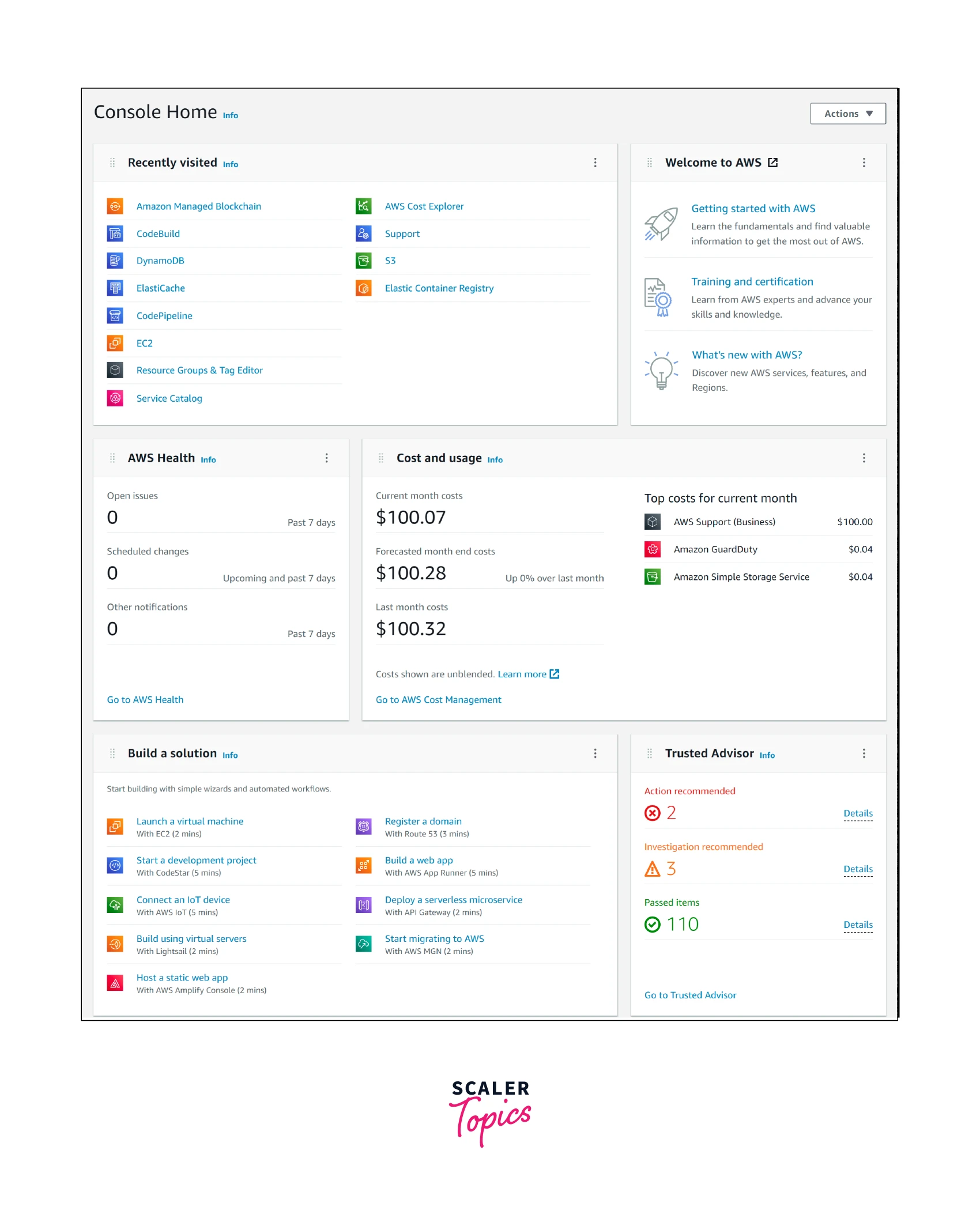
Features of AWS Management Console
The AWS management console's features include:
- Easy access to AWS services: The rich AWS console UI makes it simple and effective to access the AWS services. Elastic Compute Cloud (EC2), Simple Storage Service (S3), and Virtual Private Cloud (VPC) are just a few of the AWS services that can be easily accessed and managed using the AWS console. Additionally, the AWS console can be viewed as a one-stop shop for quickly deploying and managing production workloads without the need for additional tools.
- Account management: The AWS account information can be easily managed and configured using the AWS console. Options for configuring account information, service quotas, billing data, billing alerts, etc. are provided by AWS account management.
- Billing dashboard: The AWS billing dashboard is a great tool for managing and viewing all cloud costs for any workload. The AWS bills can be thoroughly examined using the billing dashboard, and steps can then be taken to reduce the costs.
- Region Selector: Using the navigation bar, the AWS console offers access to various AWS Regions that are hosted globally. Workloads can be deployed after choosing an AWS Region following that Region's compliance and requirements.
Creating an AWS account
Follow the below-mentioned steps for creating an AWS account:
- On https://aws.amazon.com, select Create an AWS account.
- Put your email address in the field for the root user.
- In the AWS account name box, enter your account name.
- Verify your email address by clicking on Verify email address.
- Email verification will be sent to the address you provided.
- Choose verify and enter the code you just received.
- Create a password for the root user next, then click Continue.
- Add your contact information after selecting either a personal or business account.
- Click Continue after reading and agreeing to the AWS agreement.
- Add a valid payment method to the billing information after that, then select Verify and Add. Without adding a valid payment method, you cannot move forward.
- Add a working phone number and the corresponding verification code to further confirm your identity.
- After that, select an AWS support plan and press "Complete Sign up."
- Next, wait for account activation before logging in and successfully using the account.
Getting Started with AWS Management Console
Accessing Amazon Web Services
- Use this link to access your AWS account.
- During the initial login, enter the email address and password for your root user. If an IAM user credential has already been set up, you may also use IAM user credentials.
- You will see the home page of the AWS management console after successfully logging in.
- To access the AWS services, enter the service name in the search box in the top navigation bar.
- You can type EC2, for example, to access the AWS EC2 console. All other services are accessible in a similar way.
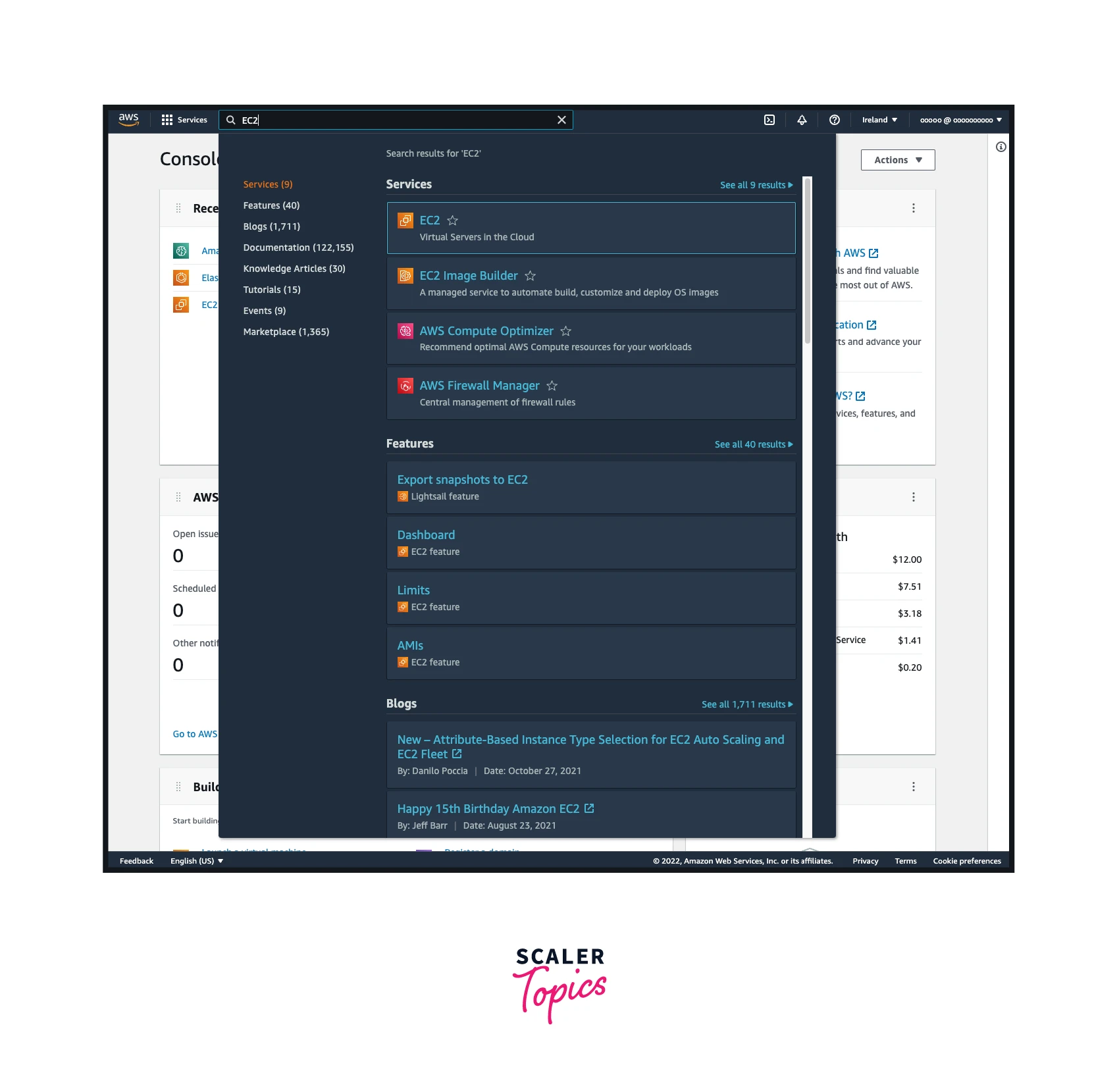
Creating Service Shortcuts
For quick access to frequently used services, the AWS console offers the option to create service shortcuts.
- To create shortcuts, search for the service in the search box in the top navigation bar.
- Decide which service you want to create a shortcut for, AWS EC2, for instance.
- To create a shortcut, click the star icon before the service name.
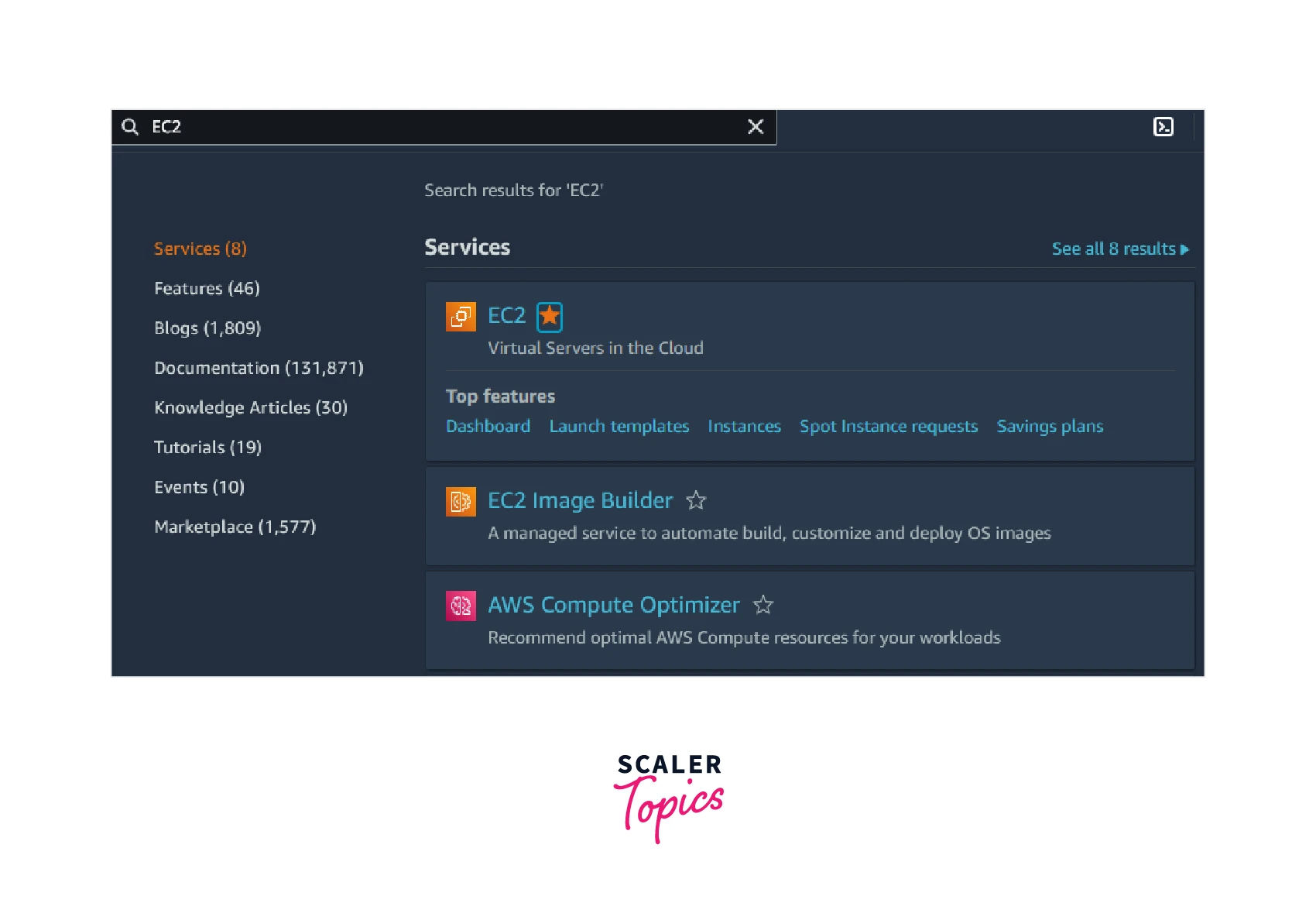
- For future use, a shortcut will be added to the navigation bar.
Deleting Service Shortcuts
To delete a service shortcut, follow the steps listed below:
- Search for the service name by clicking the search bar.
- Simply click the star icon once more to remove the shortcut.
- The navigation bar's service shortcut will be deleted.
Selecting the AWS Regions
- Click on the AWS Region selector in the top navigation bar to choose an AWS Region.
- Choose any region from the list of available AWS Regions.
- The AWS console will redirect you to the particular Region homepage.
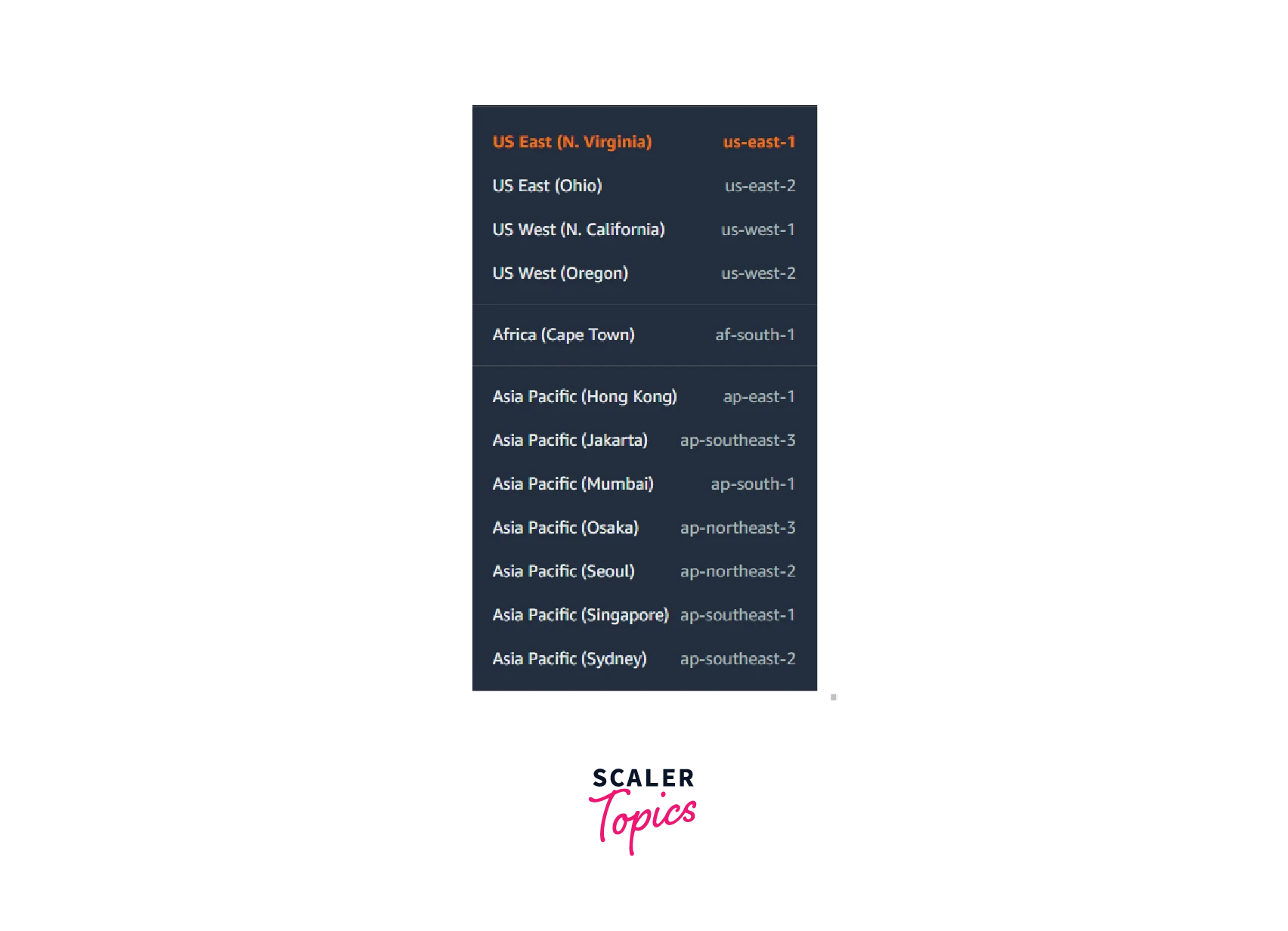
How to Change Password on AWS?
- You must sign in to the root user's AWS account in order to reset the password.
- On the user profile's top navigation bar, click Account.
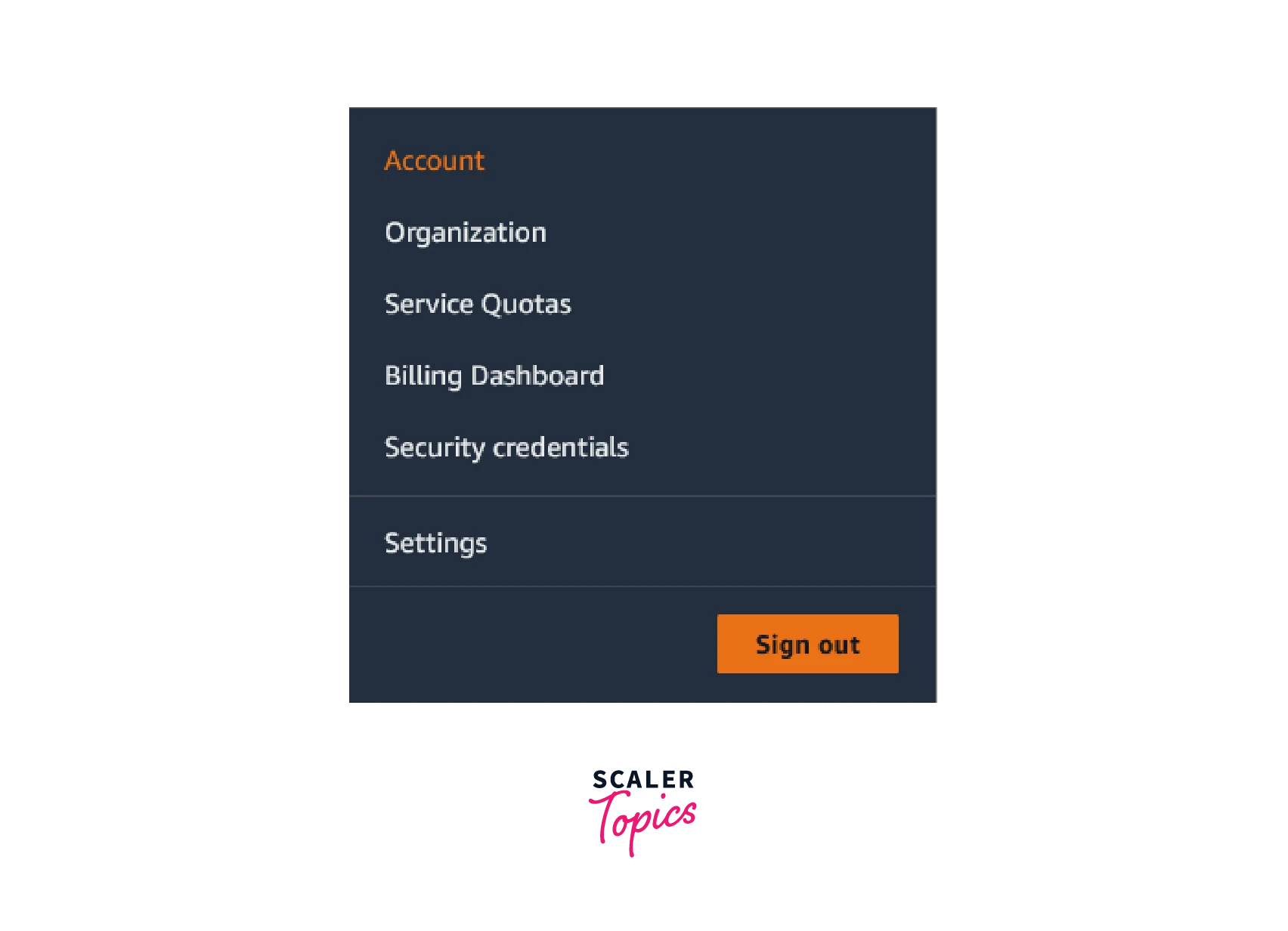
- Select Edit from the Account Settings page.
- Enter the old and new passwords by selecting Edit for the password field.
- In order to change the password, click Save changes.
Know Your Billing Information
- In the top navigation bar, select the user account profile.
- To view billing information, choose Billing Dashboard.
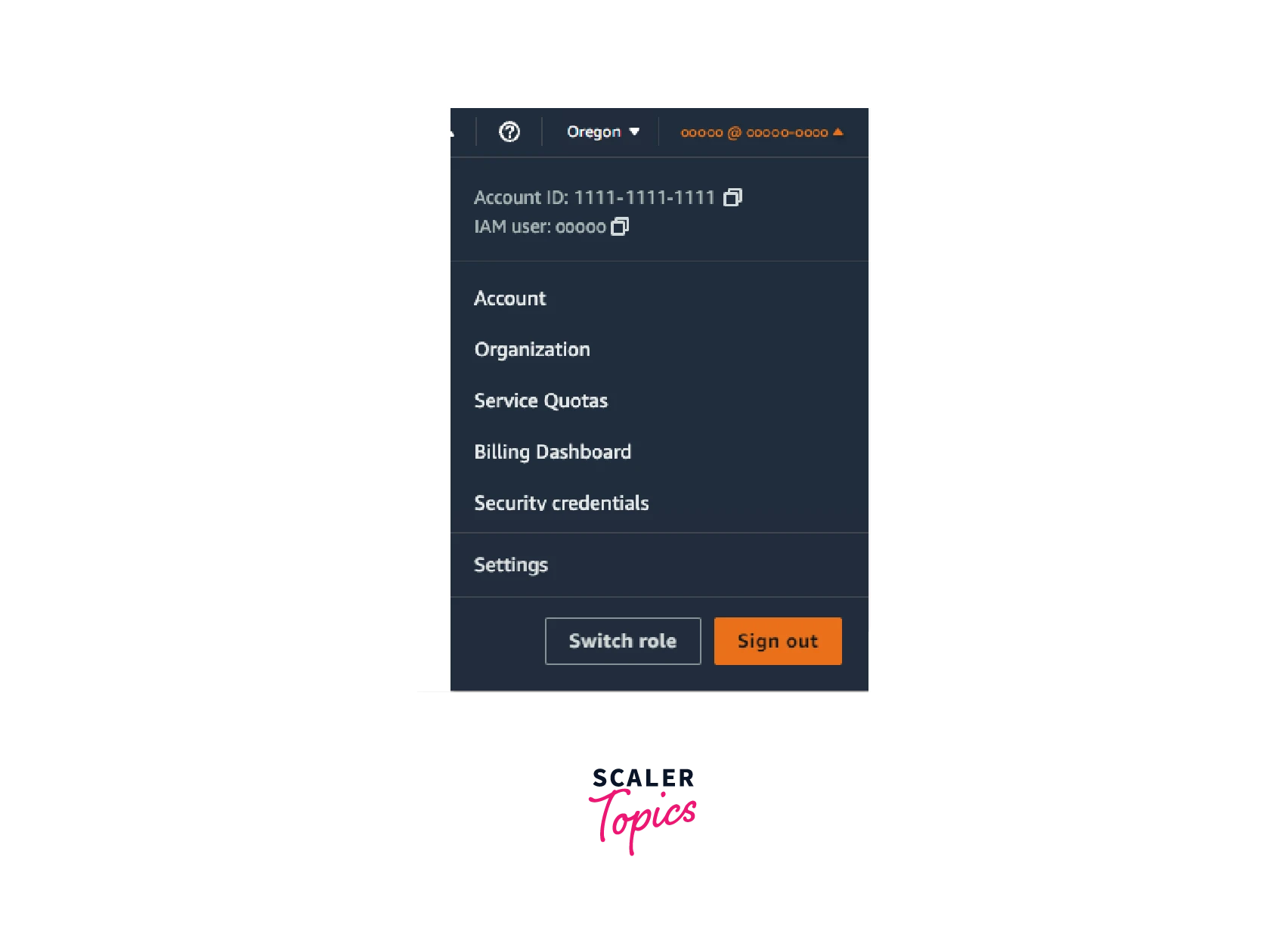
- The AWS billing dashboard will be launched so you can view and manage the billing information.
Conclusion
- AWS Console is a low-code platform for interacting with Amazon Web Services (AWS). It gives users access to services that are hosted in AWS data centers.
- Additionally, it offers access to manage account information and billing details. The console also provides a comprehensive billing report for the services a customer is using.
- The AWS console offers access to various AWS Regions that are hosted globally. Workloads can be deployed after choosing an AWS Region in accordance with that Region's compliance and requirements.
- By entering valid billing information and user information, an AWS account can be created.
- The AWS console offers the ability to add shortcuts for quick access to frequently used services.
