File Transfer Protocol (FTP)
Overview
- FTP is an acronym for File Transfer Protocol. It is a protocol used to transfer a file from one location to another, i.e., from one host to another. It is a standard mechanism that TCP/IP provides. Transferring files from one system to another appears to be very simple. However, there are several issues that must be addressed before transforming data.
- For example, two systems may have distinct file name conventions and have different directory structures. Two systems may represent data differently; all issues are resolved through the File Transfer Protocol. It takes care of all the things before transferring files from one host to another.
What is File Transfer Protocol (FTP)?
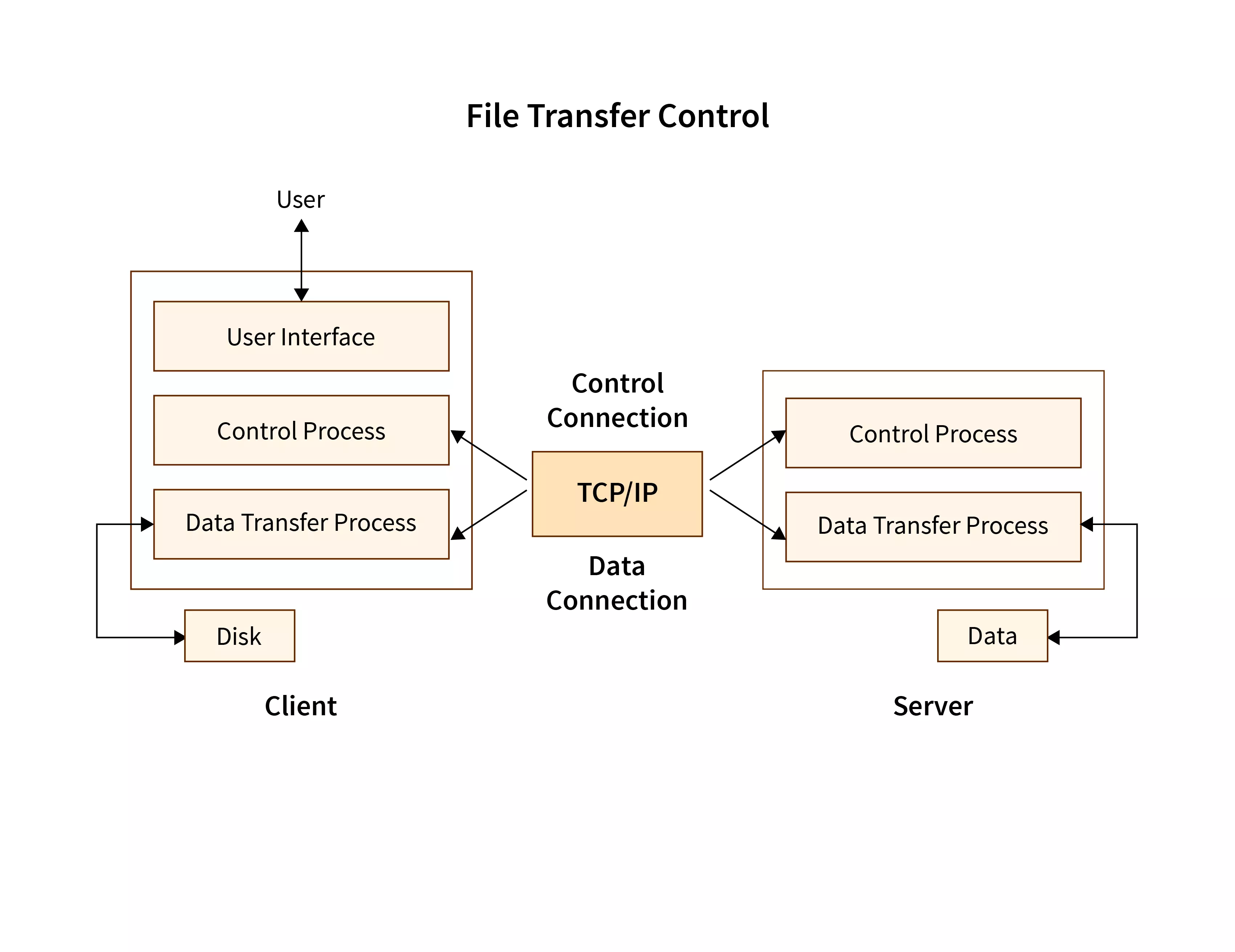
- File Transfer Protocol (FTP) is a communication layer protocol that transfers files from one computer to another computer, with one functioning as a server if both computers have an internet connection.
- FTP, a networking protocol that connects client and server, allows users to download web pages, data, and programs from other services. FTP is used when a user wants to download information to their own computer.
- The end user's machine is commonly referred to as the local host in an FTP transaction. The second computer involved in FTP is a remote host, which is usually a server. Both computers must be network-connected and correctly set up to transmit files over FTP. To access these services, servers must be configured to run FTP services, and clients must have FTP software installed.
- Despite the fact that many file transfers can be performed using Hypertext Transfer Protocol (HTTP), i.e., another protocol in the TCP/IP stack. Simultaneously, FTP is still being frequently utilized behind the scenes for a variety of applications, including banking services. It is also used in web browsers to download new software.
- Individuals and businesses can share electronic files with others via the file transfer protocol without needing to be in the same space. This can be accomplished via an FTP client or the cloud.
- FTP clients come with most online browsers, allowing users to transfer files from their computer to a server and vice versa. Some users may prefer to utilize a third-party FTP client because many of them often come with additional features. Some FTP clients that are available for free to download are FileZilla Client, FTP Voyager, WinSCP, CoffeeCup Free FTP, and Core FTP.
- Many people have utilized FTP without even knowing it. You've used FTP if you've ever downloaded a file from a website. The starting step is to log in, which can be done automatically or by manually entering a username and password. FTP requires a specific port number to access an FTP server. You can transfer files using your FTP client after connecting to the FTP server. Some public FTP servers do not require you to sign in because you can access them anonymously.
How Does File Transfer Protocol (FTP) Work?
-
FTP works by connecting two computers that are attempting to interact with each other. One connection handles the commands and answers that get sent between the two clients, while the other channel handles data transfer. During an FTP transmission, the computers, servers, or proxy servers communicate using four commands. These are send, get, change directory, and transfer.
-
FTP transfers files in three separate modes: block, stream, and compressed. The stream mode allows FTP to manage information in a string of data without any boundaries between them. The block mode divides the data into blocks, and in the compressed mode, FTP uses an algorithm called the Lempel-Ziv to compress the data.
-
A typical FTP transfer works like this:
- Firstly, a user must log in to the FTP server. There are some servers that make some or all of their content available without requiring a login; they are referred to as anonymous FTP.
- When a user raises a request to download a file, the client starts a discussion with the server.
- A client can use FTP to download, move, delete, upload, rename, and copy files on a server.
-
FTP sessions work in both active and passive modes:
- Active mode: When a client requests a session over a command channel, the server establishes a data connection with the client and starts sending data.

- Passive mode: The command channel is used by the server to transfer the information needed by the client to start a data channel. Because the client initiates all connections in passive mode, it can easily traverse firewalls and network address translation gateways.
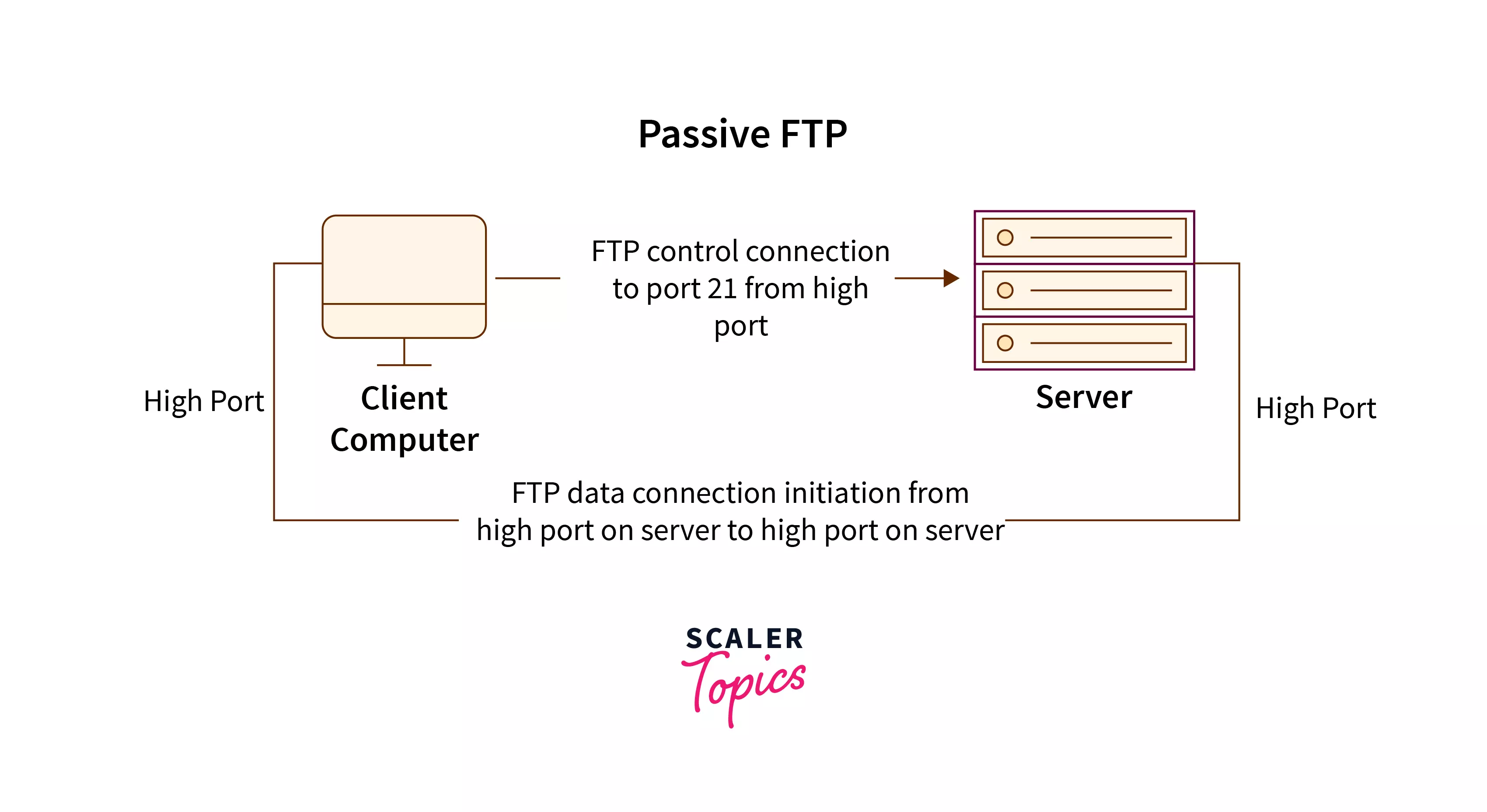
- Active mode: When a client requests a session over a command channel, the server establishes a data connection with the client and starts sending data.
FTP can be accessed via a basic command-line interface (from a console or terminal window in Microsoft Windows, Apple macOS, or Linux) or with a dedicated graphical user interface. FTP clients can also be used with web browsers.
What is the Purpose of FTP, and Why is It Important?
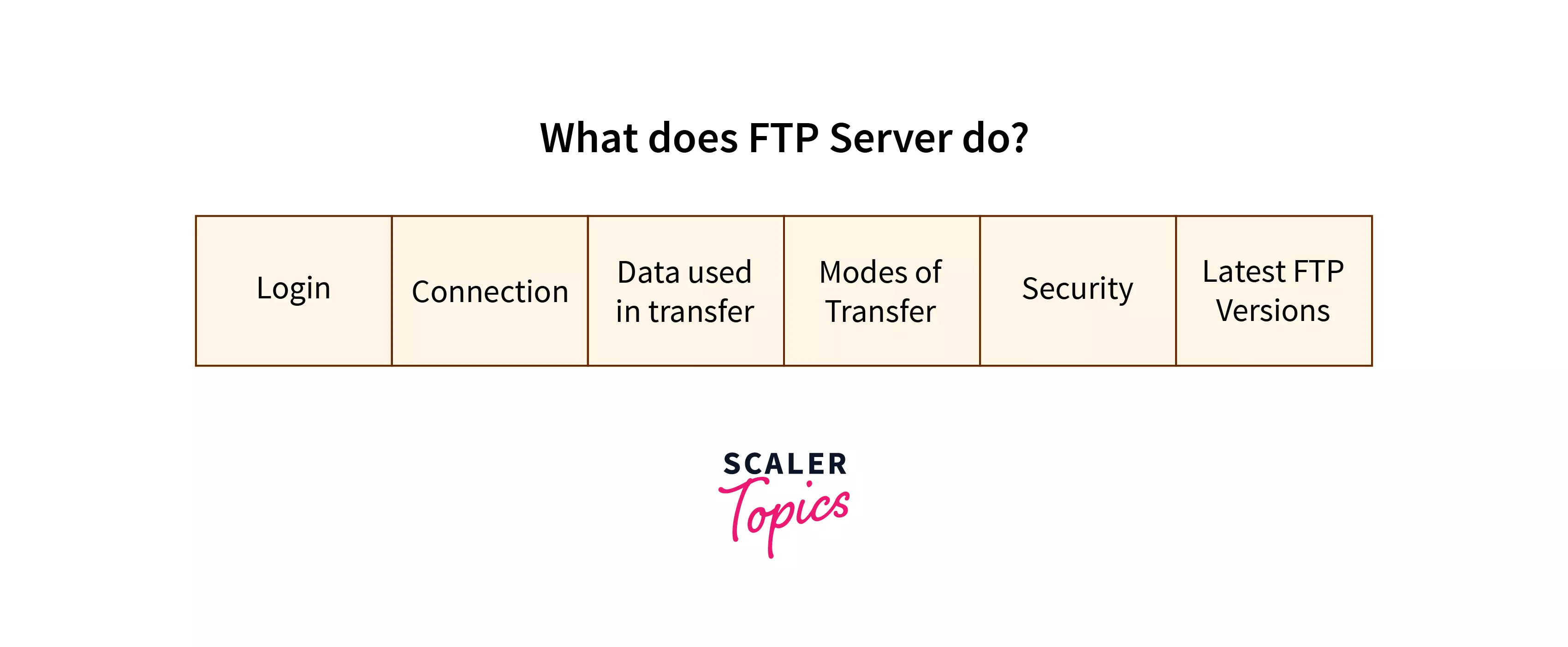
File Transfer Protocol is a type of standard network protocol that allows for large-scale file transfers through IP networks. Other systems, such as email or an HTTP web service, can manage file and data transmission in the absence of FTP, but they lack the clarity of focus, accuracy, and control that FTP provides.
FTP is a file transfer protocol that is used to send files between systems and has a variety of uses. Some of the uses of FTP are:
- Backup: Individual users can use FTP to store their data by uploading it onto a server. Also, backup services can use FTP to backup data from one location to a secure backup server running FTP services.
- Replication: FTP can also be used for replication and is similar to backup. It involves duplicating data from one computer to another but takes a more extensive approach to increase availability and resilience.
- Access and data loading: FTP is also often used to access shared web hosting and cloud services to load data onto a remote server.
Types of FTP in Computer Networks
File transfers can be performed in a variety of ways by an FTP server and client software:
1. Anonymous FTP
- This is the most fundamental type of FTP. Anonymous File Transfer Protocol (FTP) allows remote users to connect to an FTP server without a user ID and password. It is mostly used for downloading freely distributable material. It operates on a port.
- Anonymous FTP allows unprotected (no password required) access to specific information about a remote system. The remote site determines what information is made to be accessible for broad access. Such information is considered public and can be accessed by anybody. It is the responsibility of the owner who owns the information to ensure that only appropriate information is made available.
2. Password Protected FTP
It is also a fundamental type of FTP but demands a password and username, although the service may not be encrypted or secure. It also operates on port 21.
3. FTP Secure (FTPS)
- FTPS (File Transfer Protocol Secure) is a File Transfer Protocol modification that supports Transport Layer Security (TLS) and the now-defunct Secure Sockets Layer (SSL).
- FTPS is a more secure version of FTP that enables organizations to securely interact with their trading partners, users, and customers. FTPS-enabled software such as client certificates and server identities which are used to authenticate sent files. It usually uses port 990 by default.
4. FTP over Explicit SSL/TLS (FTPES)
FTPES is similar to FTPS, as it explicitly connects to your web hosting account instead of FTP's implicit connection. The difference is primarily in how and when the login information is encrypted. SmartFile uses FTPES, which is known to be the safest FTP connection. For example, when making online transactions at 'secure' websites, FTPES is employed. It adds explicit TLS support by converting an unencrypted FTP connection via port 21 to an encrypted connection.
5. Secure FTP (SFTP)
- The Secure File Transfer Protocol (SFTP) is a file protocol that transfers large files over the internet. It is based on the File Transfer Protocol (FTP) and contains Secure Shell (SSH) security features.
- Secure Shell is an internet security cryptography component. The Internet Engineering Task Force (IETF) created SSH and SFTP to improve web security and avoid password sniffing and revealing critical information in plain text. SFTP transfers files securely via SSH and encrypted FTP instructions.
- SFTP can be useful in any case where sensitive data must be safeguarded. For example, trade secrets may not be covered by any specific data privacy rule, yet they might be devastating if they fall into the wrong hands. A corporate user may use SFTP to send files holding trade secrets or other sensitive information. A private user may also desire to encrypt their communications. This is also known as the Secure Shell (SSH) File Transfer Protocol.
Objectives of FTP
- To encourage file sharing (computer programs and/or data).
- To encourage the indirect or implicit use of remote computers (via programs).
- To protect a user from variations in file storage systems between hosts.
- To reliably and efficiently transfer data (designed mainly for use by programs).
FTP Commands
| FTP commands | Description |
|---|---|
| ! | It is used to switch between the operating system and FTP. |
| ? | It is used to print the FTP command's details. |
| append | It is used to append the two files together. |
| ascii | It is used to change the file transfer mode to ASCII. It is the default mode for most FTP programs. |
| binary | It sets the file transfer mode to binary. |
| bell | This command sounds a bell when it completes any command. |
| bye | It is used to exit and end the ftp session. |
| cd | This command alters the remote system's directory. |
| close | It is used to put an end to a remote system's FTP connection. |
| dir | It is used to get a list of contents in the remote directory. |
| delete | It's used to remove a file from the currently open remote directory. |
| debug | It is used to turn on and off debugging mode. This command does not necessitate a remote system connection. |
| disconnect | It is used to end the FTP session. |
| ftp | It is used to access the FTP interpreter. |
| get | It is used to copy data (a file) from a server to a client device. |
| hash | It enables the client to request a file's cryptographic hash from a server-FTP process. |
| help | It is used to show local assistance information. This command does not necessitate a remote system connection. |
| lcd | It is used to modify the directory on your local system. |
| literal | It sends the argument to the remote system. |
| ls | It is used to display a list of the names of the files in the current remote directory. |
| mdelete | It is used to delete a large number of files at once. |
| mdir | It is used to list the contents of multiple remote directories. |
| mget | It is used to copy multiple data files from a remote computer to a local computer. |
| mkdir | It is used to create a new directory within the current remote directory. |
| mls | This command displays a list of the file names in the various server directories. |
| mput | This command copies a large number of files from a user device to a server device. |
| open | This command is used to establish a link with another computer system. |
| put | This command copies a file from a user device to a server device. |
| pwd | This command is used to find the path name of the remote system's local directory. |
| quit | It is used to end an FTP session (same as bye). |
| quote | It sends the argument to the remote system. |
| recv | This command retrieves a file from a remote machine. |
| remotehelp | It is used to display the information of the remote system. |
| rename | This command renames the system's file. |
| rmdir | This command is used to delete a directory from the local remote directory. |
| send | This command is used to send a file. |
| status | This command displays the system's current status. |
| type | It is used to specify the file transfer type. |
| user | This command transmits the new user's information. |
| verbose | It is used to turn verbose on/off. |
FTP Client
- An FTP client is software that connects a host computer to a remote server, typically an FTP server. An FTP client allows two computers to transfer data and files in both directions through a TCP network or an Internet connection. An FTP client operates on a client/server architecture, with the host computer as the client and the remote FTP server as the central server.
- FTP client is generally used to transmit data between a remote and local host. It operates by connecting the host computer to the FTP server using the server's domain, IP address, username, and password. Following user identification, a connection is established between the two systems, allowing the host computer to upload data to the FTP server. An FTP client typically allows for one or more simultaneous file transfers. Moreover, most FTP clients may connect to many FTP servers simultaneously, providing status updates on the uploading process and notifications about successful and failed uploads. In addition to uploading, the host computer can use the FTP client to get files from the FTP server.
Some of the following FTP clients that are available:
| Client | Description |
|---|---|
| FileZilla | It is a free FTP client that supports FTP, FTPS, and SFTP on Windows, macOS, and Linux. |
| Transmit | It is a macOS FTP client that supports FTP and SSH. |
| WinSCP | It is a free (open-source) SSH File Transfer Protocol for Windows FTP clients that supports FTP, SSH, and SFTP. |
| WS_FTP | It is yet another FTP client for Windows that supports SSH. |
FTP Security
- FTP was not designed to be secure. It is widely regarded as an insecure protocol since it uses clear-text usernames and passwords for authentication and does not use encryption. Sniffing, spoofing, and brute force attacks, among other basic attack methods, are all possible with data sent via FTP.
- There are numerous ways that are commonly used to address these challenges and secure FTP usage. FTPS is an FTP extension that can encrypt connections at the request of the client. Transport Layer Security (TLS), Secure Socket Layer (SSL), and SSH File Transfer Protocol (also known as Secure File Transfer Protocol or SFTP) are frequently used as more secure alternatives to FTP because they use encrypted connections.
Advantages of File Transfer Protocol
1. FTP can handle large file transfers
For many businesses, file transfer requirements extend beyond sending a single Microsoft Word document at a time. It is possible that you will need to deliver hundreds of gigabytes of data all at once. FTP makes large transfers simple, and you also benefit from a faster pace of file transfers.
2. Your workflow will improve
Using FTP, you can transmit many directories at once. If you frequently transfer files, you will realize how useful this feature can be. You can transfer many folders simultaneously instead of sending individual files or even single directories. Also, you can continue working while transfers are being processed and accomplish these transfers more quickly.
3. Transfers can be resumed
You will not lose any progress if your file transfer is interrupted. You can continue a paused file transfer via FTP if your connection is lost. Continue from where you left off without restarting the transfer from the beginning.
4. Transfers can be scheduled
With the best FTP solutions, you can schedule transfers at times when they will have the least impact on your workflow, such as overnight or on the weekend. This will not affect your productivity, and the transfers are automated according to your convenience.
5. Recover Lost Data
Even when unexpected circumstances occur, top FTP providers ensure that data is never lost. Your files are frequently and automatically backed up with disaster recovery, so you don't have to worry about losing data if there is a flood, fire, or power outage.
Disadvantages of File Transfer Protocol
1. FTP Lacks Security
FTP is an inherently insecure method of data transfer. When a file is delivered via FTP protocol, the data such as login and password are all shared in plain text, making it easy for a hacker to obtain this information. To ensure data security, choose an updated version of FTP such as FTPS or SFTP.
2. Not all vendors are created equal
Businesses use hosted FTP solutions managed by vendors to address the issue of security vulnerabilities. Unfortunately, not all vendors pass the necessary security tests, making it challenging to select the best one. Each competitor has its own set of features, and many of them lack aspects that you actually require, such as access restrictions, security, usability, price alternatives, etc.
3. FTP Does Not Encrypt the Data
FTP does not provide encryption which is why transferred data gets easily intercepted. When browsing for an FTP provider, you'll realize that encryption isn't always available or enforced. Encryption is a necessity if your company uses sensitive data like card payment data or ePHI (electronic protected health information).
4. FTP is Vulnerable to Attack
- If you select the wrong vendor, you may be stuck with an FTP solution that does not protect your data, leaving you vulnerable to hacker tactics such as brute force or spoofing attacks. Hackers use brute force to break into your solution by iterating through thousands of username and password combinations in seconds. They eventually find the correct password/username combination, and they're in.
- FTP is also subject to spoofing attacks, in which the hacker poses as a genuine network user or device on the network. A hacker may appear on the network and intercept your data if you access a public Wi-Fi network at a coffee shop. You may be subject to brute force or spoofing attacks depending on the type of FTP vendor you use.
5. Compliance is a Problem
When using FTP to deliver files, you need also be concerned about compliance. FTP on its own or using an insecure FTP vendor could expose your company to non-compliance charges. A lack of encryption plays a significant role in noncompliance. Thus it would be best if you chose a solution that fits your compliance requirements.
6. Monitoring activity is Difficult
Before partnering with an FTP vendor, consider your company's reporting requirements. Many FTP systems have an inability or inconsistent tracking of what has been uploaded on the remote system. As a result, if files are mishandled, or a data breach happens, you may have difficulty tracing the source of the problem.
Example of File Transfer Protocol
- FTP software is relatively simple to install. FileZilla is a free FTP client that can be easily downloaded. Enter the address, the port number, and the server password of the server you want to connect to.
- Once allowed access, the user's files on their local system and the accessed server will be viewable. The user can download files from the server or upload files from their local system to the server. If they have the necessary permissions, they can also make changes to files on the server.
Conclusion
- A file transfer protocol (FTP) is a method of downloading, uploading, and transferring files from one computer to another on the Internet.
- FTP allows you to move files between computers or through the cloud.
- Users must have an internet connection to perform FTP transfers.
- FTP is a necessary tool for individuals who create and maintain websites.
- Many FTP clients such as FileZilla Client, FTP Voyager, WinSCP, CoffeeCup Free FTP, and Core FTP are free to download, although many websites already have the FTP built-in.
