How Does WiFi Work?
Overview
WiFi or wireless fidelity is a wireless networking technology that connects computers (laptops and desktops), mobile devices (smartphones and wearables), and other equipment (printers and video cameras) to the Internet. It enables these devices, as well as many others, to communicate with one another, forming a network. In today's world, WiFi is one of the most important means of communication, and its popularity is increasing daily.
How Does WiFi Work?
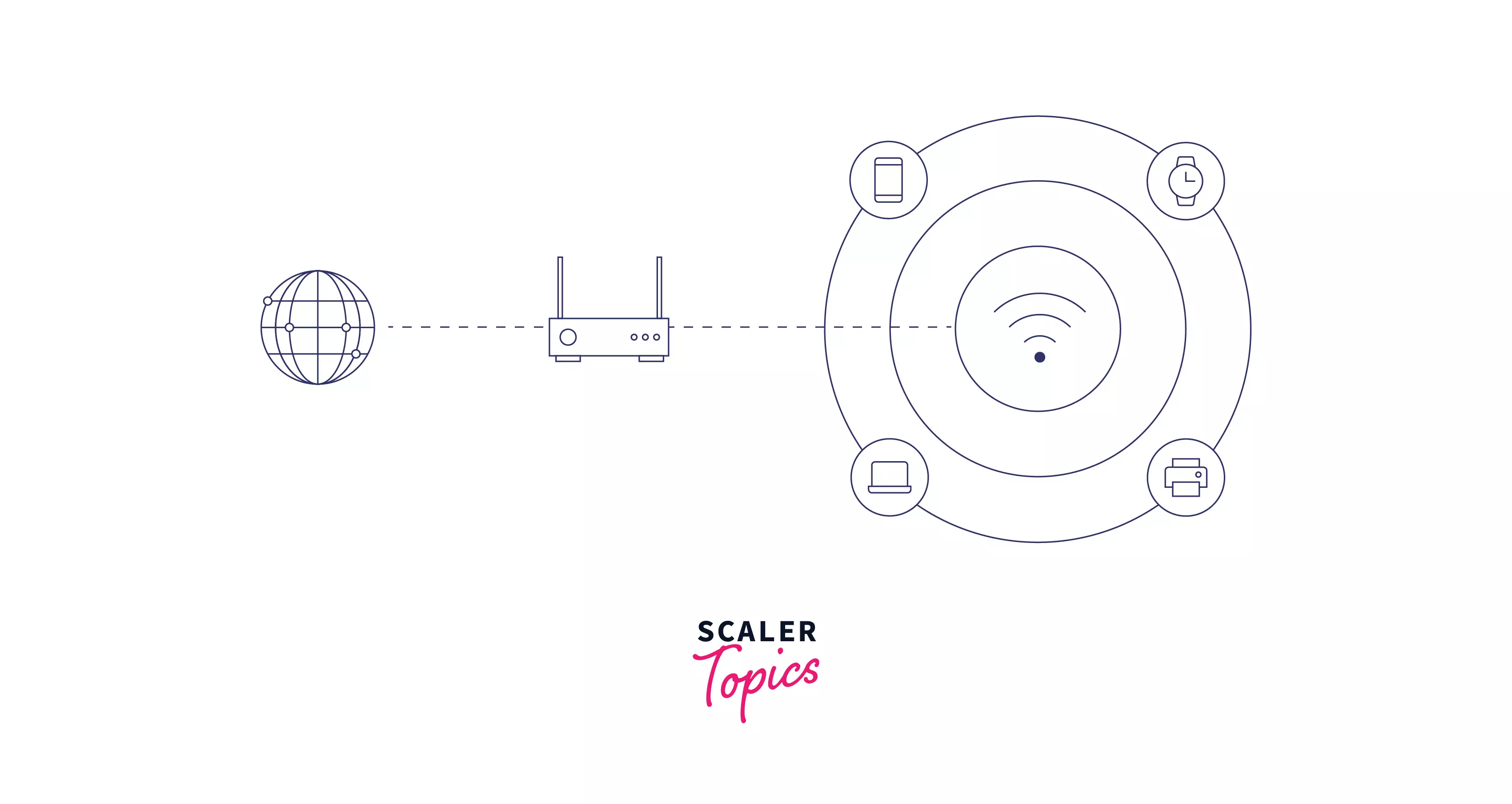
WiFi uses radio waves to send data between your device and a router using frequencies. Depending on the amount of data sent, two radio-wave frequencies can be used: 2.4 gigahertz or 5 gigahertz. The amount of data transmitted per second increases with the increase in frequency. We can easily understand the working of WiFi by taking the nice example of you reading this awesome article on scaler topics.
- When you click on this article on the scaler topics website, your request is converted into a string of 1s and 0s, i.e., in the binary code because everything computers do is based on binary code.
- If you are using WiFi, the WiFi chip embedded in your device converts these 1s and 0s into wave frequencies.
- Your device's WiFi router then receives these wave frequencies.
- After that, the router converts the frequencies back to binary code. Finally, these binary codes will travel through a wired medium to the destination(i.e., the scaler topics web server).
- Then router again converts the response returned by the scaler topics into wave frequencies.
- The device you are using receives these wave frequencies and processes these requests.
- This procedure is repeated until you successfully load this article on your device.
In this way, you can use the Internet wirelessly using WiFi.
How Does WiFi Communicate between Devices?
WiFi communicates between devices using radio frequencies or waves, which are measured in gigahertz (GHz). WiFi signals use 2.4GHz or 5GHz, frequency bands. Dual-band devices allow you to select which frequency you want to use for your WiFi network. The range and bandwidth each frequency band offers to distinguish them from one another. With slower speeds, the 2.4 GHz band extends WiFi coverage more widely. The 5GHz, in contrast, has a smaller service area and sends data much faster.
Each WiFi frequency band contains many channels that allow our devices to send and receive data. These WiFi channels reduce interference and overlap between your WiFi device and other devices. Your internet speed may decrease due to overlaps and interference. Imagine a highway; a one-lane highway will quickly become congested. People will reach their destinations faster if the highway has four lanes since traffic will flow much more smoothly and with less congestion.
How Do Devices Connect to WiFi?
With developments in wireless technology, devices such as personal computers, cellphones, smart TVs, and so on now have a wireless adapter. The wireless adapter is a hardware component known as a WiFi card. This WiFi card detects radio frequencies and allows the devices to connect to the Internet wirelessly. Your device's frequency and speed settings will depend on the IEEE 802.11 standard it is compliant with.
Building a Wireless Network
If your home is already networked with numerous computers, you can use a wireless access point to set up a wireless network. You'll need a wireless router if you have multiple unconnected PCs or want to replace your Ethernet network. The wireless router is one unit that includes:
- Ethernet hub
- Router
- Wireless access point
- port to connect to cable or DSL modem
- Firewall for packet filtering.
The wireless router is hardware that Internet service providers employ to link you to their cable or xDSL Internet network and is frequently found in houses. A wireless router or a WiFi router combines the networking capabilities of a wireless access point and a router. The wireless router allows you to customize your web interface settings. Some of these settings are as follows:
- Service Set Identifier(SSID):- It is the name of the network, and by default, it is the manufacturer's name.
- Security Options:- These routers provide various security options to secure our network from unauthorized users. It allows you to set your username and password for authentication purposes.
- The channel that the router uses:- By default, most routers use channel 6. You may face interference if you reside in an apartment and your neighbors are also utilizing channel 6. Changing to a different channel should solve the problem.
WiFi Security Options
Security is essential for both a wireless network and public WiFi hotspots. If you configure your router to create an open hotspot, anyone with a wireless WiFi card will be able to use your signal. However, most people would want to keep outsiders out of their network. This necessitates a few security procedures.
There are numerous WiFi security alternatives, each with variable efficacy and usefulness. We'll go over the most prevalent and practical ones here. In general, we advocate maintaining the highest level of protection feasible because it reduces the ease with which your data can be accessed. This is particularly crucial for public WiFi, such as coffee shops and airports. If you frequently connect to a public WiFi source, be careful not to undertake any tasks that involve a significant level of danger unless you are sure the network has the finest possible.
- Wired Equivalent Privacy(WEP):- This was the initial version of consumer WiFi security, released in 1999. It is far outclassed and is slowly being phased out. Most recent mobile devices will not even connect to a WEP network, so if you find yourself utilizing one of these, it's probably time to update to a newer network.
- WiFi Protected Acess(WPA):- This was immediately developed to avoid the widespread WEP security system hacking in the early 2000s. It didn't take too long for hackers to crack this code, and like WEP, modern devices stopped using WPA.
- WiFi Protected Acess Version 2(WPA2):- It is the successor to WEP and WPA and is now the recommended WiFi security standard. Depending on what you select at setup, it uses TKIP or Advanced Encryption Standard (AES) encryption. AES is the most secure among these two. WPA2 security entails signing on with a password like WEP and the original WPA. WiFi Protected Setup (WPS), a function that binds a hard-coded PIN to the router and simplifies setup, appears to present a vulnerability that hackers may exploit. Therefore you should disable WPS if feasible or look into routers that don't have the feature.
- WiFi Protected Acess Version 3(WPA3):- This is the most recent kind of WiFi protection, which is highly recommended. All devices made after 2019 must be WPA3 compliant, so you'll see a lot more of this.
Conclusion
- WiFi or wireless fidelity is a wireless networking technology that connects computers (laptops and desktops), mobile devices (smartphones and wearables), and other equipment (printers and video cameras) to the Internet.
- WiFi signals use 2.4GHz or 5GHz, frequency bands. The 2.4 GHz provides less speed but extends the range, while the 5 GHz band offers high speed but decreases the range.
- The wireless router is hardware that Internet service providers employ to link you to their cable or xDSL Internet network and is frequently found in houses.
- Some of the security options provided by the WiFi are:
- Wired Equivalent Privacy(WEP)
- WiFi Protected Acess(WPA)
- WiFi Protected Acess Version 2(WPA2)
- WiFi Protected Acess Version 3(WPA3)
- WPA3 is the most recent kind of WiFi protection, which is highly recommended.
