Filtering Ports with Nmap
Overview
"Filtering ports with Nmap" is a comprehensive guide on how to use the infamous network exploration tool Nmap to filter and identify open ports on a target system. The article provides a brief overview of Nmap's capabilities. It is followed by step-by-step instructions on how to perform port scans, filter results, and use Nmap's options to customize the scan to suit specific needs. This article is helpful for network administrators, security researchers and also for those who are just getting started in the field of network security. This article provides valuable information on how to use Nmap to its fullest potential.
Introduction
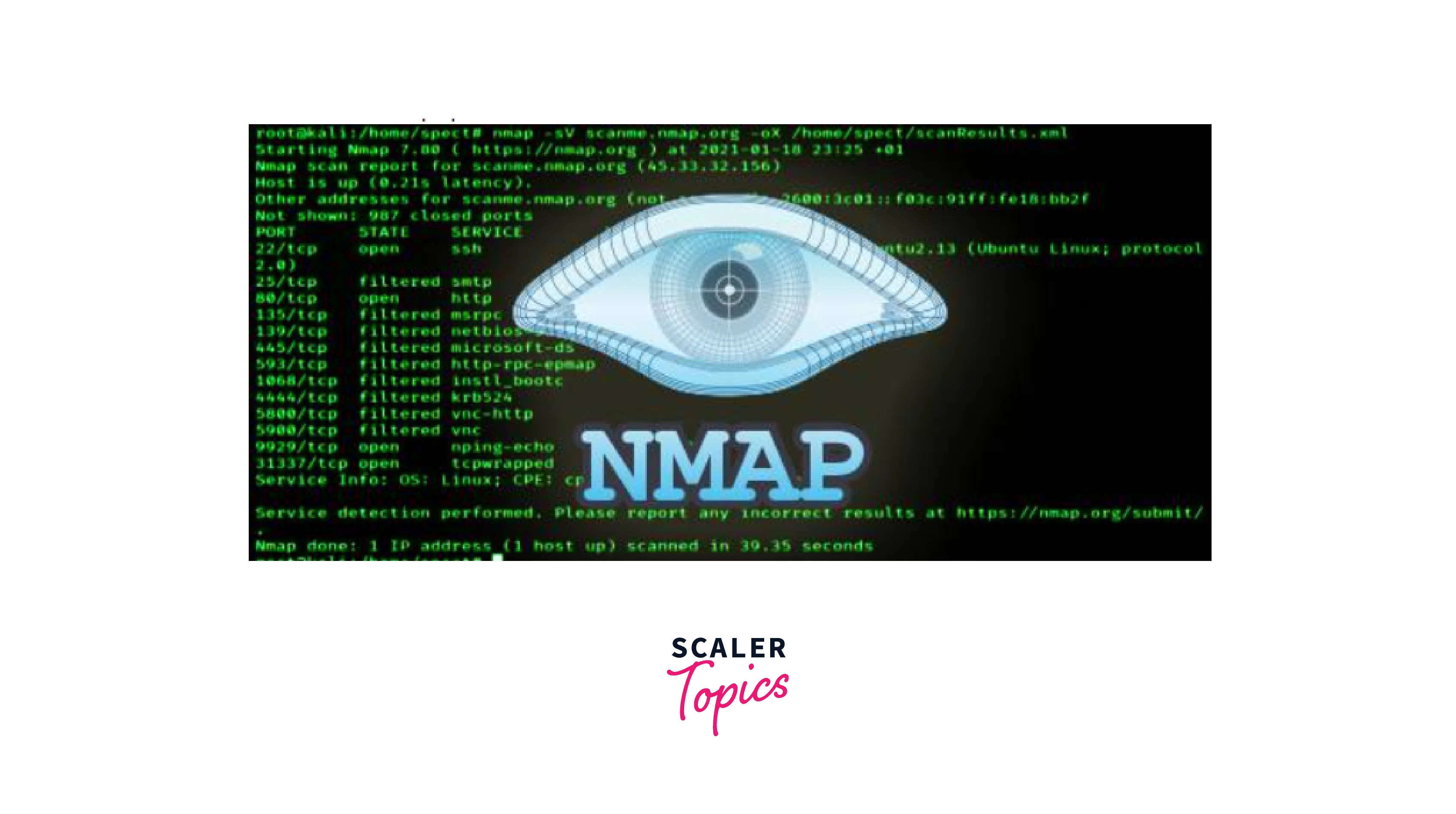
Nmap, also known as Network Mapper, is a popular tool used by network administrators and security professionals to scan and monitor network devices and services. One of its essential features is the ability to filter the ports that are being scanned. This allows users to focus their attention on specific areas of the network and to reduce scan time by avoiding unnecessary scans of irrelevant ports. Filtering ports with Nmap is an important technique for reducing the noise generated by network scans and for improving the accuracy of scan results. For instance, in a large network with hundreds of hosts, scanning all 65,535 available ports for each host would be time-consuming and could generate an overwhelming amount of data. By filtering ports, network administrators can quickly identify hosts that are running critical services, such as web servers, email servers, and database servers. This information can then be used to prioritize security measures and to ensure that these services are properly secured.
In this article, we will discuss how to use Nmap to filter ports and scan specific ranges of ports. We will also cover advanced techniques for filtering ports, such as using Nmap scripts to automate the process and fine-tune scans to target specific services and vulnerabilities.
Importance of Identifying Open Ports in the Context of Vulnerability Scanning
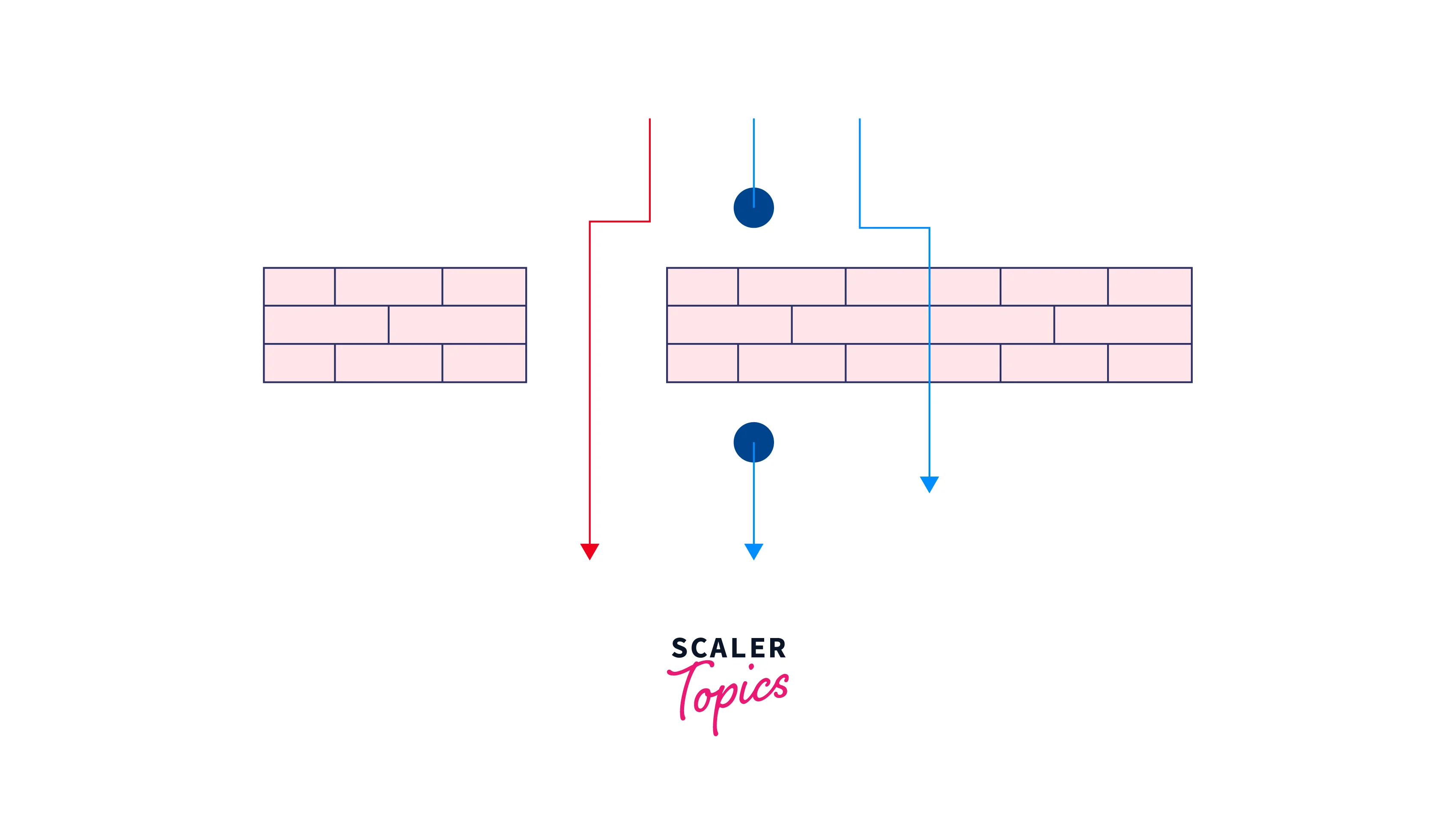
Identification of open ports is crucial in the context of vulnerability scanning because it allows security researchers to determine which network services or applications can be accessed from the Internet, and what potential vulnerabilities or weaknesses those services or applications may have. This information can then be used to prioritize and focus security efforts to address the most critical risks.
For example, if an SSH server is running on an open port, a vulnerability scanner can determine if the server is up-to-date with security patches, or if it is running an outdated version of the software that is known to have vulnerabilities. This information can be used to inform security teams about the need to update software, install patches, or take other actions to secure the server.
Additionally, identifying open ports can also help security professionals understand the attack surface of a network. The more open ports that are present, the more potential avenues of attack there are for an attacker. By identifying and closing unneeded open ports, organizations can reduce their overall attack surface and make it more difficult for attackers to compromise their systems.
Basic Port Filtering With Nmap
-
Basic nmap commands
Nmap offers several commands and options for filtering the ports that are being scanned. Here are some of the basic ones:
-
-p option: This option allows you to specify a range of ports to scan. For example, nmap -p 1-100 target_host scans ports 1 through 100 on the target host.
-
--top-ports option: This option scans the N most frequently used ports. For example, nmap --top-ports 100 target_host scans the 100 most commonly used ports on the target host.
-
-F option: This option scans only the most common 100 TCP ports.
-
-Pn option: This option skips host discovery, which means that Nmap will not try to determine if the target host is alive before scanning. This is useful when scanning hosts that have firewalls that block host discovery probes.
-
-sS option: This option performs a TCP SYN scan, which is a stealthy scan that does not complete the TCP handshake and is less likely to be detected by firewalls.
-
-sU option: This option performs a UDP scan, which is useful for finding open UDP ports on a target host.
-
--exclude option: This option allows you to exclude specific ports from the scan. For example, nmap --exclude 22,53,80 target_host scans all ports except ports 22, 53, and 80 on the target host.
-
--help : This option allows you to check all the available commands with Nmap. It can be helpful in case you are feeling stuck or if you find it difficult to remember commands. nmap --help
These are just some of the basic Nmap commands and options for filtering ports. By using a combination of these options, you can fine-tune Nmap scans to target specific services and vulnerabilities on your network.
-
Examples of Common Usage Scenario for Filtering Ports With Nmap
-
Scan specific ports: Nmap can be used to scan specific ports, such as commonly used service ports (e.g. 80 for HTTP, 443 for HTTPS), to determine if a service is running on the target system.
-
Exclude certain ports: Nmap can be used to exclude certain ports from the scan, which can help reduce scan time and minimize the impact on the target system.
-
Filter out closed/open ports: Nmap can be used to filter out closed or open ports, making it easier to focus on the target system's open ports and potential vulnerabilities.
-
Scan only TCP/UDP ports: Nmap can be used to scan only TCP or UDP ports, rather than scanning all ports, which can help reduce scan time and minimize the impact on the target system.
-
Scan only common service ports: Nmap can be used to scan only the most common service ports, such as those used by HTTP, FTP, SSH, and SMTP, rather than scanning all 65,535 ports, which can help reduce scan time and minimize the impact on the target system.
Advance Port Filtering With Nmap
-
Explanation of Advanced Options and Commands for Filtering Ports With Nmap
-
Exclude Ports: Nmap allows you to exclude specific ports from the scan using the "--exclude-ports" option, for example "nmap --exclude-ports 22,53 target". This can be useful to avoid scanning well-known service ports.
-
Only scan open ports: Nmap allows you to only scan ports that are open or have a specific status, such as "open", "closed", or "filtered", using the "--open" option, for example nmap --open target.
-
Scan protocol: Nmap allows you to specify the protocol to scan, either TCP or UDP, using the -sS or -sU option, respectively, for example nmap -sU target.
-
Top Ports: Nmap has a --top-ports option that allows you to scan the specified number of most common ports, for example nmap --top-ports 100 target.
-
Version detection: Nmap has a --version-intensity option that allows you to specify the level of detail of the version detection, ranging from 0 to 9, for example nmap --version-intensity 9 target.
-
Script scanning: Nmap has a --script option that allows you to specify a script to run on the target system, for example nmap --script ssl-enum-ciphers target.
These are just a few of the advanced options and commands for filtering ports with Nmap, and there are much more available to help you customize and optimize your scans.
-
Techniques for Customizing and Automating Port Filtering Using Nmap
1. Shell scripting: Nmap can be integrated with shell scripts to automate repetitive tasks, such as scanning a list of targets and saving the results to a file.
2. Input files: Nmap can read targets from a file, allowing you to specify a large list of targets without having to manually type each one. nmap -iL <input file> target
3. Output file formats: Nmap supports several output file formats, including XML and grepable, which can be easily parsed and processed by other tools. nmap -oN target - Output scan in normal format. nmap -oX target - Output scan in XML format.
4. Presets: Nmap includes several presets, such as "aggressive", "intense", and "fast", which can be used to quickly customize the scan options.
5. Nmap scripts: Nmap has a large library of pre-written scripts that can be used to automate common tasks, such as version detection, OS fingerprinting, and vulnerability scanning.
6. Command-line options: Nmap provides a large number of command-line options that can be used to customize the scan, such as specifying the target, port range, and timing options.
7. Profile files: Nmap allows you to save your custom scan options to a file, which can be used to quickly recreate the scan in the future.
By using these techniques, you can automate and customize port filtering using Nmap to fit your specific needs. This can save time and improve the efficiency of your scans.
-
Examples of Advanced Usage Scenarios for Filtering Ports With Nmap
1. Detection of software versions: Nmap can be used to perform version detection on the target system's services to determine the type and version of the software running on the open ports. This can help identify potential vulnerabilities in the software.
2. OS Fingerprinting: Nmap can be used to perform OS fingerprinting on the target system to determine the operating system and version, which can be useful for further reconnaissance and vulnerability assessment.
3. Vulnerability Scanning: Nmap can be used in combination with its scripting engine to automate vulnerability scanning of the target system, such as checking for specific vulnerabilities or missing security patches.
4. Network Mapping: Nmap can be used to map out a network and identify the hosts and services on the network, which can be useful for network inventory and management.
5. Firewall evasion: Nmap can be configured to use techniques such as fragmentation, decoy scanning, and idle scanning to evade firewalls and IDS systems, making it possible to scan networks that are otherwise protected.
6. Exploitation: Nmap can be used in conjunction with other tools, such as Metasploit, to perform the exploitation of vulnerabilities on the target system.
These are just a few of the advanced usage scenarios for filtering ports with Nmap, and the tool can be used in many other ways to meet specific needs and requirements.
Conclusion
-
Nmap is a powerful and versatile tool for filtering ports and performing network exploration and security assessment.
-
With its advanced options and commands, Nmap can be customized and automated to fit specific needs and requirements.
-
It can be used for version detection, OS fingerprinting, vulnerability scanning and network mapping.
-
Nmap has a wide range of uses and can be a valuable asset for security professionals and network administrators.
-
Whether you are new to Nmap or a seasoned user, it is worth taking the time to explore the tool and learn how to use it effectively.
