What is BIOS?
Overview
Basic Input/Output System (BIOS) standard defines computer firmware interface. The fundamental purpose of BIOS is to initialize, test system hardware, and load a bootloader or operating system from mass memory. BIOS also provides an abstraction layer for the hardware, a consistent way for application programs and operating systems to interact with the keyboard, display, and other input/output devices.
What is BIOS?
When you start your computer, the very first thing(code) that runs on that system is BIOS. A piece of code or we can say a small piece of code contained in a chip(microprocessor) on your motherboard.
So, What is BIOS? The name itself suggests the meaning of the word, BIOS stands for Basic Input/Output System. While starting your computer you have no idea what is happening inside your computer or the functioning of your computer. The first thing BIOS does is, BIOS identifies your computer’s hardware, configure the BIOS setup for you, tests all the workings for you, and connects it to the Operating System for your further instructions.
History of BIOS?
Whenever we talk about the history of anything, the first thing that comes up in our mind is when and by whom BIOS was introduced. Gary Kildall, a computer scientist, came up with the term BIOS in 1975, and in 1981 BIOS was integrated into the very first Personal computer of IBM in those years BIOS established its position and became famous amongst other PCs and BIOS became an essential part of computers for certain years. However, later when UEFI was introduced in 2007, BIOS’s fame diminished because of new technologies.
Uses of BIOS
Talking about the uses, after knowing about What is BIOS? We can say that the BIOS is the mediator between the Operating System and the hardware on which it run.
Basically, if we want to know the use of BIOS we can say theoretically BIOS is always an intercessor Between the microprocessor and input/ output device controlling information and flow of data. Although, every now and then, BIOS manages data directly from devices to memory, like video cards, as the video cards need a speedy flow of data to be effective which means according to the use of the hardware BIOS adjusts itself for optimal output.
With BIOS, the OS and its application do not need to take care of the exact details, such as computer hardware addresses, about the attached I/O(Input/Output) devices. When the details of devices are changed, only the BIOS software configuration needs to be changed. Sometimes, the changes in the devices such as security, boot setup, etc. have already been made during the system setup.
How does BIOS work?
BIOS comes with computers, like firmware on a microprocessor i.e. chip on the motherboard. Whereas, the manufacturer or vendor can either pre-install an OS like Windows or iOS or the Operating system can be installed by the user. When you turn on your computer, the BIOS does several things:
- The Complementary Metal Oxide Setup (CMOS) is checked by the custom setting.
- Device drivers and interrupt handlers are loaded.
- Registers and power management are initialized.
- Performs the power-on self-test(POST).
- Display system settings.
- Initiate the bootstrap sequence
After testing and ensuring boot devices are functioning, the OS and its key parts are loaded into the RAM of the computer from the hard disk or the boot device.
How to access BIOS setup
We can access the BIOS setup and if we want to configure it we can go through BIOS Setup Utility. Depending upon the type of computer a user is using, accessing BIOS Setup Utility is going to vary. Steps a user generally takes to access and configure BIOS Setup Utility:
- Power off or reset the computer.
- When your system turns back on, search for a message on the screen that says “entering setup” or anything similar to it. The message with the key is displayed which the user needs to press to enter system configuration. For example: “Press the key to enter BIOS setup”. Keys are also used as prompts such as Esc, Del, Tab, and any function keys F1, F2, etc.
- The moment you see the prompt key, press the specified key very quickly because there is a timer running back of the system so your accessing session won’t expire.
Once a user is inside the BIOS Setup Utility, users have many options such as managing memory settings, resetting the password that you set up for BIOS, hardware settings, changing boot devices or boot order, and many more configuration tasks.
Functions of BIOS
BIOS is capable of doing many tasks for users but if we want to know the main functions for which a user uses BIOS, there are four main functions of BIOS:
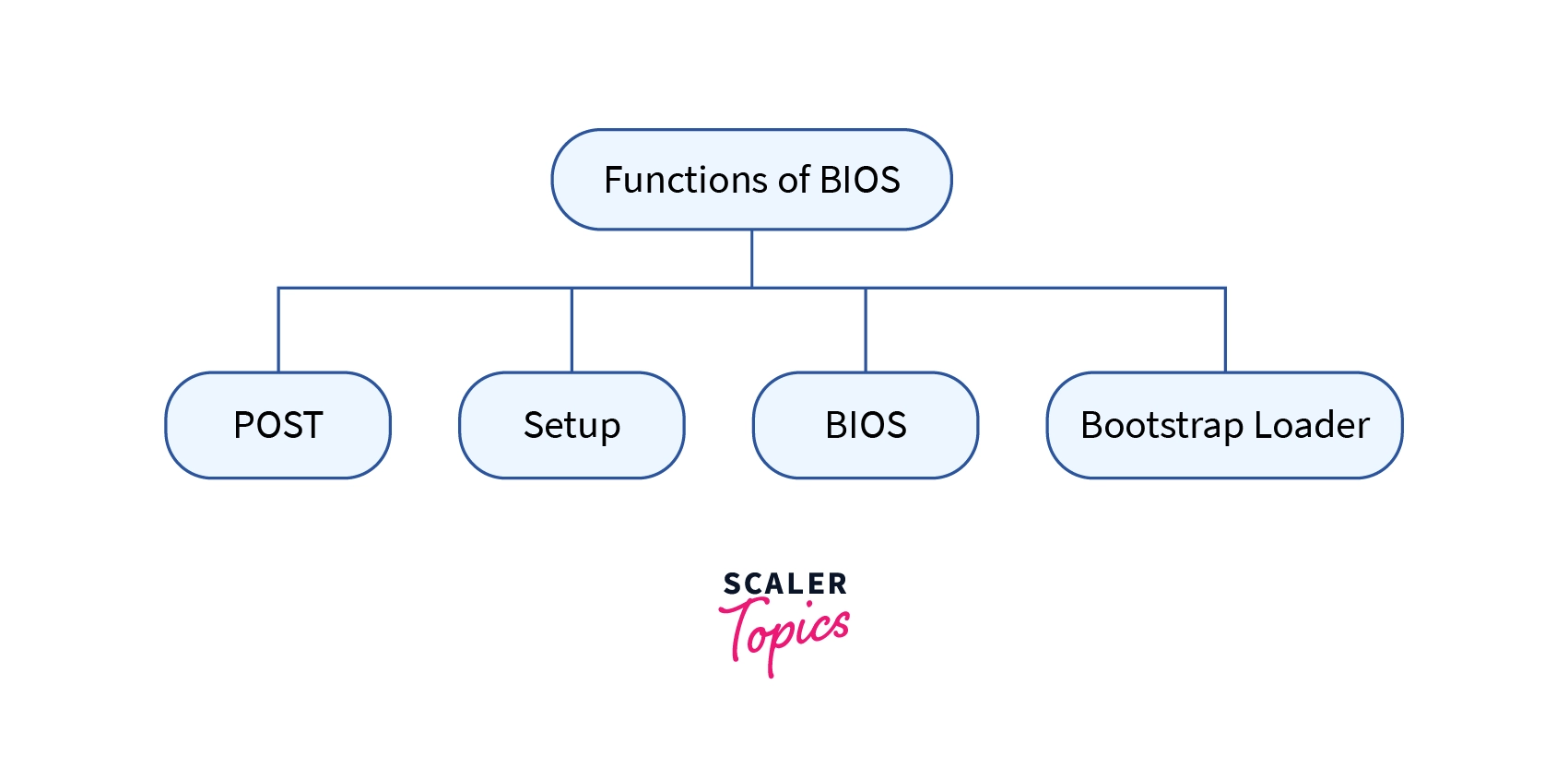
- POST - Power-on self-test POST is used to test the system hardware when the system starts and to ensure there is no error before loading the OS.
- BIOS driver - To take control of your system’s hardware these low-level drivers drive the basic operational command.
- BIOS setup - It provides all the configurations to configure hardware settings such as system password, date, and time.
- Bootstrap loader - It has the responsibility of Booting, OS flashing, Diag, and Debugging.
Can a BIOS Chip be Upgraded or Updated?
Yes, we can update our systems BIOS, but if our question is how? We will need to follow a set of steps which may be deferred by a few steps -
- Check your current BIOS version.
- Enter the UEFI BIOS on the Boot menu.
- Boot into the UEFI control panel(when possible)
- Check for the latest BIOS update which is available from your motherboard’s support page.
- On a USB file drive, transfer the updated and downloaded file.
- Use the same UEFI utility as your new firmware which is stored on your flash drive.
- Once the update is complete, restart your system.
BIOS Vs. UEFI
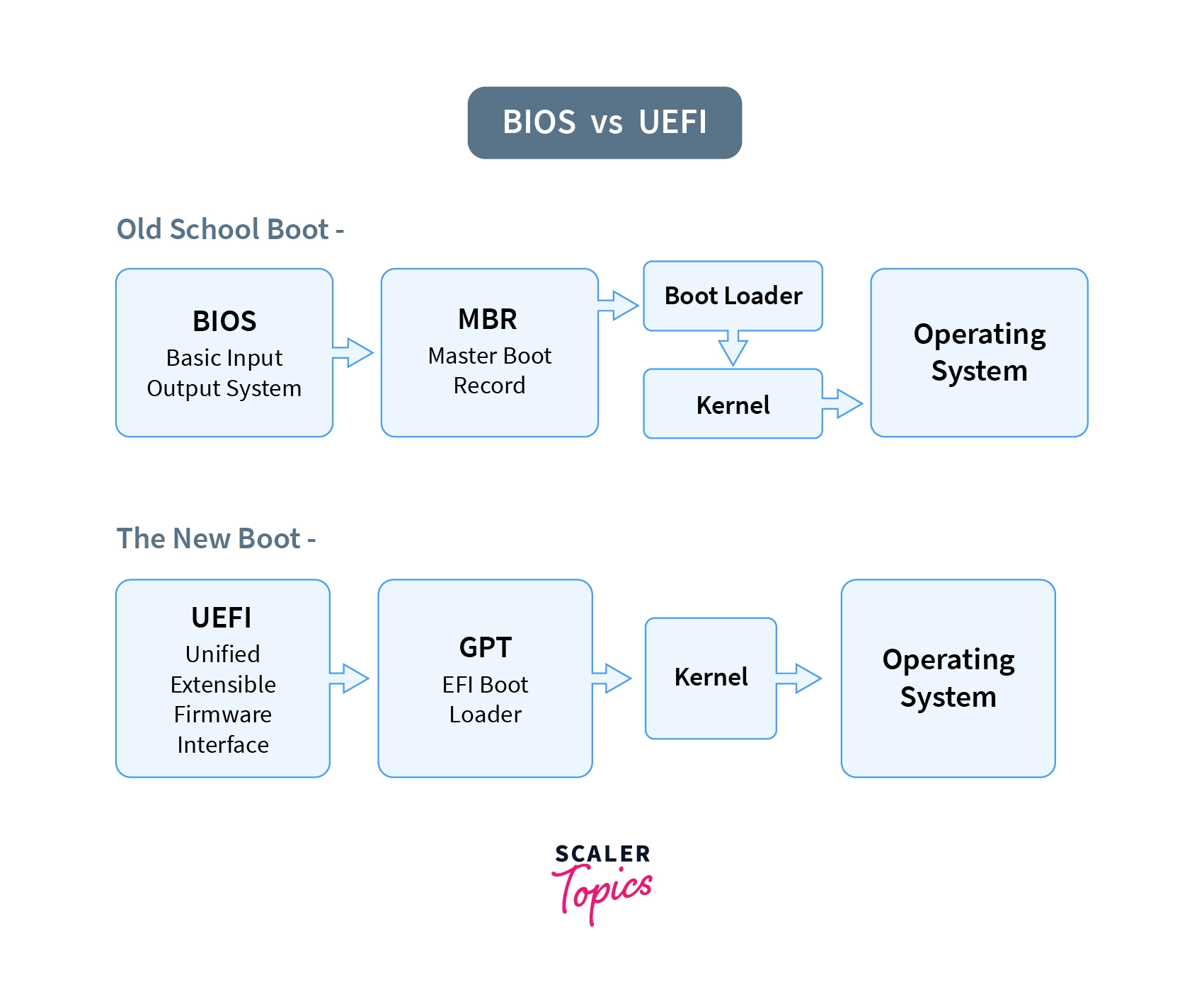
| BIOS | UEFI |
|---|---|
| No Animation | Multi-colored with animation |
| No secure booting option | Secure boot facility to stop loading malicious software |
| Windows Blue Screen | User-friendly graphical user interface |
| Can’t recognize Ethernet, Wi-Fi, and Bluetooth | Support Ethernet, Wifi, and Bluetooth connectivity |
| No remote diagnosis and repair support | Support remote diagnosis and repair if the OS won’t boot |
| Firmware program in 16-bit assembly language | Firmware program in 64-bit C language |
| Support 2.2 terabytes | Supports drive size up to 9 zettabytes |
Summary
- A BIOS is a program or a piece of code that is used by a system’s microprocessor which is embedded on the motherboard or a system board used to start the computer system after it is powered on.
- American computer scientist Gary Kindall first introduced the name BIOS in 1975.
- BIOS software has several roles to do, but its most important role is to load the OS for you and to manage the data flow between the OS and attached hardware devices.
- To access and configure BIOS you need to go to BIOS Setup Utility after performing a set of instructions.
- POST, BIOS driver, BIOS loader, and BIOS setup is the most used functions by BIOS.
- You can upgrade your BIOS if the update is available after booting and perform a set of steps sequentially.
